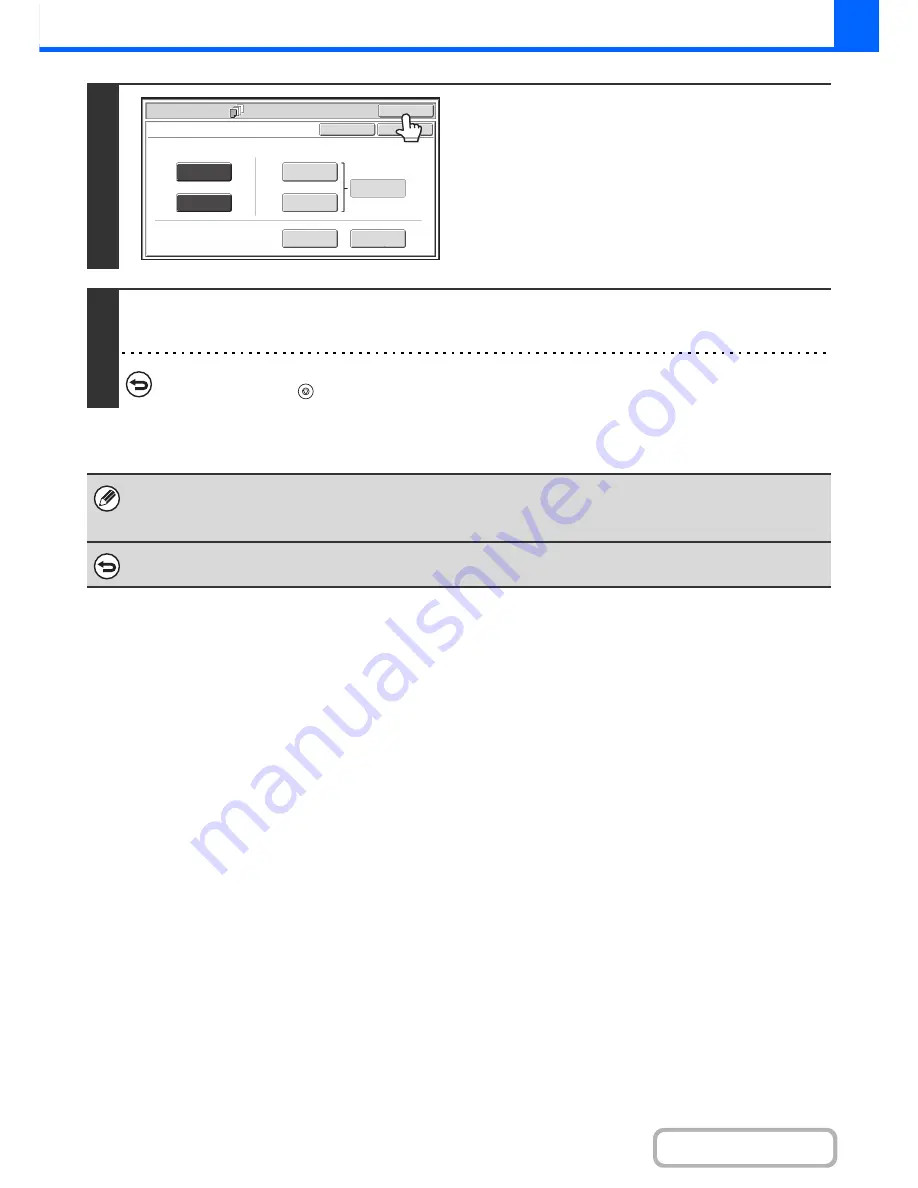
2-62
COPIER
Contents
6
Touch the [OK] key.
You will return to the base screen of copy mode.
You can touch the [Insertion Type A] key or the [Insertion Type
B] key to select insert settings.
☞
INSERTING INSERT SHEETS IN COPIES (Insert
Settings)
(page 2-63)
To check your settings, touch the [Page Layout] key.
☞
CHANGING COVER/INSERT SETTINGS (Page Layout)
(page 2-67)
7
Press the [START] key.
Copying of the originals in the document feeder tray begins.
To cancel scanning and copying...
Press the [STOP] key (
).
• This function cannot be used in combination with the saddle stitch function.
• The document glass cannot be used.
• Cover settings cannot be selected if insertion of covers and inserts is disabled in the system settings (administrator).
To cancel cover sheet insertion...
Touch the [Cancel] key in the screen of step 3.
Special Modes
OK
Cancel
OK
Front
Cover
Back
Cover
Insertion
Type B
Insertion
Type A
Insertion
Settings
Tray Settings
Inserts Setting
Cover Setting
Covers/Inserts
Page Layout
Summary of Contents for MX-M283N
Page 11: ...Conserve Print on both sides of the paper Print multiple pages on one side of the paper ...
Page 35: ...Organize my files Delete a file Delete all files Periodically delete files Change the folder ...
Page 277: ...3 18 PRINTER Contents 4 Click the Print button Printing begins ...
Page 850: ......
Page 851: ......
Page 882: ......
Page 883: ......






























