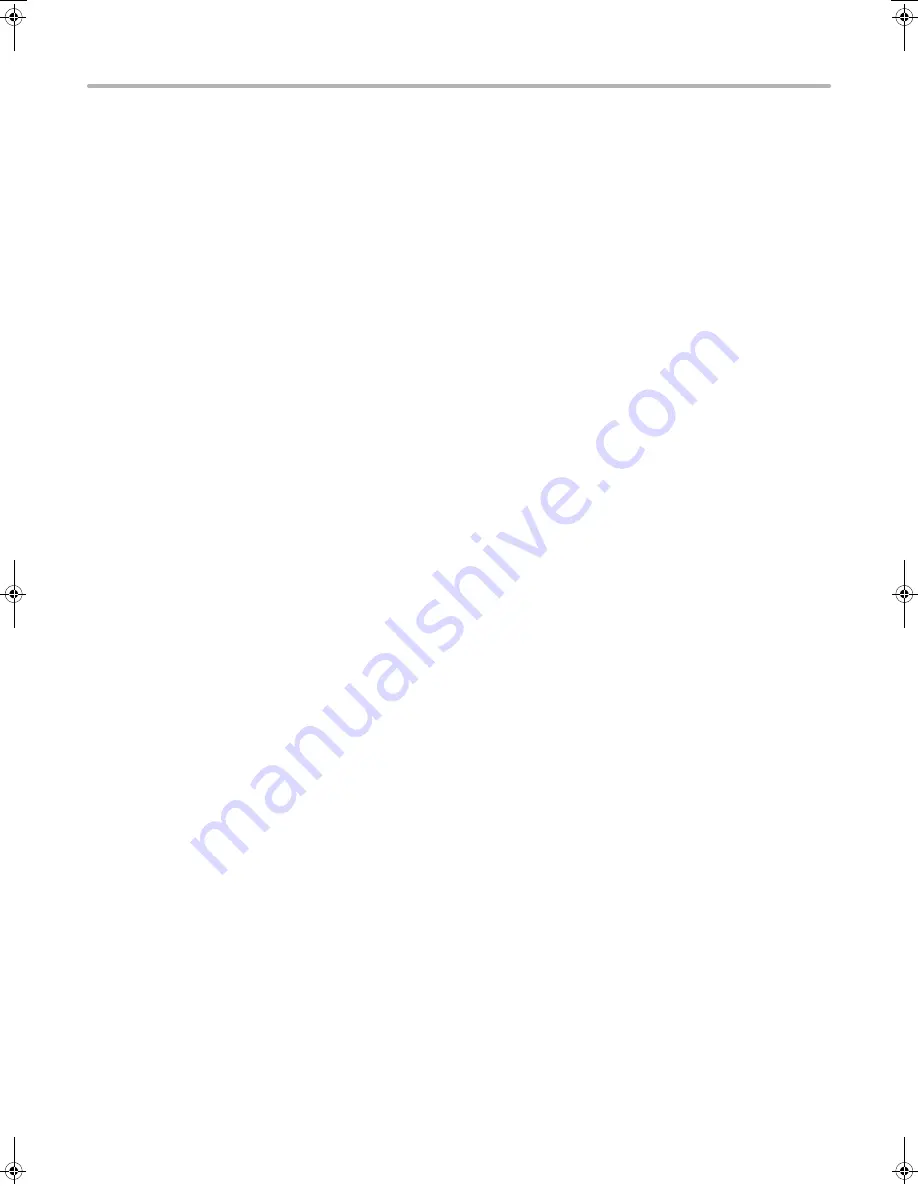
4
CD-ROMS AND SOFTWARE
OTHER CD-ROMS
X
"PRINTER UTILITIES" CD-ROM that accompanies the PS3 expansion kit
(for Windows/Macintosh)
This contains the display fonts that are used with the PS printer driver.
(Install the PS printer driver and Macintosh PPD file from the "Software CD-ROM".)
☞
INSTALLING THE PS DISPLAY FONTS (page 28)
X
"PRINTER UTILITIES" CD-ROM that accompanies the Internet fax
expansion kit (for Windows)
This CD-ROM is used to update the PC-Fax driver on the "Software CD-ROM" so that it can be used to send
Internet faxes (PC-I-Fax function).
If you wish to use the PC-I-Fax function, first install the PC-Fax driver from the "Software CD-ROM" and then run the
installer on this CD-ROM. If the PC-Fax driver is already installed, run only the installer. (There is no need to reinstall
the PC-Fax driver.)
☞
INSTALLING THE PRINTER DRIVER / PC-FAX DRIVER (page 9)
X
"Sharpdesk/Network Scanner Utilities" CD-ROM (for Windows)
This contains software that helps you get the most out of the images that you scan on the machine. The software
includes "Sharpdesk", a desktop document management application that enables integrated management of
scanned images and files created using a variety of applications. To use the "Scan to Desktop" scanner function, the
"Network Scanner Tool" must be installed from the CD-ROM.
For the system requirements of the software, see the manual (PDF format) in the "Manual" folder or the Readme file
on the CD-ROM. For the procedures for installing the software, see the "Sharpdesk Installation Guide".
!mxm503_us_ins.book 4 ページ 2009年1月22日 木曜日 午後2時21分
Summary of Contents for MX-M283N
Page 11: ...Conserve Print on both sides of the paper Print multiple pages on one side of the paper ...
Page 35: ...Organize my files Delete a file Delete all files Periodically delete files Change the folder ...
Page 277: ...3 18 PRINTER Contents 4 Click the Print button Printing begins ...
Page 850: ......
Page 851: ......
Page 882: ......
Page 883: ......






























