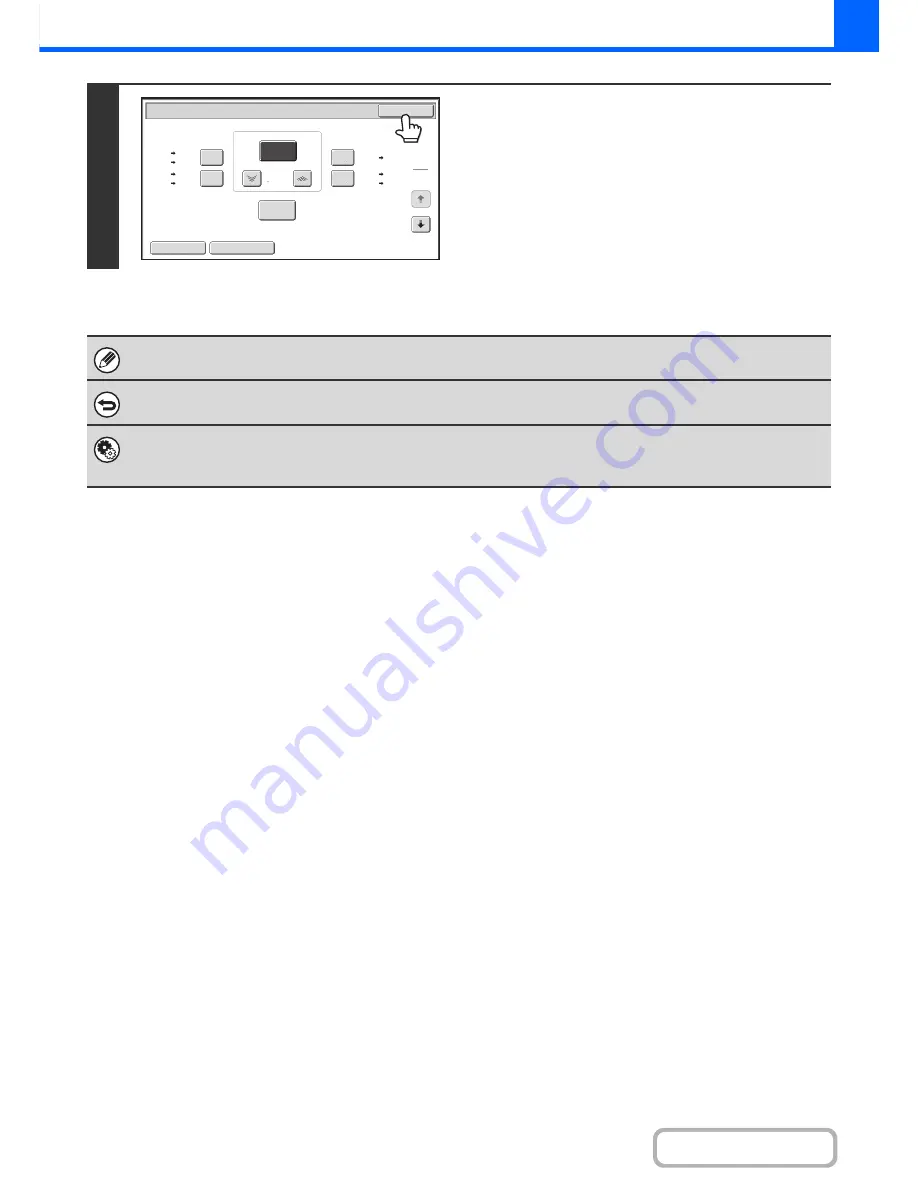
2-25
COPIER
Contents
2
Touch the [OK] key.
After touching the [OK] key, make sure that a paper size
suitable for the ratio is selected.
When the automatic document feeder is used, the vertical and horizontal ratio selection ranges are both 25% to 200%.
To return the ratio to 100%...
To return the ratio setting to 100%, touch the [Copy Ratio] key to display the ratio menu and then touch the [100%] key.
System Settings (Administrator): Add or Change Extra Preset Ratios
Two enlargement preset ratios (101% to 400%) and two reduction preset ratios (25% to 99%) can be added. An added
preset ratio can also be changed.
Copy Ratio
OK
Auto Image
XY Zoom
121
%
129
%
64
%
77
%
100
%
%
Zoom
75
11x17
11x17
8
½
x11
8
½
x14
8
½
x11
8
½
x14
8
½
x11
5
½
x8
½
8
½
x11
8
½
x14
5
½
x8
½
8
½
x11
11x17
11x17
1
2
Summary of Contents for MX-M283N
Page 11: ...Conserve Print on both sides of the paper Print multiple pages on one side of the paper ...
Page 35: ...Organize my files Delete a file Delete all files Periodically delete files Change the folder ...
Page 277: ...3 18 PRINTER Contents 4 Click the Print button Printing begins ...
Page 850: ......
Page 851: ......
Page 882: ......
Page 883: ......






























