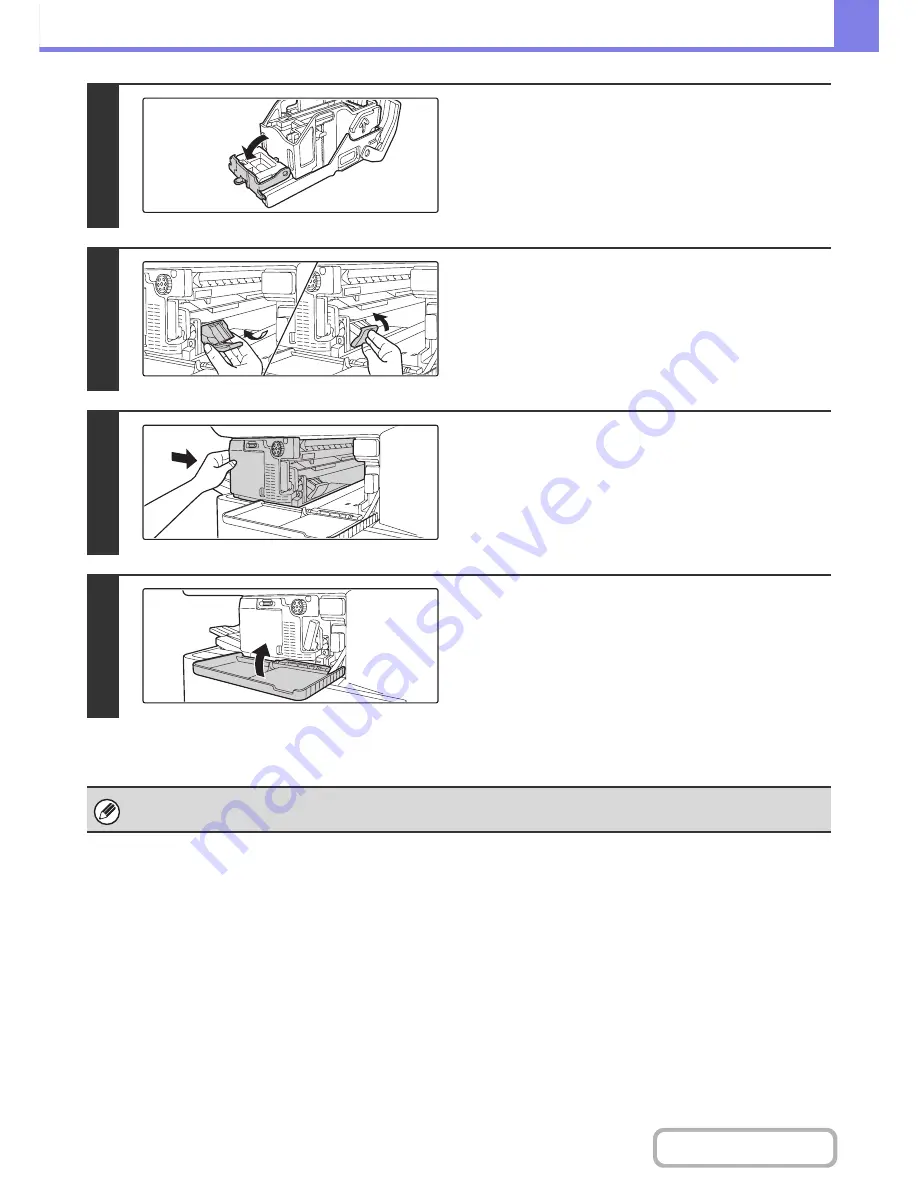
8-8
TROUBLESHOOTING
Contents
5
Lower the lever at the front end of the
staple case.
6
Replace the staple case.
Push the staple case in until it clicks into place.
7
Slide the finisher back to the right.
Gently slide the finisher back to the right until it locks into its
original position.
8
Close the cover.
Make a test print or copy using the staple function to verify that stapling takes place correctly.
Summary of Contents for MX-M283N
Page 11: ...Conserve Print on both sides of the paper Print multiple pages on one side of the paper ...
Page 35: ...Organize my files Delete a file Delete all files Periodically delete files Change the folder ...
Page 277: ...3 18 PRINTER Contents 4 Click the Print button Printing begins ...
Page 850: ......
Page 851: ......
Page 882: ......
Page 883: ......






























