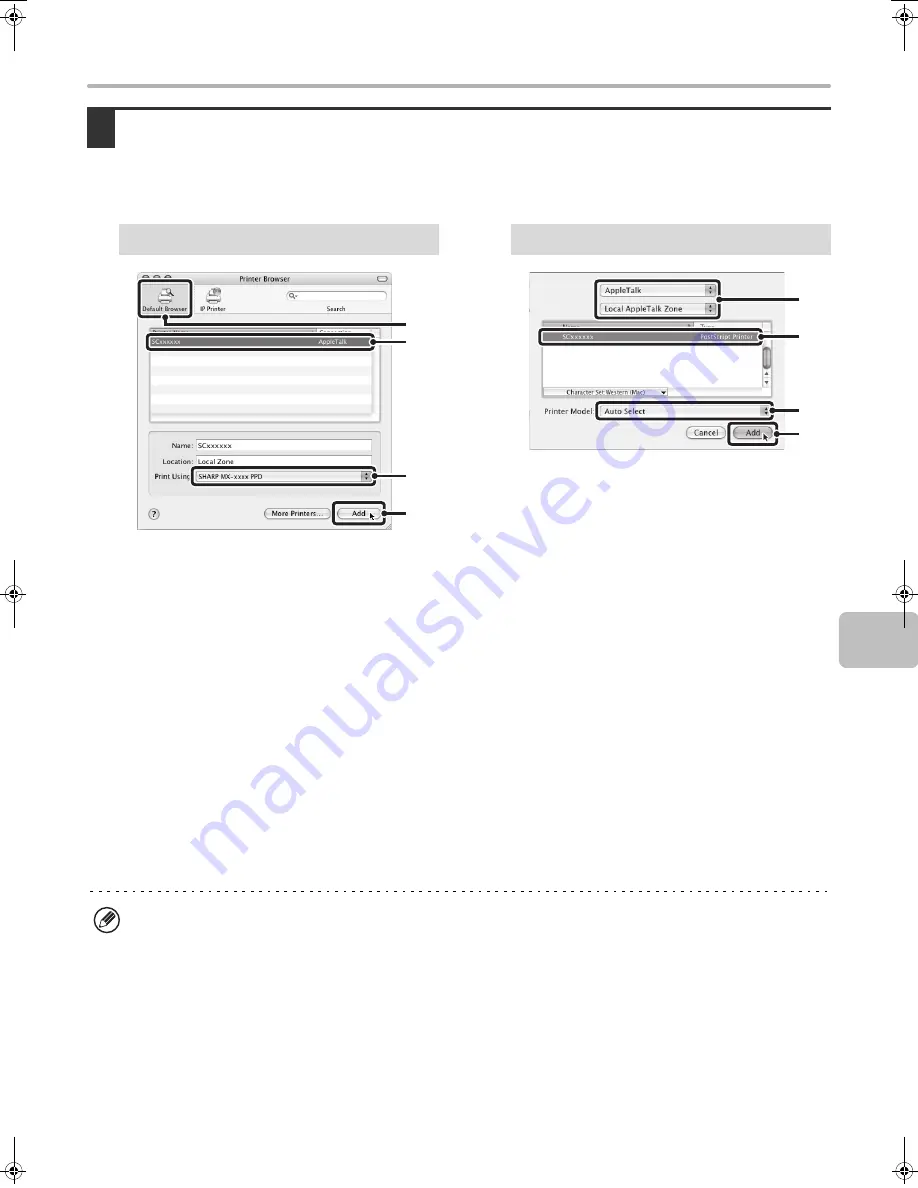
35
MAC OS X
+
14
Configure the printer driver.
• The procedure for configuring the printer driver varies depending on the operating system version. The procedure for versions
10.4.11 and 10.5 - 10.5.5 and the procedure for other versions are explained separately below.
• The machine can print using the IPP function. If you wish to use the IPP function, see "Printing using the IPP function"
(page 37) to configure the printer driver settings.
(1) Click the [Default Browser] icon.
• If multiple AppleTalk zones are displayed, select
the zone that includes the printer from the menu.
• If you are using Mac OS X v10.5 to 10.5.5, click
the [Default] icon.
(2) Click the machine's model name.
• The machine's model name usually appears as
[SCxxxxxx]. ("xxxxxx" is a sequence of
characters that varies depending on your model.)
• The PPD file of the machine is automatically
selected.
(3) Make sure that the PPD file of your
model is selected.
(4) Click the [Add] button.
The PPD file of the machine is automatically
selected and the peripheral devices installed on the
machine are detected and automatically configured.
(1) Select [AppleTalk].
If multiple AppleTalk zones are displayed, select the
zone that includes the printer from the menu.
(2) Click the machine's model name.
The machine's model name usually appears as
[SCxxxxxx]. ("xxxxxx" is a sequence of characters
that varies depending on your model.)
(3) Select the PPD file of the machine.
• If you are using Mac OS X v10.3.9, select [Auto
Select].
• If you are using Mac OS X v10.2.8, select [Sharp]
and click the PPD file of your model.
(4) Click the [Add] button.
If you are using Mac OS X v10.3.9, the PPD file of
the machine is automatically selected and the
peripheral devices installed on the machine are
detected and automatically configured.
v10.4.11, v10.5 - 10.5.5
(1)
(2)
(4)
(3)
v10.2.8, v10.3.9
(1)
(2)
(4)
(3)
The PPD file is installed in the following folders on the startup disk.
[Library] - [Printers] - [PPDs] - [Contents] - [Resources] - [en.lproj]
!mxm503_us_ins.book 35 ページ 2009年1月22日 木曜日 午後2時21分
Summary of Contents for MX-M283N
Page 11: ...Conserve Print on both sides of the paper Print multiple pages on one side of the paper ...
Page 35: ...Organize my files Delete a file Delete all files Periodically delete files Change the folder ...
Page 277: ...3 18 PRINTER Contents 4 Click the Print button Printing begins ...
Page 850: ......
Page 851: ......
Page 882: ......
Page 883: ......






























