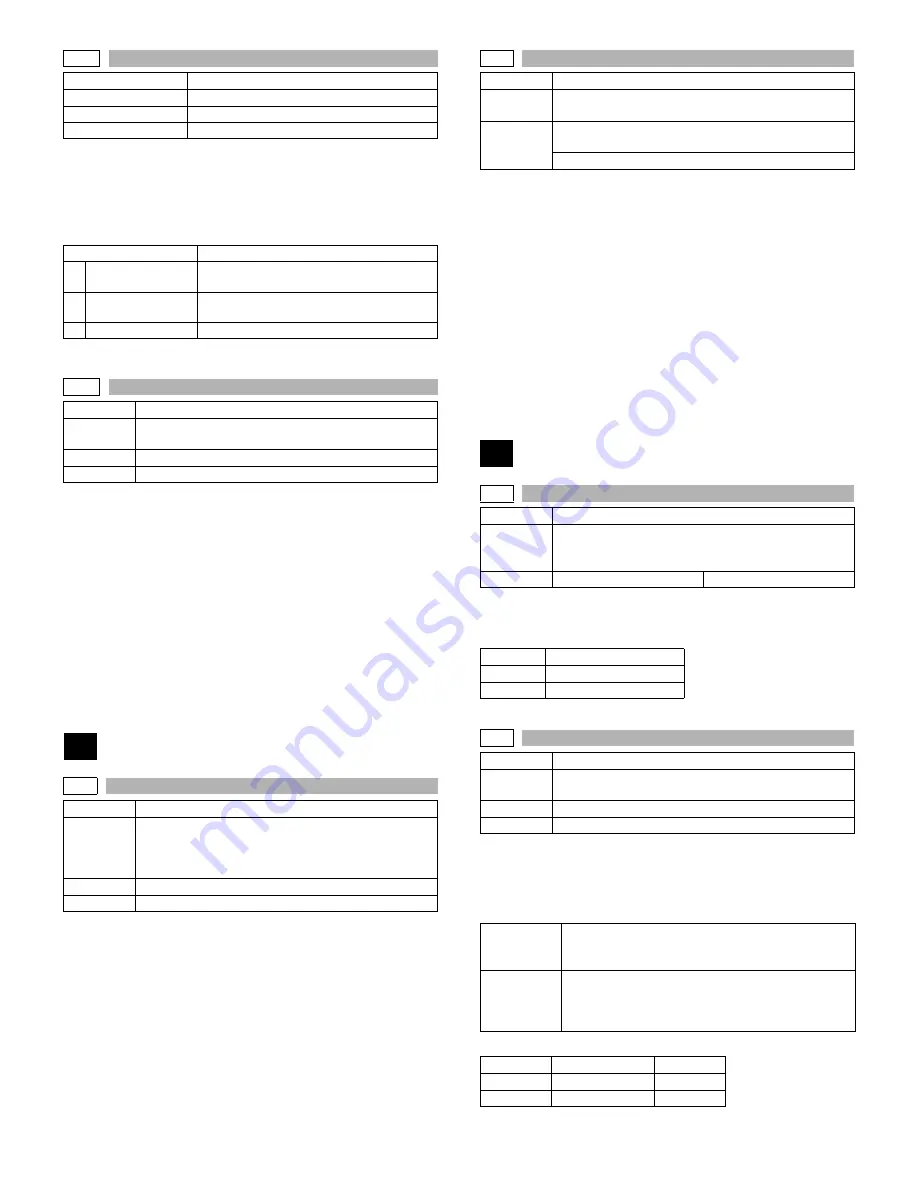
MX-M260/M310/M260N/M310N SIMULATION 6 - 17
Operation/procedure
1. Select the “3: NUMBER OF PRINTS”, and press the [START] key.
The confirmation menu is shown.
2.
Select “1: YES.”
1: YES (Cleared)
2: NO (Not cleared) (Default)
Note: Executable only when the FAX is installed.
Operation/procedure
1.
Press the [START] key.
The confirmation menu is shown.
2.
Select “1: YES.”
1: YES (Cleared)
2: NO (Not cleared) (Default)
The scanner mode counter and the number of send of the scanner are
cleared.
* The simulation to perform communication with the PCL is inhibited
until Notice Page storing is completed. (Only when the serviceman
call error occurs.)
* When in other than the serviceman call error, entering the simulation
is not allowed from the system check display.
Operation/procedure
1.
Press the [START] key.
The main motor rotates to start monitoring the toner density control
sensor. (3min operation)
* Even in toner end error, if there is no other error (including cover
open) after turning on the power, this simulation can be performed.
Operation/procedure
1) Open the cover with the power OFF.
2) Turn on the power. (Since the cover is open, the machine does not
perform initializing.)
3) Execute the simulation.
4) Enter SIM 25-2. ([25]
→
[START] key
→
[2]
→
[START] key)
5) Close the cover just before starting the simulation.
6) Press the [START] key.
The main motor rotates. After stirring for 3 min, the toner density
control sensor value is sampled 16 times, and the average value is
stored.
When “EE-EU” or “EE-EL” after completion, an error display is shown.
Note: After completion of execution, be sure to press the [CA] key to
cancel the simulation.
Operation/procedure
1.
Select the set value with the 10-key.
2.
Press the [START] key.
Operation/procedure
1.
Select the item with the 10-key and press the [START] key.
Used to set the automatic size detection.
2.
Set whether automatic detection of paper size is made or not with
the 10-key.
8.5” x 13” detection valid/invalid setup
24-10
Purpose
Data clear
Function (Purpose)
FAX counter data clear
Section
FAX
Item
Counter
Item
Content
1
FAX SEND
(PAGE & TIME)
FAX send page and time
2
FAX RECEIVE
(PAGE & TIME)
FAX receive page and time
3
FAX OUTPUT
FAX output (number of prints)
24-15
Purpose
Data clear
Function
(Purpose)
Used to clear the scanner counter in the network
scanner mode.
Section
Scanner section
Item
Counter
25
25-1
Purpose
Operation test/check
Function
(Purpose)
Used to check the operation of the main drive
(excluding the scanner section) and to check the
operation of the toner concentration sensor. (The toner
concentration sensor output can be monitored.)
Section
DRIVE
Item
Operation
25-2
Purpose
Setting
Function
(Purpose)
Used to make the initial setting of toner concentration
when replacing developer.
Section
Image process
(Photoconductor/Developing/Transfer/Cleaning)
Developer/Toner hopper
26
26-1
Purpose
Setting
Function
(Purpose)
Used to set whether the job separator is installed or
not. (Since this cannot be detected by hardware
detection, it is set in this simulation.)
Item
Specifications
Option
Set value
Connection option
0
None (default)
1
Job separator provided.
26-2
Purpose
Setting
Function
(Purpose)
Used to set whether the automatic detection of paper
size is made or not.
Section
Paper feed
Item
Specifications
1:B4/LG,FC
Setting to detect B4/Legal as FC
0 : B4 legal is detected as B4 legal. (Default)
1 : B4 legal is detected as FC.
2:A4<->LT
This setup detects Letter as A4 in the inch series and
A4 as Letter in the AB series.
0 : Detection disable (Default)
1 : Detection valid
Set value
Setup
Remarks
0
Detection invalid
Default
1
Detection valid






























