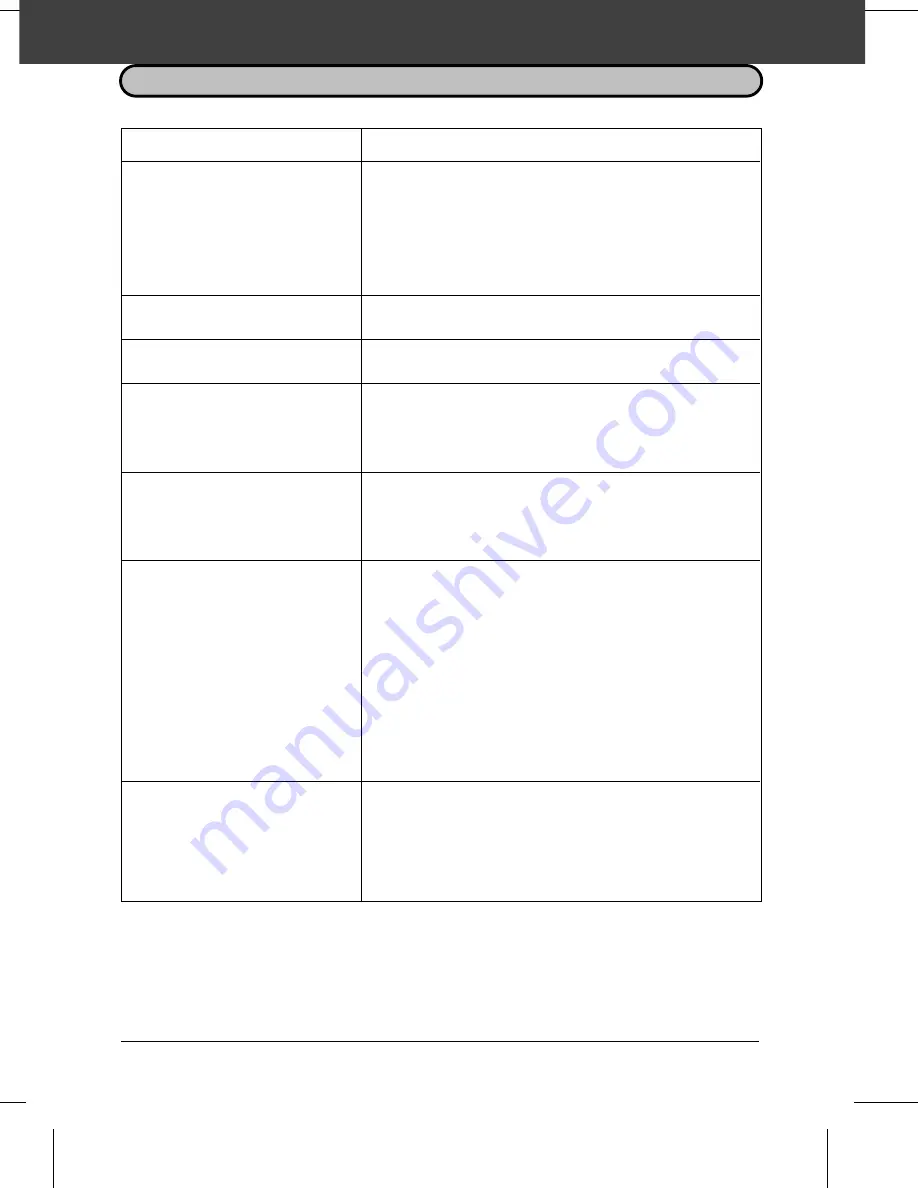
9 TROUBLESHOOTING
PROBLEMS AND SOLUTIONS
Problem
Check and remedy
Nothing appears in the display.
••
Make sure the power cord is properly plugged into a power
outlet.
••
Make sure the power switch has been switched to the
correct position.
••
Connect another electrical appliance to the outlet to confirm
that it is live.
The fax does not respond when you
press any of its keys.
••
If a beep sound is not made when you press the keys, turn
off the power and then turn it back on several seconds later.
Automatic document feeding does
not work for transmission or copying.
••
Check the size and weight of the document (see
"Transmittable documents" in Chapter 3).
Dialling cannot be performed.
••
Make sure that the telephone line is properly connected to
both the wall socket and the "TEL. LINE" socket.
••
Make sure that the fax is set to the correct dialling mode for
your telephone line. See Option Setting 19 in Chapter 6.
Nothing is printed at the receiving
end.
••
Make sure that the document for transmission is placed face
down in the feeder.
••
Make sure that the printing paper is properly loaded in the
receiving machine.
The power is on, but no
transmission takes place.
••
Make sure that the receiving machine has printing paper.
••
If the receiving machine is in manual mode with no
attendant, reception will not be possible.
••
If the receiving machine is not a Sharp model, make sure it is
G3 compatible.
••
Check the display for error messages.
••
Pick up the handset and check for a dial tone. Call the
receiving machine by nomal (manual) dialling, and confirm
its response.
A distorted image is received at the
other end.
••
Noise on the telephone line may cause distortion. Try
sending the document again. (Only when error correction
(Option Setting 20) is turned off.)
••
Make a copy of the document on your fax. If the copy is also
distorted, your fax may have a problem. If the problem
persists, call for service.
TROUBLESHOOTING
9-1
Summary of Contents for FO-2600
Page 8: ...Notes TABLE OF CONTENTS iv ...
Page 20: ...Notes LOADING PRINTING PAPER 1 12 INSTALLATION ...
Page 36: ...Notes USING THE MERCURY FUNCTION 2 16 INITIAL SETTINGS ...
Page 82: ...Notes ANTI JUNK FAX 5 24 SPECIAL FUNCTIONS ...
Page 100: ...Notes CLEARING PAPER JAMS 9 8 TROUBLESHOOTING ...
Page 104: ...Notes INDEX Index iii ...



























