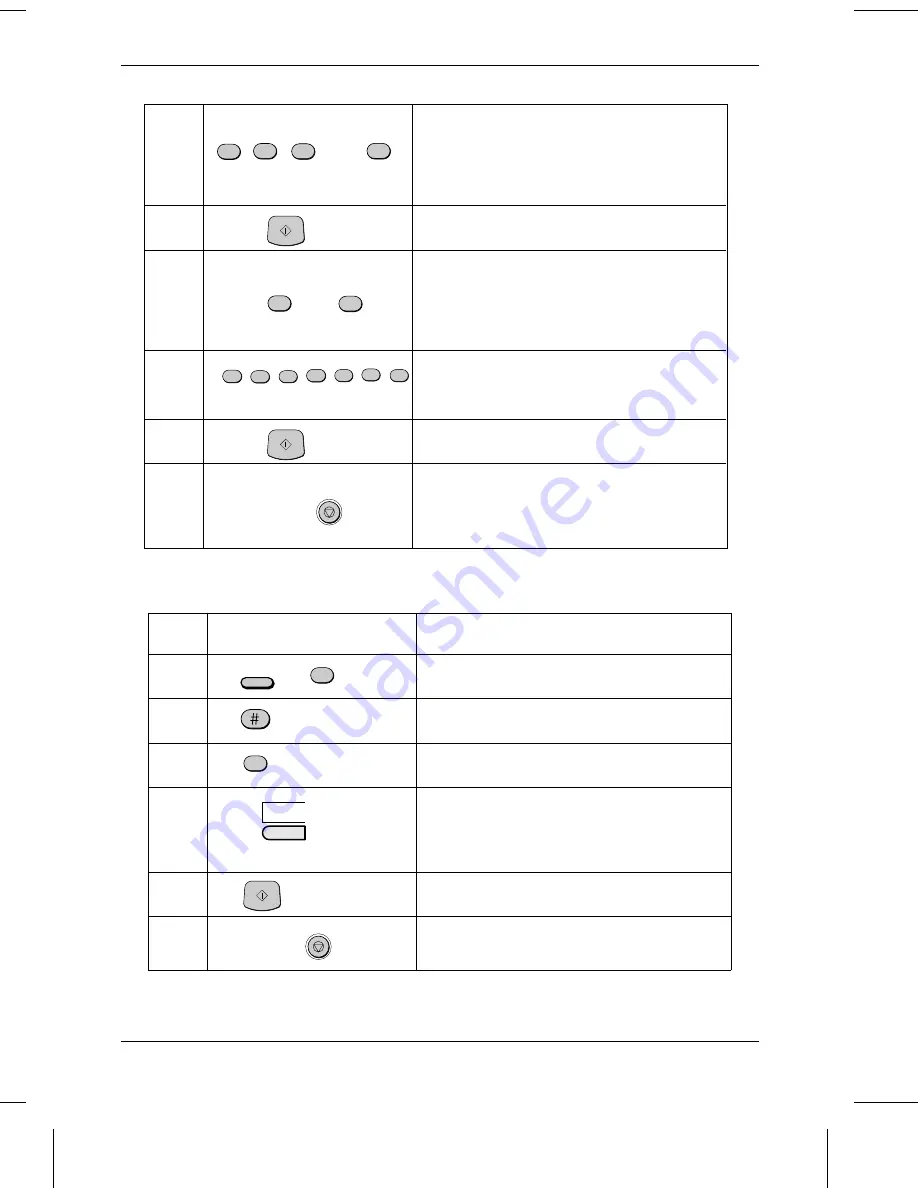
9
(Example)
Enter the name of the location or party by
pressing numeric keys as described in "Entering
Letters for Names" in this chapter (max. of 20
characters). If you don’t want to enter a name,
skip this step.
10
11
or
Press "1" if you want to specify the number as a
Chain Dialling number (see the beginning of this
section). Otherwise, press "2" or "START".
If you pressed "1" or are storing a Speed Dial
number, go to Step 14.
12
(Example)
Enter a full back-up fax number.
If you don’t want to enter a back-up number, go
to Step 14.
13
14
Step 4 or
Return to Step 4 to store another number, or
press STOP to exit. If the number is a Rapid Key
number, you can write the name on the label
above the appropriate Rapid Key.
STOP
S T A R T
S T A R T
5
5
5
0
4
5
2
1
2
Clearing numbers
Step
Press these keys:
Comments
1
ENTRY MODE will appear in the display.
2
FAX/TEL. # MODE will appear in the display.
3
Select CLEAR.
4
(Example)
To clear a Rapid Key number, press the
appropriate Rapid Key.
To clear a Speed Dial number, enter the 2-digit
number with the numeric keys.
5
6
Step 4 or
Return to Step 4 to clear another number, or
press STOP to exit.
STOP
FUNCTION
S T A R T
3
2
01
2
ABC
3
DEF
4
GHI
…
…
9
WXYZ
STORING NUMBERS FOR AUTOMATIC DIALLING
INITIAL SETTINGS
2-9
Summary of Contents for FO-2600
Page 8: ...Notes TABLE OF CONTENTS iv ...
Page 20: ...Notes LOADING PRINTING PAPER 1 12 INSTALLATION ...
Page 36: ...Notes USING THE MERCURY FUNCTION 2 16 INITIAL SETTINGS ...
Page 82: ...Notes ANTI JUNK FAX 5 24 SPECIAL FUNCTIONS ...
Page 100: ...Notes CLEARING PAPER JAMS 9 8 TROUBLESHOOTING ...
Page 104: ...Notes INDEX Index iii ...






























