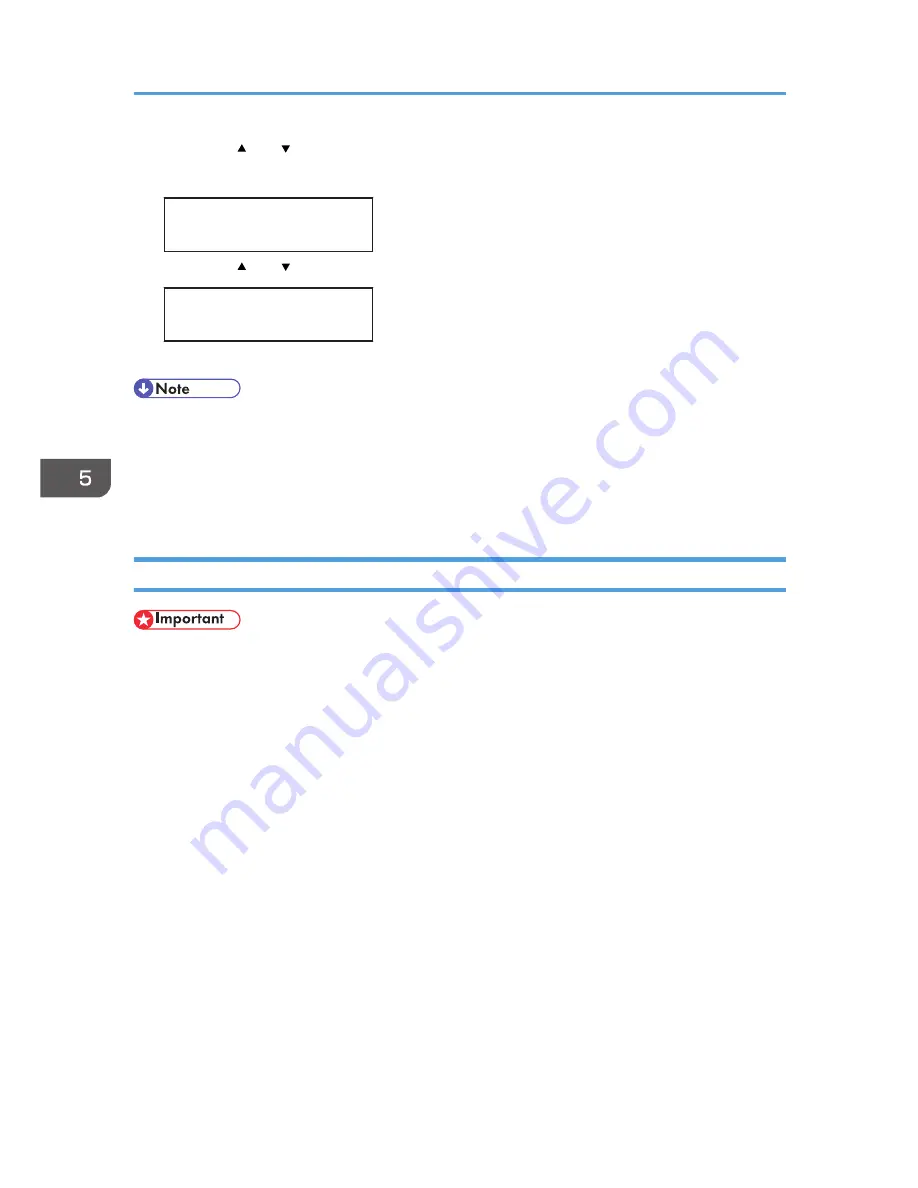
4.
Press the [ ] or [ ] key to select the paper tray, and then press the [OK] key.
In this example, [Tray 1] is selected.
Paper Type:
Tray 1
5.
Press the [ ] or [ ] key to select the paper type, and then press the [OK] key.
Tray 1:
Plain Paper
6.
Press the [Menu] key.
• [Thick Paper 1] cannot be printed on both sides.
• If the [Auto Continue] setting under [System] is enabled, the printer ignores the paper type and size
settings and prints on whatever paper is loaded. Printing stops temporarily when the error is
detected, and restarts automatically after about ten seconds using the settings made on the control
panel.
Loading Paper in the Bypass Tray
• Before printing on paper other than envelopes, make sure that the fusing unit levers inside the front
cover are pulled up. Leaving the levers lowered can cause print quality problems when printing on
paper other than envelopes.
• Set the size of the loaded paper using the control panel or the printer driver. Make sure the settings
do not conflict. Otherwise, the paper may jam or the print quality may be affected.
• Load paper with the print side down and in the short-edge feed direction.
• Duplex printing is not possible.
• You cannot use the bypass tray to feed in paper that requires a specified printing position (such as
preprinted paper). Use Tray 1 for such paper.
• If paper is curled, straighten it before loading, by bending the paper in the opposite direction to the
curl, for example.
• Do not load paper while the printer is printing.
• Tray 1 and 2 are unavailable while paper is being loaded in the Bypass Tray.
• You cannot load paper when the printer is in Energy Saver mode. To disable Energy Saver mode,
click the [Stop/Start] key on the control panel.
5. Paper and Other Media
78
Summary of Contents for DX-C200P Operation
Page 39: ...2 Green comes on when the printer is properly connected to the network Network Connection 37 ...
Page 42: ...3 Connecting the Printer 40 ...
Page 94: ...5 Paper and Other Media 92 ...
Page 146: ...9 Removing Misfed Paper 144 ...
Page 160: ...10 Appendix 158 ...
Page 164: ...MEMO 162 ...
Page 165: ...MEMO 163 ...
Page 166: ...MEMO 164 M1007700 ...
Page 167: ... 2012 ...
Page 168: ...Operating Instructions Hardware Guide M100 7700 DX C200P ...






























