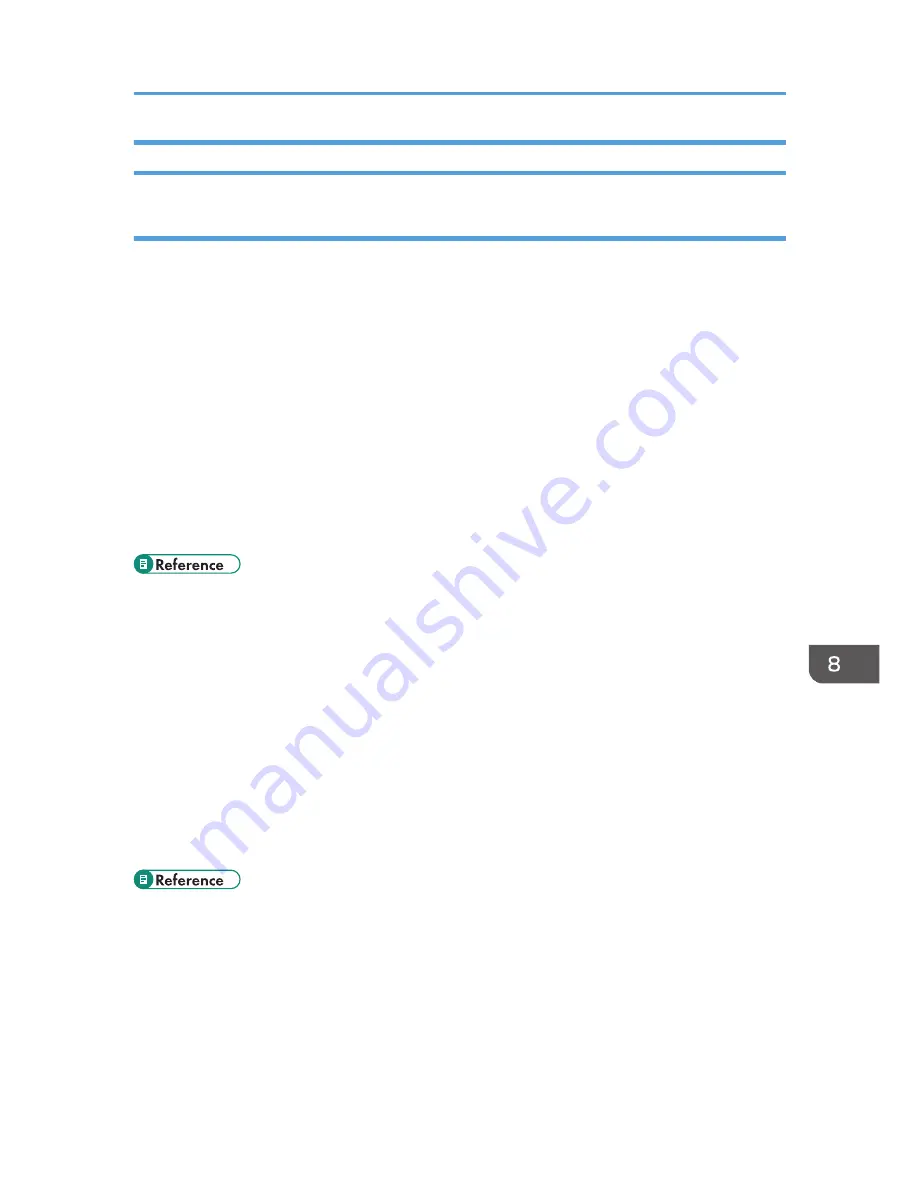
When the Printer is Directly Connected to a Computer via USB Cable
Windows
When the printer is directly connected via a USB cable to a computer but the Data In indicator does not
flash or light up, use the following method to check the port connection:
• For a USB port connection, port USB00 (n)
*1
should be set.
*1
(n) is the number of printers connected.
Windows XP Professional and Windows Server 2003/2003 R2
1.
Access the [Printers and Faxes] window from [Start] on the taskbar.
2.
Click to select the icon of the printer. Next, on the [File] menu, click [Properties].
3.
Click the [Port] tab.
4.
Check the [Print to the following port(s).] box to confirm that the correct port is
selected.
If the port (such as LPT1) is not correct, reinstall the driver.
• For details about installation and port settings, see Software Guide.
Windows XP Home Edition
1.
Access the [Control Panel] window from [Start] on the taskbar.
2.
Click [Printers and Other Hardware].
3.
Click [Printers and Faxes].
4.
Click to select the icon of the printer. Next, on the [File] menu, click [Properties].
5.
Click the [Port] tab.
6.
Check the [Print to the following port(s).] box to confirm that the correct port is
selected.
If the port (such as LPT1) is not correct, reinstall the driver.
• For details about installation and port settings, see Software Guide.
Windows Vista and Windows Server 2008
1.
Click [Control Panel] on the [Start] menu, and then click [Printer] in the “Hardware
and Sound”.
2.
Click to select the icon of the printer. Next, on the [File] menu, click [Properties].
3.
Click the [Port] tab.
Printer Does Not Print
123
Summary of Contents for DX-C200P Operation
Page 39: ...2 Green comes on when the printer is properly connected to the network Network Connection 37 ...
Page 42: ...3 Connecting the Printer 40 ...
Page 94: ...5 Paper and Other Media 92 ...
Page 146: ...9 Removing Misfed Paper 144 ...
Page 160: ...10 Appendix 158 ...
Page 164: ...MEMO 162 ...
Page 165: ...MEMO 163 ...
Page 166: ...MEMO 164 M1007700 ...
Page 167: ... 2012 ...
Page 168: ...Operating Instructions Hardware Guide M100 7700 DX C200P ...






























