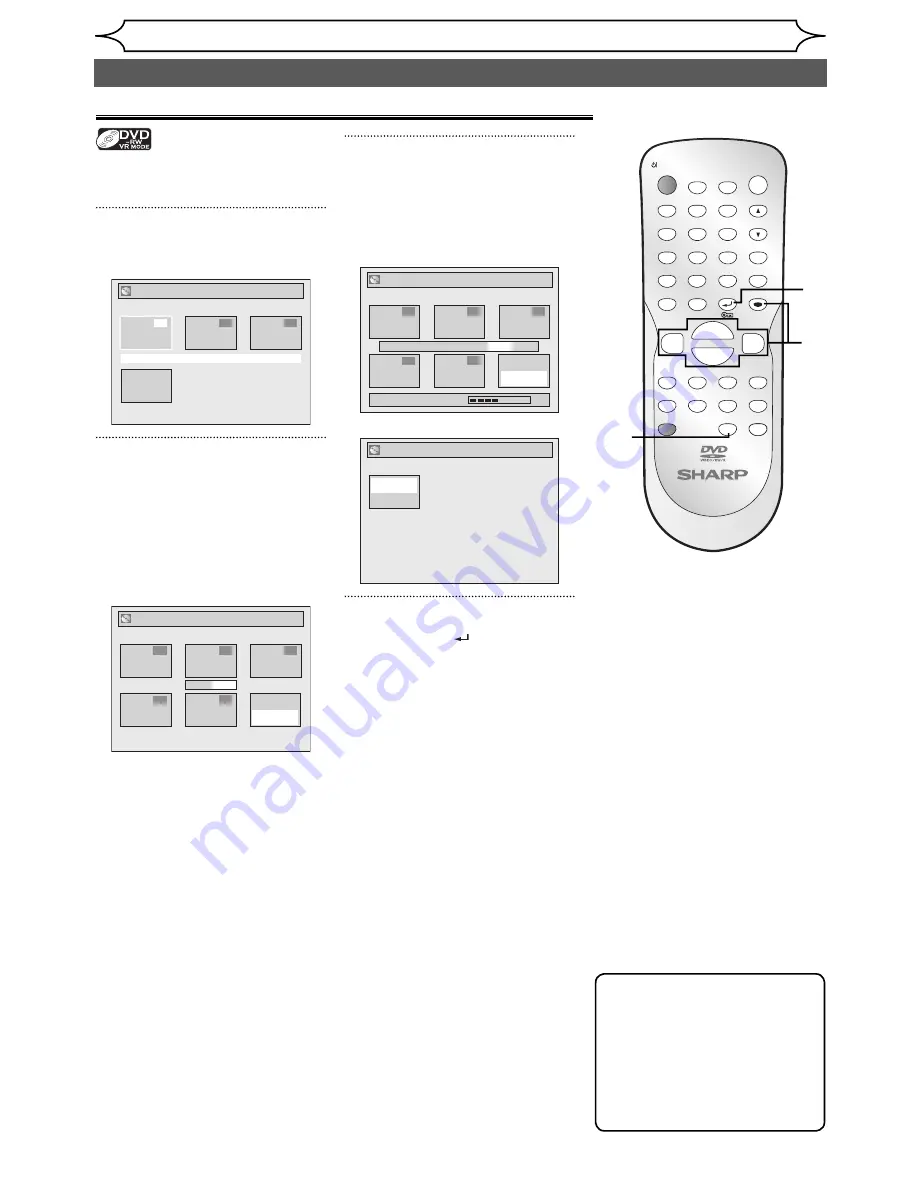
72
EN
Editing
Erasing all Playlist
Note
• Deleting a Playlist will
not increase the available
recording time on the disc.
• When the disc contains 99
titles or more, or 999 chapters
or more, “Add New Title”
cannot be selected.
Playlist
A Playlist can be deleted if it is no
longer needed.
1
Follow the step 1 on page 61 to
display the Playlist.
Playlist
15/04/06 19:00 P12 XP
1
2
3
Add New
Delete
Playlist
Title
2
Select “Delete Playlist” using
[Cursor
K
/
L
/
s
/
B
], then
press [ENTER].
Next to the final title, “Add New
Title” “Delete Playlist” menu is
shown.
Confirmation window will appear.
Playlist - Delete Playlist
Yes No
2
5
3
1
4
Add New
Delete
Playlist
Title
3
Select “Yes” using [Cursor
s
/
B
], then press [ENTER].
“Are you sure?” will appear.
Select “Yes” using
[Cursor
s
/
B
]
and then press
[ENTER].
Playlist - Delete Playlist
Yes No
2
5
3
1
4
Add New
Delete
Playlist
Title
Wait for a moment.
Are you sure?
Are you sure?
Playlist is deleted.
Playlist
Add New
Delete
Playlist
Title
4
Press [RETURN
] or [STOP
C
]
to exit.
Writing on the disc starts.
It may take a while to write the
data on a disc.
ZOOM
DISPLAY
SETUP
TOP MENU MENU/LIST
REC MODE
REC/OTR
PAUSE
SKIP
SKIP
PLAY
CM SKIP
AUDIO
OPEN/CLOSE
FWD
REV
CLEAR
1
2
3
4
5
6
7
8
9
SPACE
0
A
H
G
ENTER
PROG.
RETURN
.@/:
ABC
DEF
GHI
JKL
MNO
PQRS
TUV
WXYZ
B
C
{
B
K
L
h
g
F
STOP
RAPID PLAY
NB034
TIMER PROG.
OPERATE
DVD RECORDER
Editing discs (cont’d)
2
3
4
4






























