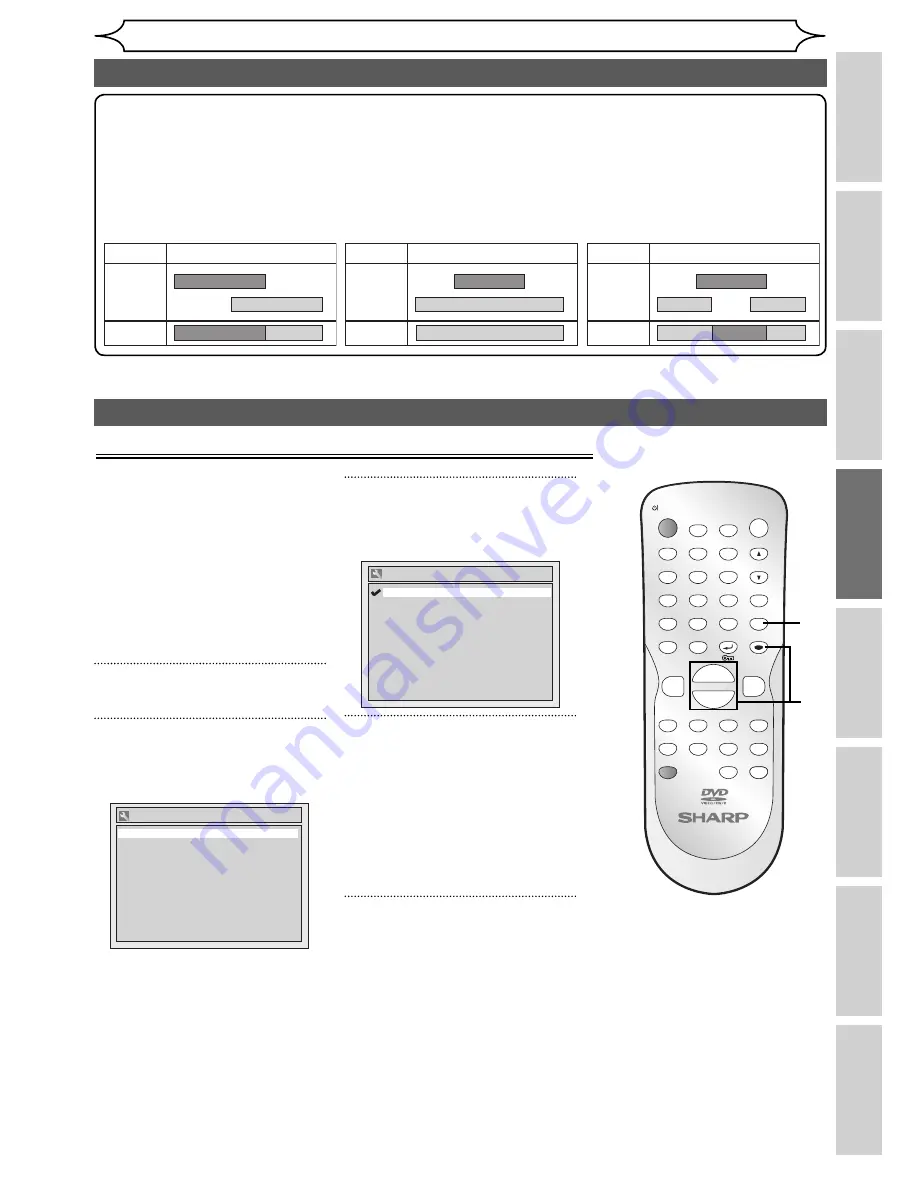
35
EN
Recording
Disc Playback
Editing
Before you start
Connections
Getting started
Changing the
Setup menu
Others
Recording
Satellite Link (cont’d)
Note
• If you have not set the clock, the clock setting window will appear at step 3. Follow to step 4 in “Clock
Setting” on page 21.
• You cannot set the End time for the Satellite Link Timer Recording on this unit.
• Recording picture will be distorted if the copy protection signal is being detected during Satellite Link
Timer Recording.
• When a regular Timer Recording and the Satellite Link Timer Recording are overlapped, those
recordings are recorded as illustrated below.
Example 2
Actual
Recording
Timer
Recording
Satellite Link
Example 3
Actual
Recording
Timer
Recording
Satellite Link
Example 1
Timer
Recording
Actual
Recording
Satellite Link
Settings for external equipment
Connection to external equipment
Connect the external equipment
using either the input terminals,
AV1, AV2, AV3 (Rear) or AV4
(Front). However, for AV4 jacks,
you have to select S-VIDEO input
or VIDEO input jacks depending
on the connected devices.
Use a commercially available
Scart, S-Video or Video cable
and an Audio cable for this
connection.
1
In stop mode, press [SETUP].
2
Select “Required Setting”
using [Cursor
K
/
L
], then press
[ENTER].
Select Video
TV Aspect
Required Setting
4:3 Letter Box
Video In
3
Select “Select Video” using
[Cursor
K
/
L
], then press
[ENTER].
Select Video - AV4 (Front)
S-Video In
Video In
4
Select the input jack type to be
used using [Cursor
K
/
L
], then
press [ENTER].
• If you want to use VIDEO input
jack (Composite), select “Video
In”.
• If you want to use S-VIDEO
input jack, select “S-Video In”.
5
Press [SETUP] to exit.
ZOOM
DISPLAY
SETUP
TOP MENU MENU/LIST
REC MODE
REC/OTR
PAUSE
SKIP
SKIP
PLAY
CM SKIP
AUDIO
OPEN/CLOSE
FWD
REV
CLEAR
1
2
3
4
5
6
7
8
9
SPACE
0
A
H
G
ENTER
PROG.
RETURN
.@/:
ABC
DEF
GHI
JKL
MNO
PQRS
TUV
WXYZ
B
C
{
B
K
L
h
g
F
STOP
RAPID PLAY
NB034
TIMER PROG.
OPERATE
DVD RECORDER
1
5
2
3
4






























