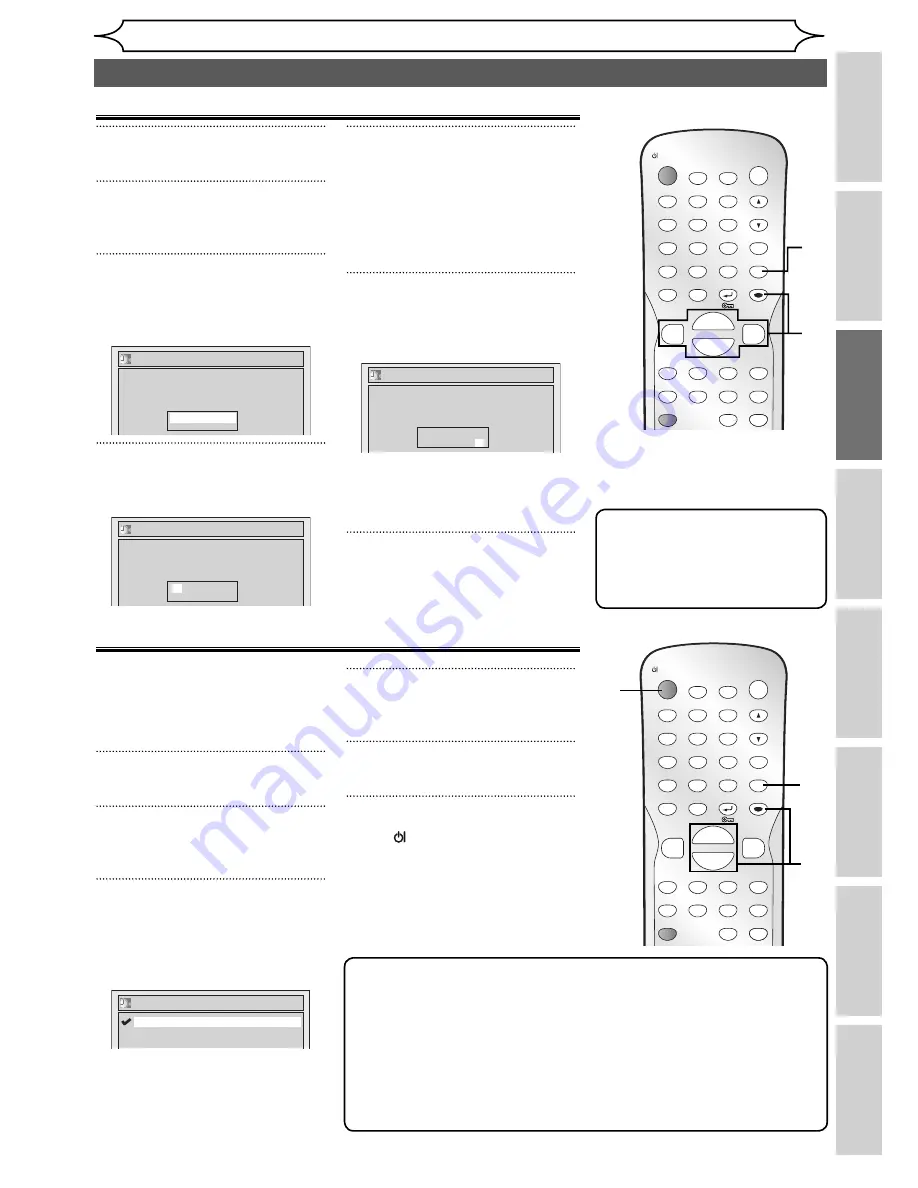
21
EN
Recording
Disc Playback
Editing
Before you start
Connections
Getting started
Changing the
Setup menu
Others
Getting started
Setting the clock
Auto Clock Setting
Channel Presetting must be set
before the Auto Clock is set.
To set the clock automatically,
the channel assigned to position
01 must have the PDC signal.
1
In stop mode, press [SETUP].
2
Select “Clock” using [Cursor
K
/
L
], then press [ENTER].
3
Select “Auto Clock Setting”
using [Cursor
K
/
L
], then press
[ENTER].
Option window will appear.
Auto Clock Setting
OFF
ON
The default is “ON”.
4
Select “ON” using [Cursor
K
/
L
], then press [ENTER].
5
Press [SETUP] to exit.
6
Press [ OPERATE] to turn off.
This unit will search for the clock
time only when the power is off.
Leave it off for several minutes
to give this unit time to set the
clock on the front display panel.
Note
• The clock cannot be set automatically if you are not receiving a channel
that carries a time signal in your area. In this case, set the clock manually.
• Once the auto clock setting is performed, the unit will correct the current
time by receiving PDC broadcasts whenever you turn off the unit.
• The unit will correct the current time automatically at 8:00, if the unit
power is turned off.
• Between 23:00~1:00, the Auto Clock function does not work even if the
unit power is turned off.
2
3
4
1
5
ZOOM
DISPLAY
SETUP
TOP MENU MENU/LIST
REC MODE
REC/OTR
PAUSE
SKIP
SKIP
PLAY
CM SKIP
AUDIO
OPEN/CLOSE
FWD
REV
CLEAR
1
2
3
4
5
6
7
8
9
SPACE
0
A
H
G
ENTER
PROG.
RETURN
.@/:
ABC
DEF
GHI
JKL
MNO
PQRS
TUV
WXYZ
B
C
{
B
K
L
h
g
F
STOP
RAPID PLAY
TIMER PROG.
OPERATE
6
ZOOM
DISPLAY
SETUP
TOP MENU MENU/LIST
REC MODE
REC/OTR
PAUSE
SKIP
SKIP
PLAY
CM SKIP
AUDIO
OPEN/CLOSE
FWD
REV
CLEAR
1
2
3
4
5
6
7
8
9
SPACE
0
A
H
G
ENTER
PROG.
RETURN
.@/:
ABC
DEF
GHI
JKL
MNO
PQRS
TUV
WXYZ
B
C
{
B
K
L
h
g
F
STOP
RAPID PLAY
TIMER PROG.
OPERATE
1
In stop mode, press [SETUP].
2
Select “Clock” using [Cursor
K
/
L
], then press [ENTER].
3
Select “Clock Setting” using
[Cursor
K
/
L
], then press
[ENTER].
Clock Setting
-- / -- / ---- ( --- )
-- : --
4
Press [ENTER] again.
Default date will appear.
Clock Setting
01 / 01 / 2006(SUN)
0 : 00
5
Enter the date (day / month /
year) using [Cursor
K
/
L
].
Press
[Cursor
B
]
to move the
cursor to the next field. If you
wish to go back to the previous
field, press
[Cursor
{
].
6
Enter the time (hour / minute)
using [Cursor
K
/
L
], then
press [ENTER].
Clock Setting
02 / 01 / 2006(MON)
12: 00
The clock will start.
• Although seconds are not
displayed, they will be counted
from zero.
7
Press [SETUP] to exit.
2
3
4
5
6
1
Clock Setting
7
Note
• Your clock setting will be lost if
either there is a power failure
or the unit is unplugged for
more than 1 hour.






























