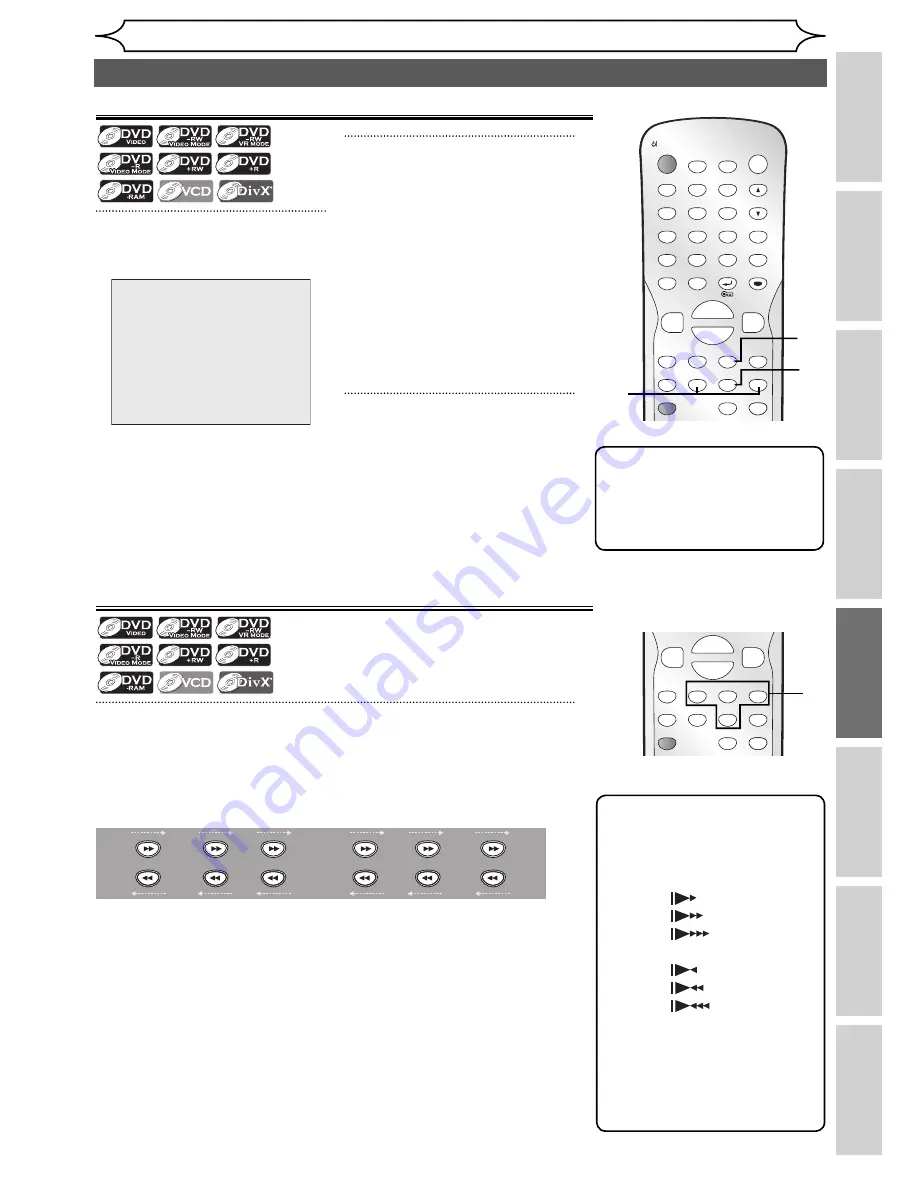
49
EN
Recording
Disc Playback
Editing
Before you start
Connections
Getting started
Changing the
Setup menu
Others
Disc Playback
Special playback (cont’d)
Step by step playback
1
During playback, press
[PAUSE
F
].
F
2
Press [SKIP
H
/
G
] repeat-
edly.
Each time you press
[SKIP
G
]
,
playback will go forward one
frame (or step) at a time with the
sound muted.
To go backward one frame (or
step), press
[SKIP
H
]
.
Press and hold
[SKIP
G
]
to
continue going forward.
To continue going backward,
press and hold
[SKIP
H
]
.
3
Press [PLAY
B
] to resume play-
back.
Slow forward / Slow reverse playback
1
During playback, press [PAUSE
F
], then press [FWD
D
] or
[REV
E
].
Each time you press
[FWD
D
]
or
[REV
E
]
, the approximate speed
change as follows.
(The sound will remain muted.)
x1/8
Pause
x1/16
x1/8
x1/16
x1/3
x1/4
To return to normal playback, press
[PLAY
B
]
.
ZOOM
DISPLAY
SETUP
TOP MENU MENU/LIST
REC MODE
REC/OTR
PAUSE
SKIP
SKIP
PLAY
CM SKIP
AUDIO
OPEN/CLOSE
FWD
REV
CLEAR
1
2
3
4
5
6
7
8
9
SPACE
0
A
H
G
ENTER
PROG.
RETURN
.@/:
ABC
DEF
GHI
JKL
MNO
PQRS
TUV
WXYZ
B
C
{
B
K
L
h
g
F
STOP
RAPID PLAY
TIMER PROG.
OPERATE
1
REC MODE
REC/OTR
PAUSE
SKIP
SKIP
PLAY
CM SKIP
FWD
REV
H
G
B
C
{
B
K
L
h
g
F
STOP
RAPID PLAY
3
1
2
Note
• Forward / reverse speeds
are indicated with icons as
follows.
Forward (Approx. Speed):
x1/16:
x1/8:
x1/3:
Reverse (Approx. Speed):
x1/16:
x1/8:
x1/4:
• For some DivX® files, Slow
forward / Slow reverse may
not function.
• Only slow forward is available
when playing back Video CDs
and discs with DivX® files.
Note
• Only step by step forward is
available when playing back
Video CDs and discs with
DivX® files.






























