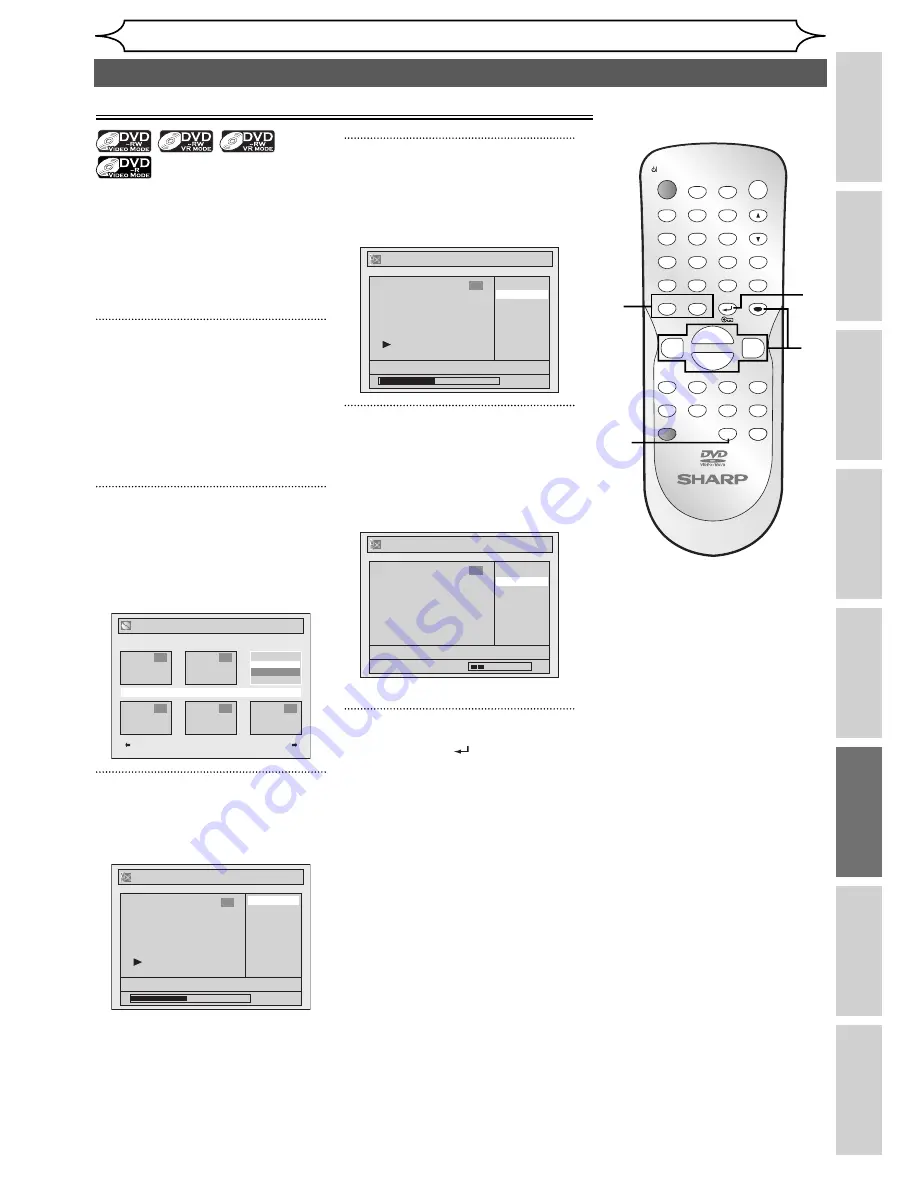
61
EN
Recording
Disc Playback
Editing
Before you start
Connections
Getting started
Changing the
Setup menu
Others
Editing
2
3
4
5
Editing discs
Deleting titles
ZOOM
DISPLAY
SETUP
TOP MENU MENU/LIST
REC MODE
REC/OTR
PAUSE
SKIP
SKIP
PLAY
CM SKIP
AUDIO
OPEN/CLOSE
FWD
REV
CLEAR
1
2
3
4
5
6
7
8
9
SPACE
0
A
H
G
ENTER
PROG.
RETURN
.@/:
ABC
DEF
GHI
JKL
MNO
PQRS
TUV
WXYZ
B
C
{
B
K
L
h
g
F
STOP
RAPID PLAY
NB034
TIMER PROG.
OPERATE
DVD RECORDER
6
Original
Playlist
You can delete titles which you
do not need anymore.
Be advised that the titles once
deleted cannot be brought
back to the disc. Be sure to read
“Notes for deleting titles” on page
60 before you delete the title.
1
In stop mode, press [TOP MENU].
Title list, Original or Playlist will
appear.
• Press
[MENU/LIST]
to switch
between “Original” and
“Playlist” if the disc is recorded
in VR mode.
2
Select the desired title using
[Cursor
K
/
L
/
{
/
B
], then
press [ENTER].
Pop-up window will appear.
<e.g. DVD-RW VR mode Playlist>
Playlist
15/04/06 19:00 P12 XP
4
5
6
2
1
Play
Edit
3
Select “Edit” using [Cursor
K
/
L
], then press [ENTER].
Edit menu will appear.
Playlist
Scene Delete
Title Delete
Edit Title Name
Chapter Mark
Index Picture
Title Dividing
Title Combining
15/04/06 19:00 P12 XP
0:00:59
3
4
Select “Title Delete” using
[Cursor
K
/
L
], then press
[ENTER].
Confirmation window will appear.
Playlist - Title Delete
No
Yes
15/04/06 19:00 P12 XP
0:00:59
3
5
Select “Yes” using [Cursor
K
/
L
], then press [ENTER].
“Are you sure?” will appear.
Select “Yes” using
[Cursor
K
/
L
]
and then press
[ENTER].
Playlist - Title Delete
No
Yes
Are you sure?
15/04/06 19:00 P12 XP
Wait for a moment.
3
Title is deleted.
6
Press [RETURN
] or [STOP
C
]
to exit.
Writing on the disc starts.
It may take a while to write the
data on a disc.
1
6






























