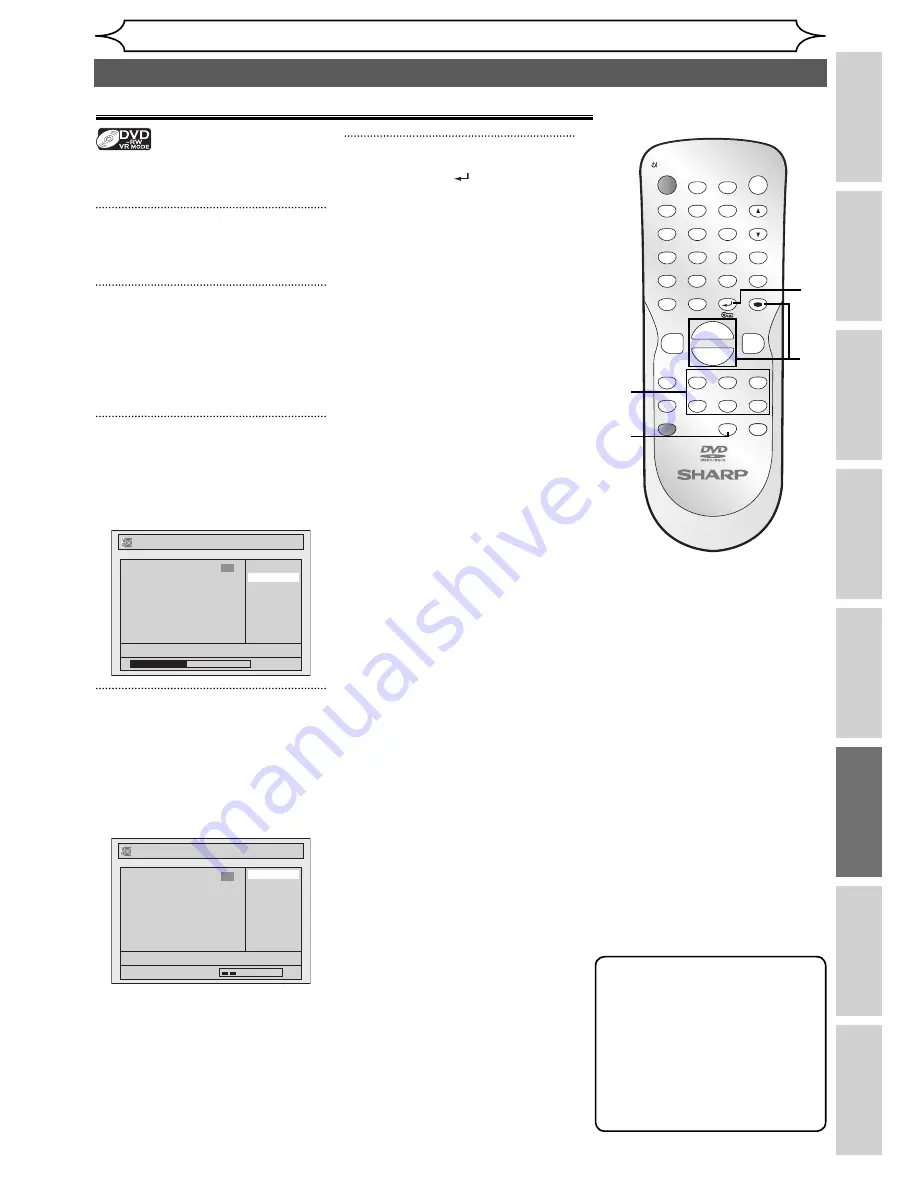
69
EN
Recording
Disc Playback
Editing
Before you start
Connections
Getting started
Changing the
Setup menu
Others
ZOOM
DISPLAY
SETUP
TOP MENU MENU/LIST
REC MODE
REC/OTR
PAUSE
SKIP
SKIP
PLAY
CM SKIP
AUDIO
OPEN/CLOSE
FWD
REV
CLEAR
1
2
3
4
5
6
7
8
9
SPACE
0
A
H
G
ENTER
PROG.
RETURN
.@/:
ABC
DEF
GHI
JKL
MNO
PQRS
TUV
WXYZ
B
C
{
B
K
L
h
g
F
STOP
RAPID PLAY
NB034
TIMER PROG.
OPERATE
DVD RECORDER
Editing
Dividing a title
Playlist
You can divide a title into two
new titles.
1
Follow the steps 1 to 3 on page
61 to display the Edit menu.
2
Use [SKIP
H
/
G
],
[REV
E
], [FWD
D
],
[PLAY
B
] and [PAUSE
F
] to
find the point where you wish
to divide the title.
3
Select “Title Dividing” using
[Cursor
K
/
L
], then press
[ENTER].
Confirmation window will appear.
Playlist - Title Dividing
No
Yes
15/04/06 19:00 P12 XP
0:00:59
3
F
4
Select “Yes” using [Cursor
K
/
L
], then press [ENTER].
The title is divided into two new
titles with the same title names.
The thumbnail you set is reset to
the first picture of each title.
Playlist - Title Dividing
No
Yes
15/04/06 19:00 P12 XP
Wait for a moment.
3
F
5
Press [RETURN
] or [STOP
C
]
to exit.
Writing on the disc starts.
It may take a while to write the
data on a disc.
Note
• If a disc contains the
maximum number of
recordings (99), you cannot
divide any titles.
• You cannot divide the
titles if the total number of
the chapters have already
reached 999.
Editing discs (cont’d)
3
2
4
5
5






























