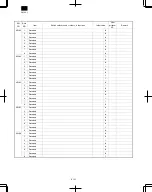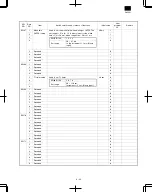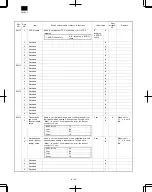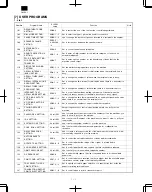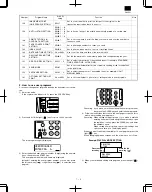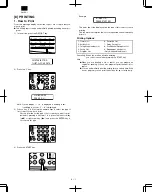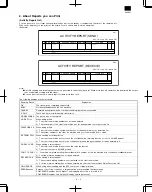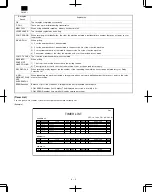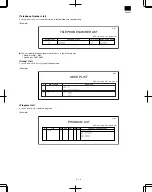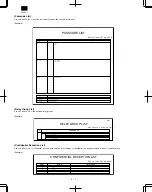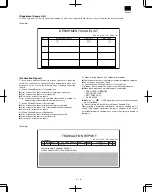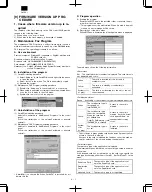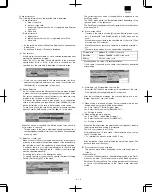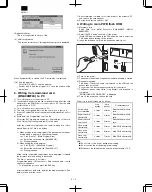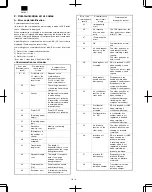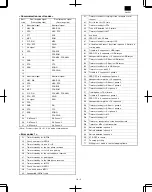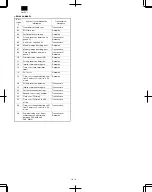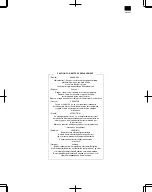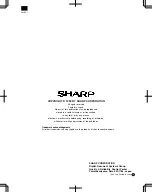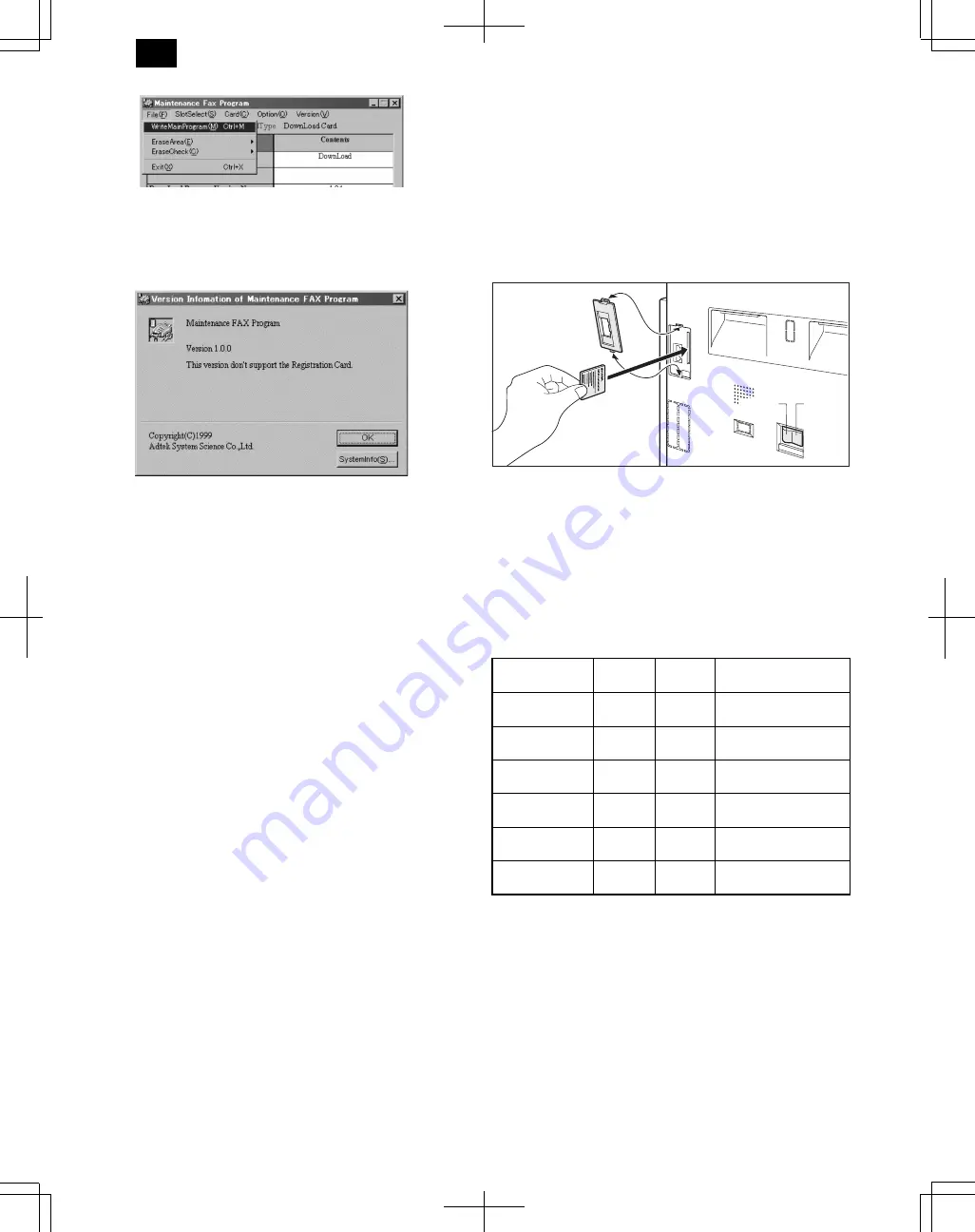
<RegistrationCard>
This is not supported in Version 1.00.
(9) Version information
The version information of this application program is displayed.
When SystemInfo(S) is clicked, the PC information is displayed.
(10) End the program
Click File(F)_Exit(X) to end the program.
Another way to end the program is to close the window of the
main menu.
3. Writing from download card
(BN-S04MF4C) to PC
1) Turn off the power of the notebook PC.
2) Insert the download card into the card adapter, and insert the card
adapter into the PCMCIA slot of the notebook PC. (Set the write
protect switch to OFF.)
3) Turn on the power of the notebook PC.
4) The card is recognized. But click the cancel icon to ignore it.
5) Start the Panther FAX download application (Maintenance Fax Pro-
gram)
6) Write data into ProgramArea from the file.
Motoroller S37 file data are written into ProgramArea of the card.
Click Option(O)_WriteProgramArea(P) in the menu.
After the confirmation message, the common dialog box is dis-
played. Specify S37 file to be written.
1) When writing a download program (This procedure must be per-
formed when a program is newly downloaded.)
<a> Click [Option] – [Write Program Area].
<b> Select the version-up file [DwldXXX.s37].
<c> Writing is ended.
2) When writing the main program
<a> Click [FILE] – [Write Main Program].
<b> Select the version-up file [CromXXX.s37].
<c> Writing is ended.
When the file is specified, the progress bar is displayed to indicate
the progress level and writing is processed.
The flow of processes is as follows.
ProgramArea erase
→
Erase check
→
Data read and write
→
verify
check of written data
∗
To interrupt the process, press the ESC key.
After completion of data write, initialize the main menu again. (The
data are read from the card.)
7) After completion of writing, turn off the power of the notebook PC,
and remove the card adapter.
8) Set the write protect switch to ON.
4. Writing to main PWB flash ROM
1) Necessary tools
Small flash card (4MB) Panasonic BN-S04MF4C (UKOG-
0008QSZZ)
2) Select the FAX mode, then turn off the power.
(Since LCD display is made in the FAX mode, be sure to select the
FAX mode before turning off the power.)
3) Insert the download card into the expansion memory slot.
4) Turn on the power.
5) The buzzer sounds twice (long buzzer), and downloading is started.
6) During downloading:
FAX mode: The version name is displayed on the LCD and the
buzzer does not sound.
Copy mode: The buzzer keeps sounding. (Not abnormal)
7) The buzzer sounds three times (Long buzzer), and download is
completed.
“DOWNLOAD OK POWER OFF” is displayed.
8) Turn off the power and remove the card.
The errors in downloading are as follows:
Long
buzzer
Short
buzzer
Countermeasure
Card writing
not completed
2 times
2 times
Rewrite the download
card.
Download card
abnormality
2 times
3 times
Rewrite the download
card.
Download card
sum check
2 times
4 times
Rewrite the download
card.
Flash erase
abnormality
2 times
5 times
Main PWB abnormality
Flash write
abnormality
2 times
6 times
Main PWB abnormality
Flash sum
abnormality
2 times
7 times
Main PWB abnormality
Note:
●
Do not turn off the power during downloading.
●
Do not switch the mode during downloading.
●
Disconnect the telephone line and the interface cable of PC.
(1)
(1)
(2)
(3)
(3)
ON side
OFF side
DM-FX1
9 – 3