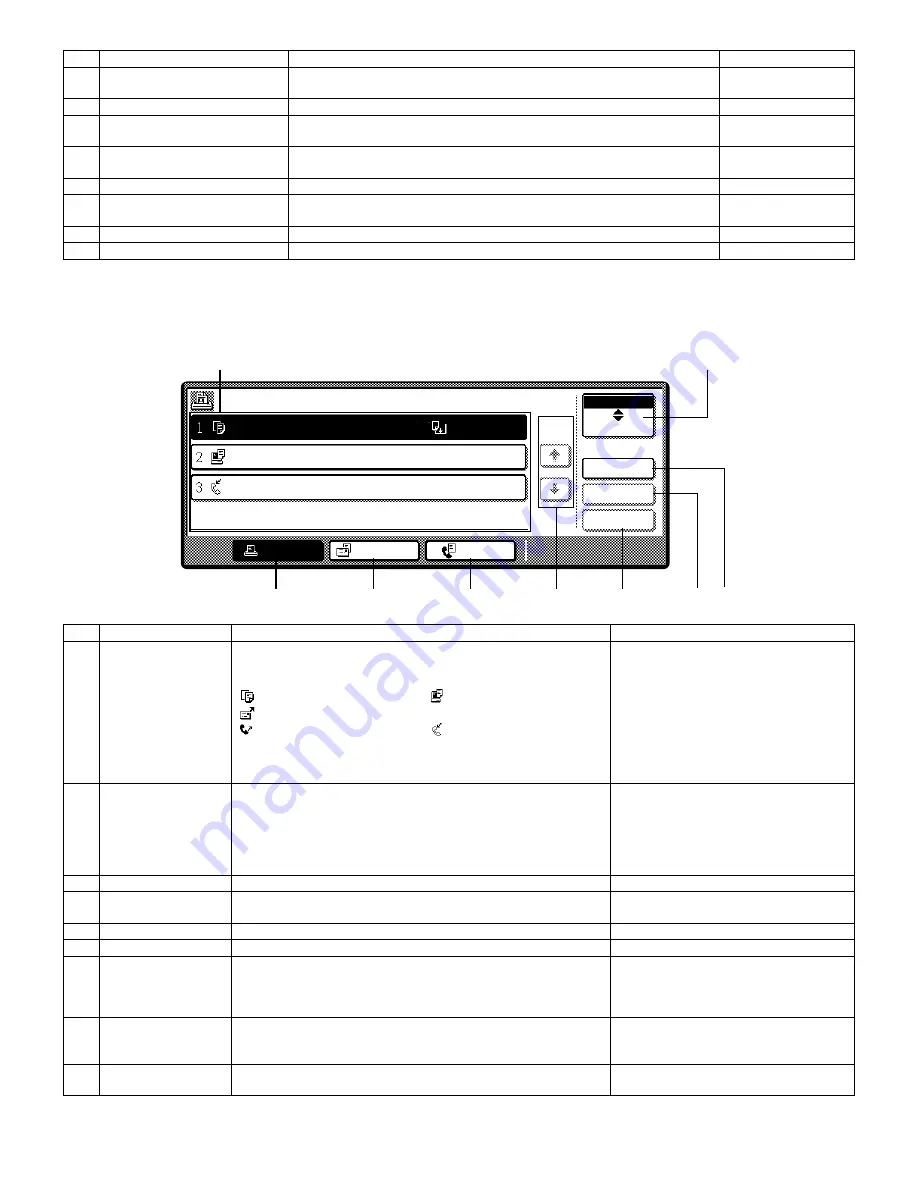
AR-M236/M276/M237/M277 EXTERNAL VIEW AND INTERNAL STRUCTURE 6 - 3
D. Job status screen
This screen appears when the [JOB STATUS] key on the operation panel is pressed.
A job list showing the current job and the stored jobs or a list showing completed jobs can be displayed.
The contents of jobs can be viewed and jobs can be deleted from the queue. The following screen shows the job queue for print jobs.
4
[CUSTOM SETTINGS] key
Use to adjust various settings of the machine including the contrast of the touch
panel and key operator programs.
5
Numeric keys
Use to enter numeric values for various settings.
6
[ACC.#-C] key
When auditing mode is enabled, press this key after finishing a job to return the
machine to account number entry standby.
7
[#/P] key
Use this key to execute a job program in copy mode. The key is also used to
dial in fax mode.
8
[CLEAR] key
Press to clear a copy number setting or cancel a job.
9
[START] key
Press in copy mode, scanner mode, or fax mode to begin copying, network
scanning, or faxing.
10
[INTERRUPT] key
Use to perform an interrupt copy job.
11
[CLEAR ALL] key
Resets the settings to the initial settings.
No.
Name
Function/Operation
Note
No.
Name
Function/Operation
Note
1
Job list
Shows stored jobs and the job currently being executed. Touch one
of keys 3 to 5 in the above illustration to select the type of job. The
icon next to each job name indicates the mode of the job as follows:
* 1 :"PAPER EMPTY" in the job status
display
"PAPER EMPTY" in the job status display
indicates that the machine is out of the
specified size of paper. Add the specified
size of paper. If the specified size of paper
is not available and you are in printer mode,
another size of paper can be loaded in the
bypass tray to allow printing to take place.
Copy mode
Printer mode
Network scanner mode
Fax mode (Send jobs)
Fax mode (Receive jobs)
The jobs in the job list appear in the form of keys. To give priority to a
job or pause or delete a job, touch the key of the job and then use the
key described in 7 or 8.
2
Mode switching keys
Use to select the job list mode: "JOB QUEUE" (Stored/currently
executing jobs) or "COMPLETE" (Finished jobs).
"JOB QUEUE": Shows jobs that have been stored and the job that is
currently being executed.
"COMPLETE": Shows the jobs that have been finished. Note that
copy jobs do not appear in this list (print job only).
3
[PRINT JOB] key
Use to view the list of output jobs for all modes (print, copy, and fax).
4
[E-MAIL/FTP] key
Displays a network scanner job.
When the network scanner function is
installed.
5
[FAX JOB] key
This displays stored fax jobs and the fax job currently being executed.
When the fax function is installed.
6
Display switching keys
Use to change the page of the displayed job list.
7
[STOP/DELETE] key
Use to pause or delete a job currently being executed, or to delete a
stored job. Copy jobs and received faxes cannot be paused or
deleted with this key. Copy jobs can be canceled by pressing the
[CLEAR] key or [CLEAR ALL] key.
8
[PRIORITY] key
Select a reserved job in the [Reserve/Execution] job list and touch
this key, and the selected job will be executed by interrupting the
current execution of the other job.
9
[DETAIL] key
Shows information on the selected job. This cannot be used for a
received fax and copy.
JOB QUEUE
COPY
SHARP001
0666211221
STATUS
PAPER EMPTY*
1
003 / 000
PRINT JOB
E-MAIL/FTP
FAX JOB
JOB QUEUE
COMPLETE
DETAIL
PRIORITY
STOP/DELETE
WAITING
WAITING
003 / 000
010 / 000
1/1
SETS / PROGRESS
1
2
9
3
4
5
6
7
8






























