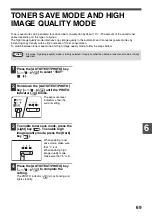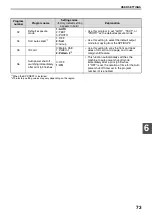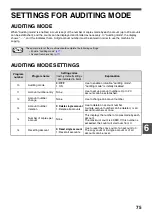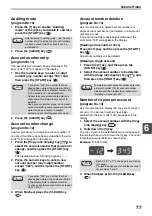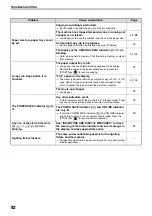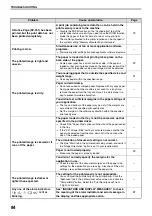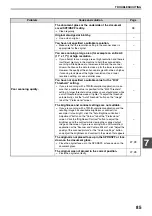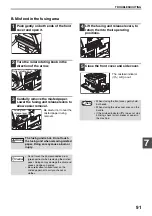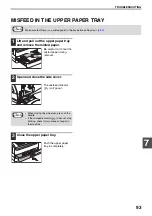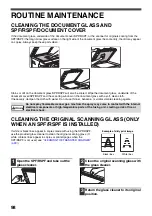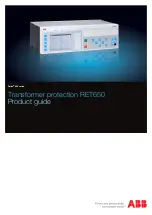83
TROUBLESHOOTING
7
PRINTING AND SCANNING PROBLEMS
In addition to this section, troubleshooting information can also be found in the README files for each of the
software programs. To view a README file, see
"INSTALLING THE SOFTWARE" (p.7)
.
Problem
Cause and solution
Page
The machine does not print.
(ON LINE indicator does not blink.)
The machine is set to off-line mode.
→
Press the [ON LINE] key (
) to turn on the ON LINE
indicator.
The machine is not correctly connected with your
computer.
→
Check both ends of the printer cable and make sure you have a
solid connection. Try a known good cable. For information on
cables, see "SPECIFICATIONS (PRINTER AND SCANNER)".
Copy job is performed.
→
Wait until the copy job is complete.
–
Your machine is not selected correctly in the current
application for the print job.
→
When choosing "Print" from the "File" menu located in
applications, be sure you have selected "SHARP AR-XXXX"
(where XXXX is the model name of your machine) printer
displayed in the "Print" dialog box.
–
The printer driver has not been installed properly.
→
Follow these steps to check and see if the printer driver is installed.
1
Click the "Start" button, click "Control Panel", and then click
"Printer".
In Windows 7, click the "Start" button, and then click "Devices
and Printers".
In Windows XP, click the "start" button, and then click
"Printers and Faxes".
In Windows 2000, click the "Start" button, select "Settings"
and then click "Printers".
2
If the "SHARP AR-XXXX" printer driver icon is shown but you
still cannot print, the printer driver may not have been installed
correctly. In this case, delete the software and then reinstall it.
–
The machine does not print.
(ON LINE indicator was blinking.)
The tray size settings are not the same on the machine
and in the printer driver.
→
Make sure that the same tray paper size is set on the machine
and in the printer driver. To change the tray's paper size setting on
the machine, see "CHANGING A TRAY'S PAPER SIZE
SETTING" or see "CONFIGURING THE PRINTER DRIVER" to
change it in the printer driver.
The specified size of paper has not been loaded.
→
Load the specified size of paper in the paper tray.
The PAPER SIZE indicator is blinking.
→
When "Use close paper size (system setting)" is disabled, the
PAPER SIZE indicator on the operation panel will blink. You can
press the [PAPER SELECT] key (
) to select a tray manually, or
load paper in the bypass tray and press the [ON LINE] key
(
) to begin printing.
→
When "Use close paper size" is enabled, printing will take place
using a size of paper that is close to the size of the print image.
–
Summary of Contents for AR-5618
Page 2: ......
Page 108: ...OPERATION GUIDE AR5623D EX1 ...