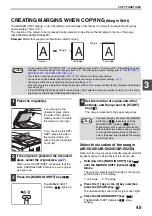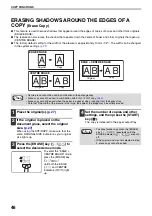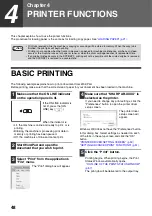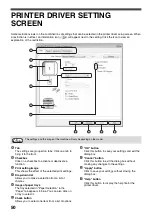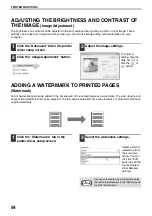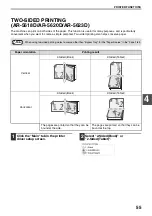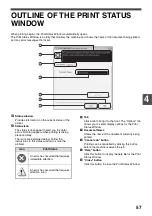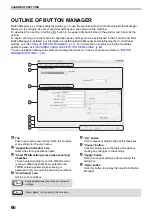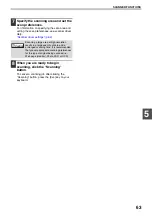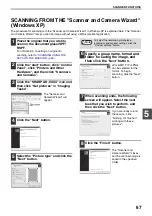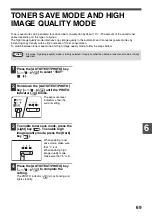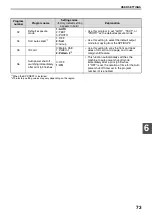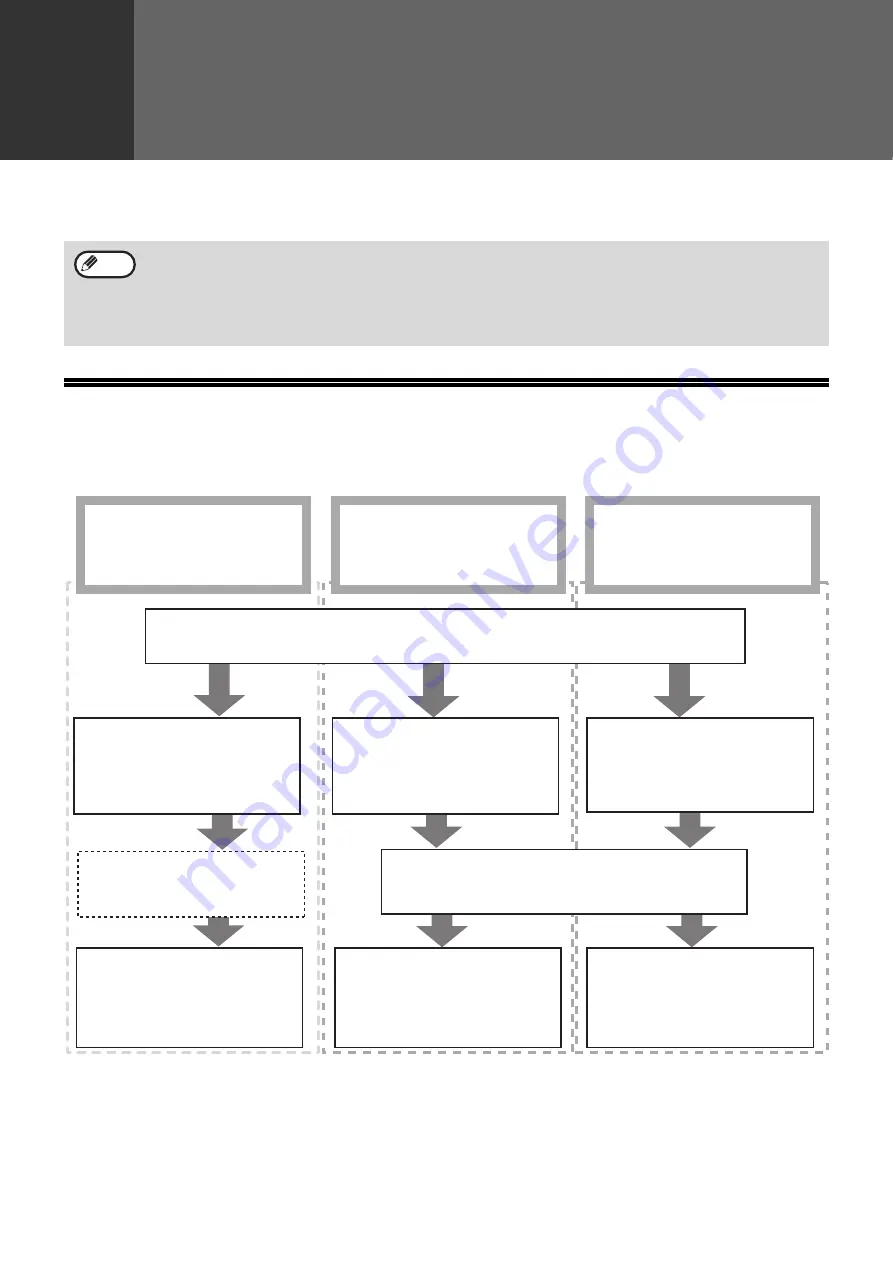
58
5
Chapter 5
SCANNER FUNCTIONS
This chapter explains how to use the scanner functions.
SCANNING OVERVIEW
The flow chart shown below provides an overview of scanning.
*
1
To scan using the machine's operation panel, you must first install Button Manager and establish the appropriate settings
in the Control Panel. For details, see
"SETTING UP BUTTON MANAGER" (p.12)
.
*
2
TWAIN is an international interface standard for scanners and other image acquisition devices. By installing a TWAIN
driver on your computer, you can scan and work with images using a variety of TWAIN-compliant applications.
*
3
WIA (Windows Imaging Acquisition) is a Windows function that allows a scanner, digital camera or other imaging device to
communicate with an image processing application. The WIA driver for this machine can only be used in Windows XP/Vista/7.
• Scan jobs received while the machine is copying or printing will be stored in memory. When the copy job is
finished, the scan jobs will begin.
• Scanning is not possible when the front or side cover is opened for machine maintenance, or when a misfeed
occurs or the machine runs out of paper or toner, or when the drum cartridge reaches its replacement time.
• If an original misfeed occurs in the SPF/RSPF, scanning will not be possible until the misfed original is removed
and the SPF/RSPF is restored to a usable state.
Note
Scanning from a
TWAIN*
2
-compliant or
WIA*
3
-compliant application
Scanning from the "Scanner
and Camera Wizard"
(Windows XP)
Place the original in the scanning position
For more information, refer to
"SCANNING USING THE KEYS ON THE MACHINE" (p.59)
.
Start up a TWAIN-compliant
or WIA-compliant
application, and select the
machine's scanner driver.
Start up the "Scanner
and Camera Wizard"
from "Control Panel" in
your computer.
Change the machine to
scanner mode and select the
scan menu. (SC1: to SC6:)
Set the scan preferences
(only if the preferences are set
to appear)
Set the scan preferences
Scanning
"SCANNING FROM A TWAIN-COMPLIANT
Scanning
Scanning
Scanning from the machine*
1
Summary of Contents for AR-5618
Page 2: ......
Page 108: ...OPERATION GUIDE AR5623D EX1 ...