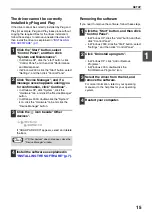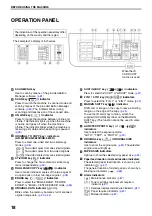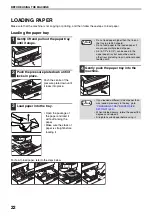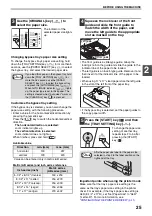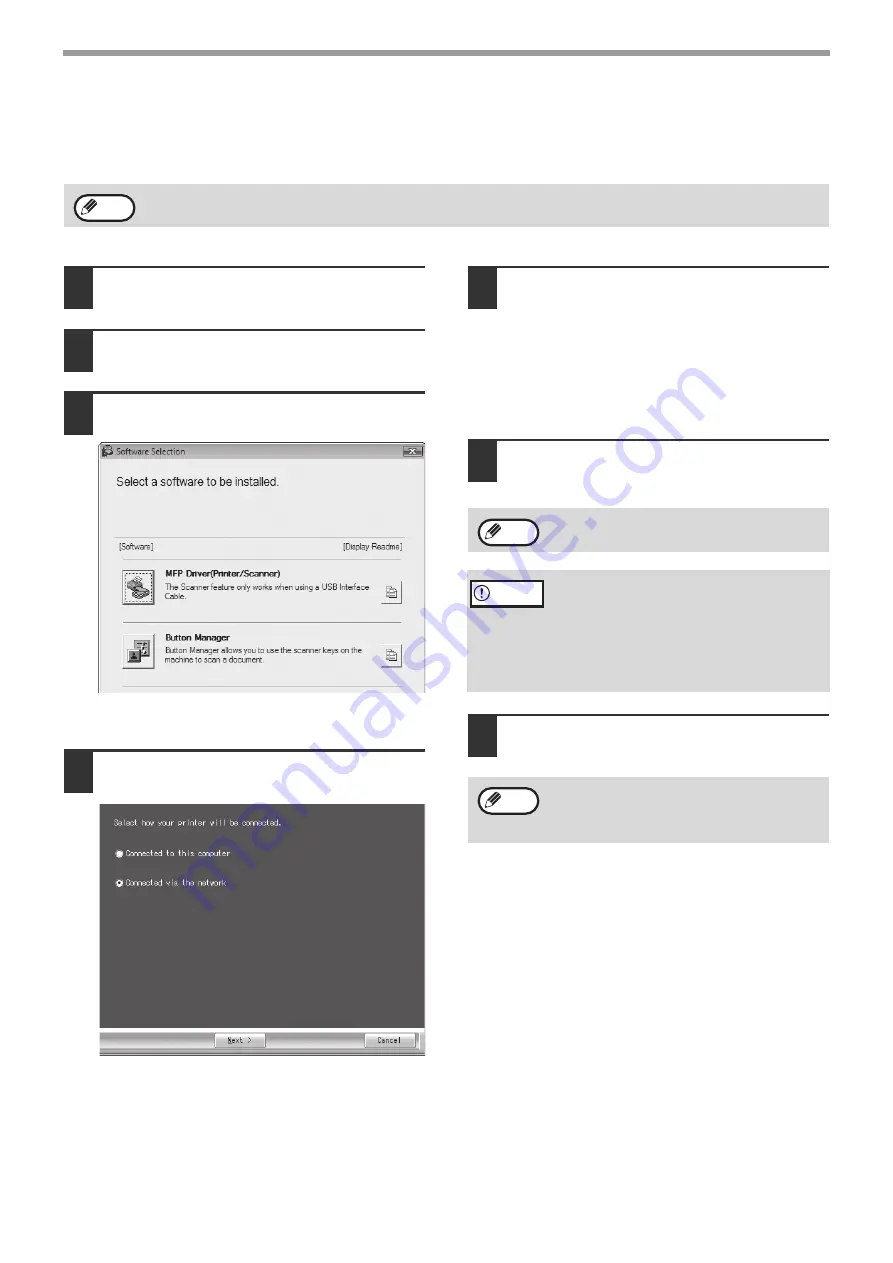
10
SETUP
USING THE MACHINE AS A SHARED PRINTER
If the machine will be used as a shared printer on a Windows network, follow these steps to install the printer driver
in the client computer.
1
Perform steps 2 through 6 in
"INSTALLING THE SOFTWARE" (p.7)
2
Click the "Custom" button.
3
Click the "MFP Driver" button.
Click the "Display Readme" button to show
information on packages that are selected.
4
Select "Connected via the network"
and click the "Next" button.
5
Select the printer name (configured as
a shared printer on a print server)
from the list.
In Windows 2000/XP, you can also click the "Add
Network Port" button displayed below the list and
select the printer to be shared by browsing the
network in the window that appears.
6
Click the "Next" button.
Follow the on-screen instructions.
7
You will return to the window of step 3.
Click the "Close" button.
This completes the installation of the software.
To configure the appropriate settings in the print server, see the operation manual or help file of your operating
system.
Note
If the shared printer does not appear in the
list, check the settings on the print server.
• If you are using Windows Vista/7 and a
security warning window appears, be sure
to click "Install this driver software anyway".
• If you are running Windows 2000/XP and a
warning message appears regarding the
Windows logo test or digital signature, be
sure to click "Continue Anyway" or "Yes".
After the installation, a message prompting
you to restart your computer may appear. In
this case, click the "Yes" button to restart your
computer.
Note
Caution
Note
Summary of Contents for AR-5618
Page 2: ......
Page 108: ...OPERATION GUIDE AR5623D EX1 ...