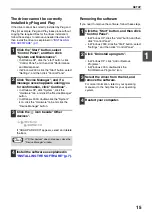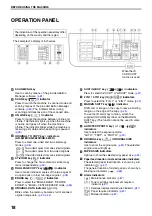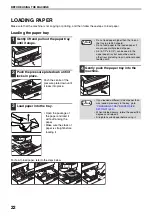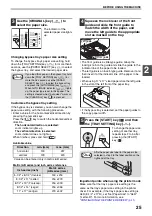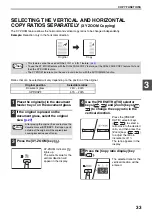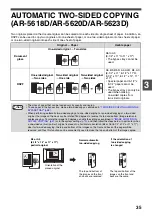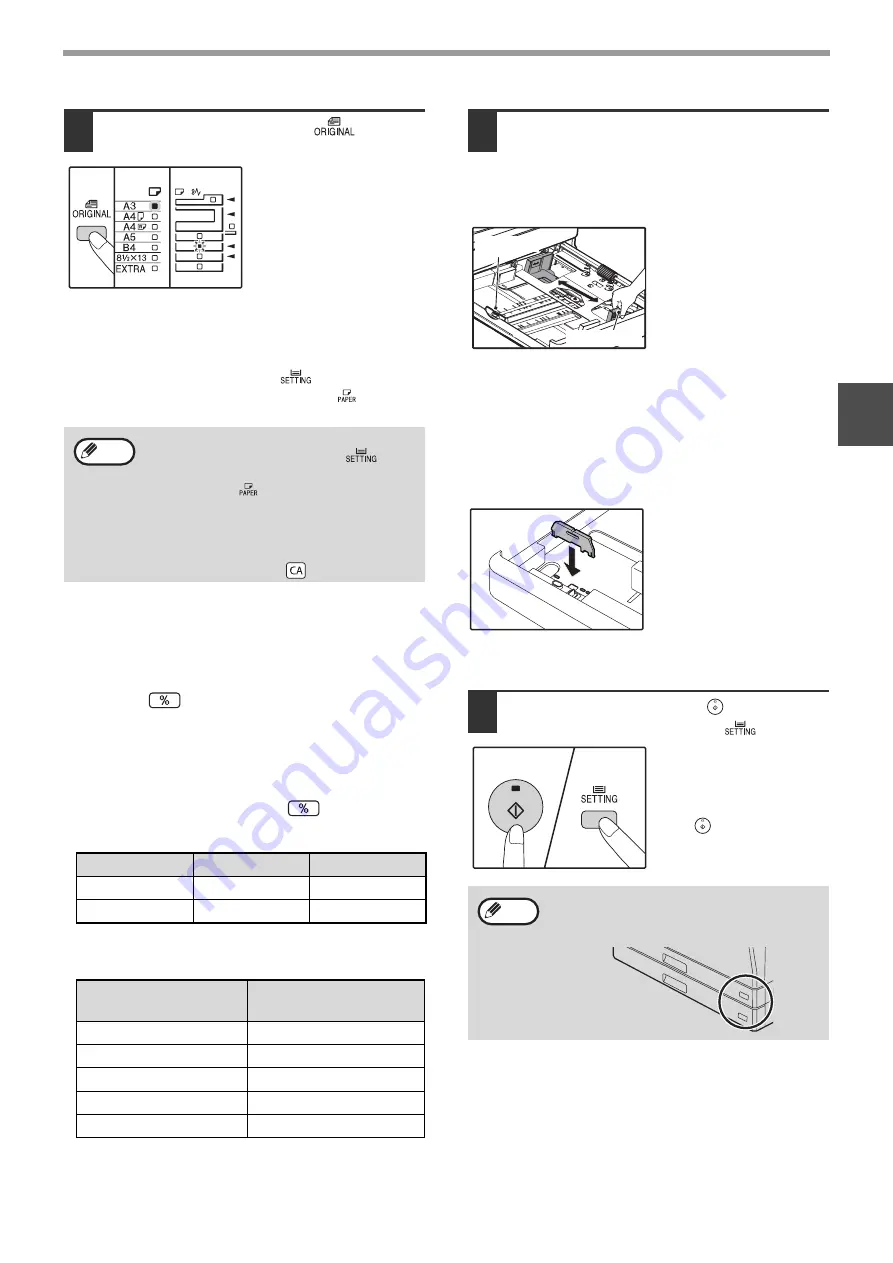
25
BEFORE USING THE MACHINE
2
3
Use the [ORIGINAL] key
(
) to
select the paper size.
The indicator of the
selected paper size lights
up.
Changing bypass tray's paper size setting
To change the bypass tray's paper size setting, hold
down the [TRAY SETTING] key
(
)
for more than 5
seconds, use the [PAPER SELECT] key
(
)
to select
the bypass tray, and select the desired paper size.
Customise the bypass tray setting
If the bypass tray is selected, you can also change the
paper size setting with the following procedure.
• Enter a value for the horizontal/vertical direction by
pressing the numeric keys.
Press the [
] key to switch the horizontal/vertical
direction.
The horizontal direction is selected:
zoom indicator lights up
The vertical direction is selected:
zoom indicator does not light up
When finished, press and hold [
].
Available value
*
Value can be entered only in metric (AB series).
Metric (AB series) and inch series reference
4
Squeeze the lock lever of the front
guide and slide the front guide to
match the width of the paper, and
move the left guide to the appropriate
slot as marked on the tray.
• The front guide is a slide-type guide. Grasp the
locking knob on the guide and slide the guide to the
indicator line of the paper to be loaded.
• The left guide is an insert-type guide. Remove it and
then insert it at the indicator line of the paper to be
loaded.
• When using 11" x 17" sized paper store the left guide
in the slot at the left front of the paper tray.
• If the bypass tray is selected, set the paper guides to
the copy paper width.
5
Press the [START] key (
) and then
the [TRAY SETTING] key (
).
To change the paper size
setting of another tray,
repeat steps 2 to 5 after
pressing the [START]
key (
).
Important points when using the printer mode
Make sure that the tray's paper size setting is the
same as the tray's paper size setting in the printer
driver. For example, if the tray's paper size setting is
A4R (8-1/2" x 11"R), set "Set Paper Size" to "A4R"
("Letter-R"). For more information, see
"CONFIGURING THE PRINTER DRIVER" (p.11)
.
If you load thick paper in the bypass tray, hold
down the [TRAY SETTING] key (
) for
more than 5 seconds, use the [PAPER
SELECT] key (
) to select the bypass tray,
and press the [AUTO IMAGE] key (
).
When AUTO IMAGE indicator (
) lights
up, the paper type is set to thick paper. The
setting is cleared when "Auto clear" works or
the [CLEAR ALL] key (
) is pressed.
Direction
min. (mm)
max. (mm)
horizontal
100
297
vertical
139
420
Inch series (inch)
Metric series
(AB series) (mm)
5-1/2" x 8-1/2" (Invoice)
140 x 216
8-1/2" x 11" (Letter)
216 x 279
8-1/2" x 13" (Foolscap)
216 x 330
8-1/2" x 14" (Legal)
216 x 355
11" x 17" (Ledger)
279 x 432
Note
AUTO %
AUTO %
Affix the paper size label for the paper size
selected in step 3 to the label position on the
right end of the tray.
Left guide
Front guide
Note
Summary of Contents for AR-5618
Page 2: ......
Page 108: ...OPERATION GUIDE AR5623D EX1 ...