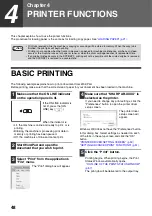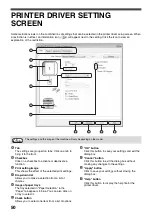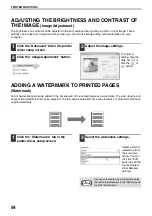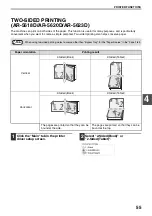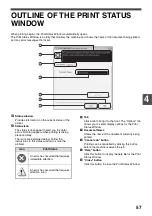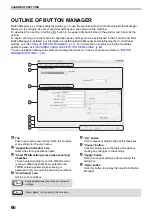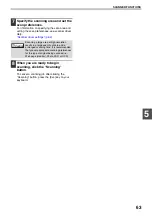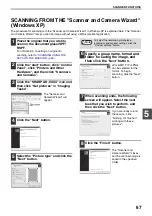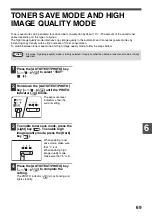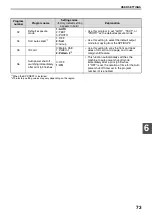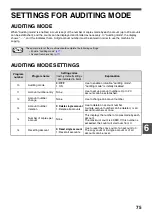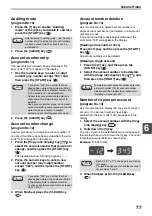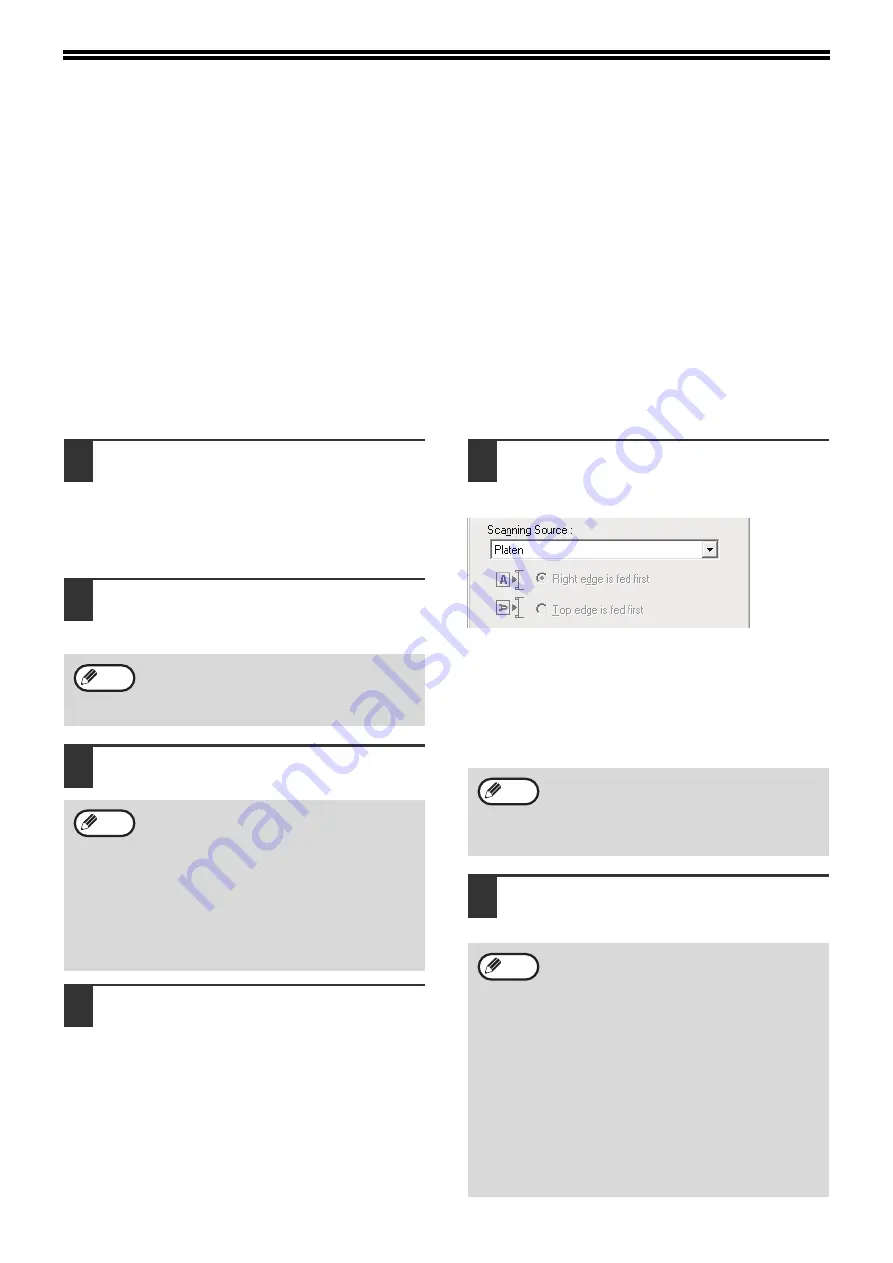
62
SCANNING FROM YOUR
COMPUTER
The machine supports the TWAIN standard, making it possible to scan from TWAIN-compliant applications. The
machine also supports WIA (Windows Image Acquisition), making it possible to scan from WIA-compliant
applications and the "Scanner and Camera Wizard" in Windows XP. For information on TWAIN and WIA settings,
see the help file for the scanner driver or Windows Help.
SCANNING FROM A TWAIN-COMPLIANT
APPLICATION
The SHARP scanner driver is compatible with the TWAIN standard, allowing it to be used with a variety of
TWAIN-compliant applications.
1
Place the original(s) that you wish to
scan on the document glass/SPF/
RSPF.
For information on setting an original for
scanning, refer to
.
2
After starting TWAIN-compliant
application, click the "File" menu and
select a menu to scan.
3
Select "SHARP MFP TWAIN AA", and
click the "Select" button.
4
Select the menu to acquire an image
from the application’s "File" menu.
The scanner driver setup screen will appear.
"Scanner driver settings" (p.64)
5
In the "Scanning Source" menu,
select the location where you placed
the original in Step 1.
• If you placed a one-sided original in the
SPF/RSPF, select "SPF (Simplex)".
Only when using the RSPF:
• If you placed a two-sided original in the RSPF,
select "SPF (Duplex-Book)" or "SPF
(Duplex-Tablet)" according to the binding
position of the original.
6
Click the "Preview" button.
The preview image will appear.
The method for accessing the menu to select
the scanner depends upon the application.
For more information, refer to the manual or
the help file of your application.
• If you are using Windows XP/Vista/7, you
can also select "WIA-SHARP AR-XXXX" to
scan using the WIA driver.
"SCANNING FROM A WIA-COMPLIANT
APPLICATION (Windows XP/Vista/7)"
(p.66)
• Depending on your system, "SHARP MFP
TWAIN AA 1.0 (32-32)" and "WIA-SHARP
AR-XXXX 1.0 (32-32)" may appear in the
above "Select Source" screen.
Note
Note
If you selected "SPF (Duplex-Book)" or "SPF
(Duplex-Tablet)" in the "Scanning Source"
menu, select whether the orientation of the
placed original is "Right edge is fed first" or
"Top edge is fed first".
• If the angle of the image is not correct, reset
the original, and click the "Preview" button
again.
• If the preview image is not oriented
correctly, click the "Rotate" button in the
preview screen. This rotates the preview
image 90 degrees clockwise, allowing you
to correct the orientation without resetting
the original.
• If you set multiple pages in the SPF/RSPF,
the machine previews only the top page of
the originals, and then sends it to the
original exit area. Return the previewed
original to the SPF/RSPF before starting
the scanning job.
Note
Note
Summary of Contents for AR-5618
Page 2: ......
Page 108: ...OPERATION GUIDE AR5623D EX1 ...