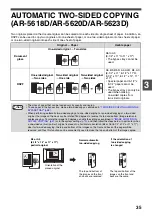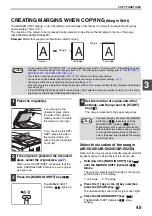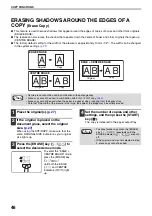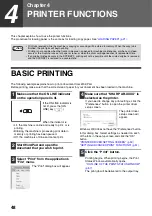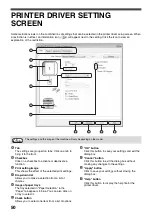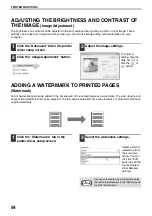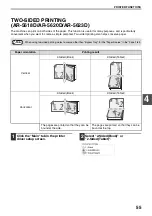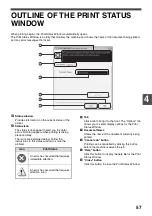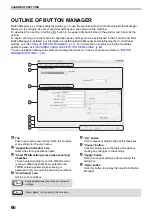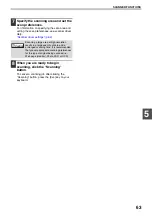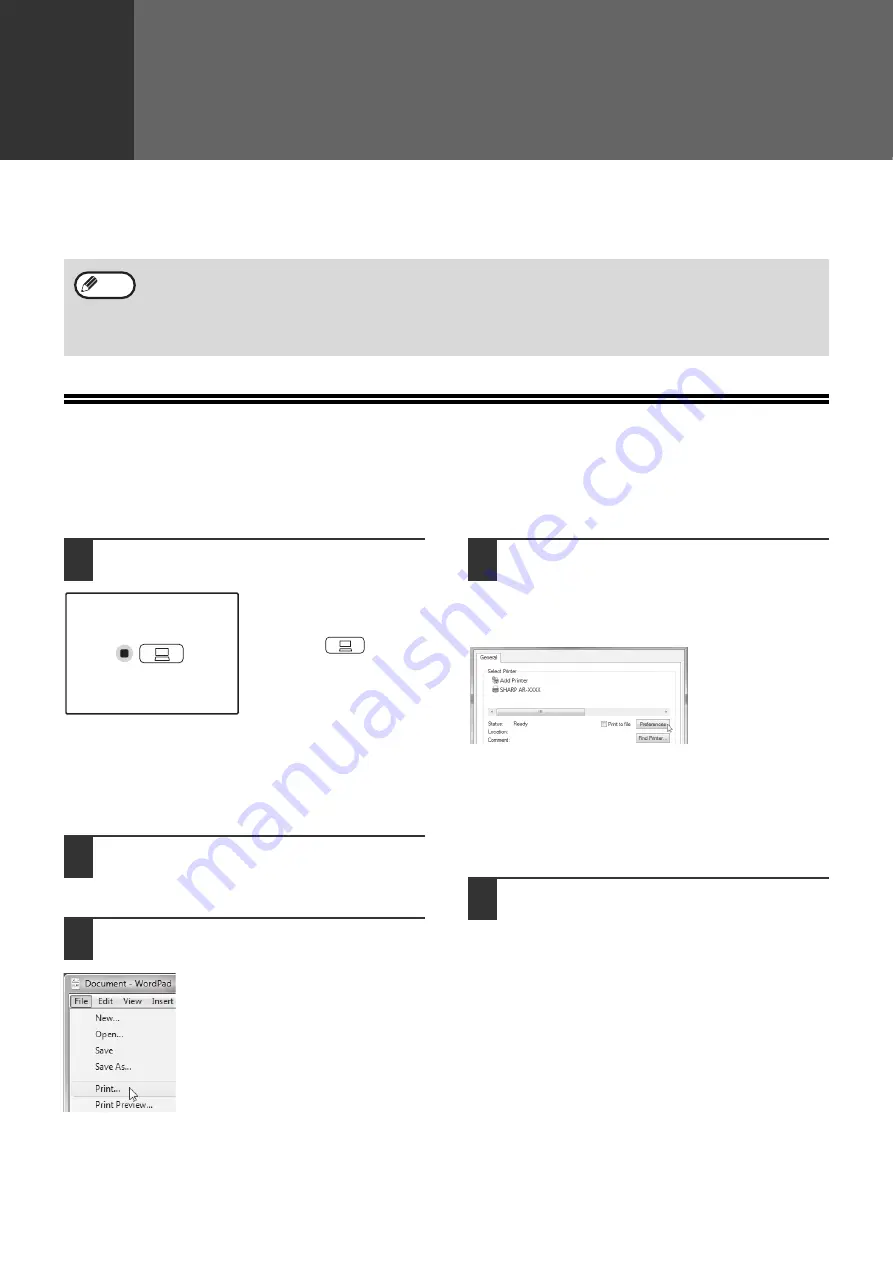
48
4
Chapter 4
PRINTER FUNCTIONS
This chapter explains how to use the printer functions.
The procedure for loading paper is the same as for loading copy paper. See
.
BASIC PRINTING
The following example explains how to print a document from WordPad.
Before printing, make sure that the correct size of paper for your document has been loaded in the machine.
1
Make sure that the ON LINE indicator
on the operation panel is lit.
If the ON LINE indicator is
not lit, press the [ON
LINE] key (
).
When the indicator is:
• Lit, the machine is online and ready to print, or is
printing.
• Blinking, the machine is processing print data in
memory or printing has been paused.
• Off, the machine is off-line and cannot print.
2
Start WordPad and open the
document that you wish to print.
3
Select "Print" from the application's
"File" menu.
The "Print" dialog box will appear.
4
Make sure that "SHARP AR-XXXX" is
selected as the printer.
If you need to change any print settings, click the
"Preferences" button to open the printer driver
setup screen.
The printer driver
setup screen will
appear.
Windows 2000 does not have the "Preferences" button
in this dialog box. Select settings as needed on each
of the tabs in the setup screen and click the "OK"
button.
"PRINTER DRIVER SETTING SCREEN" (p.50)
"SETTING ADVANCED PRINT FUNCTIONS" (p.51)
5
Click the "Print" button.
Printing begins. When printing begins, the Print
Status Window automatically opens.
"OUTLINE OF THE PRINT STATUS WINDOW"
The print job will be delivered to the output tray.
• Print jobs received while the machine is copying or scanning will be stored in memory. When the copy job is
finished, the print jobs will begin printing.
• Printing is not possible when the front or side cover is opened for machine maintenance, or when a misfeed
occurs or the machine runs out of paper or toner, or when the drum cartridge reaches its replacement time.
• If an original misfeed occurs in the SPF/RSPF, printing will not be possible until the misfed original is removed
and the SPF/RSPF is restored to a usable state.
Note
Summary of Contents for AR-5618
Page 2: ......
Page 108: ...OPERATION GUIDE AR5623D EX1 ...