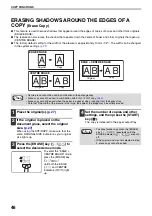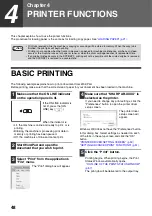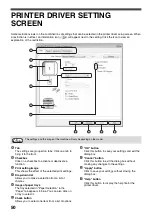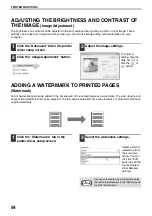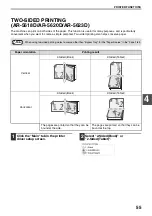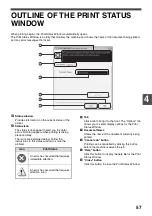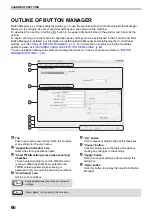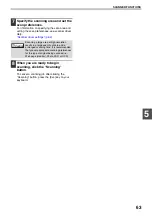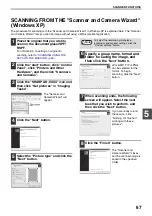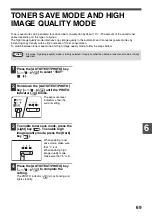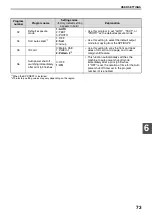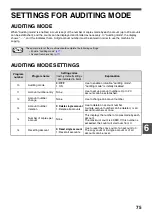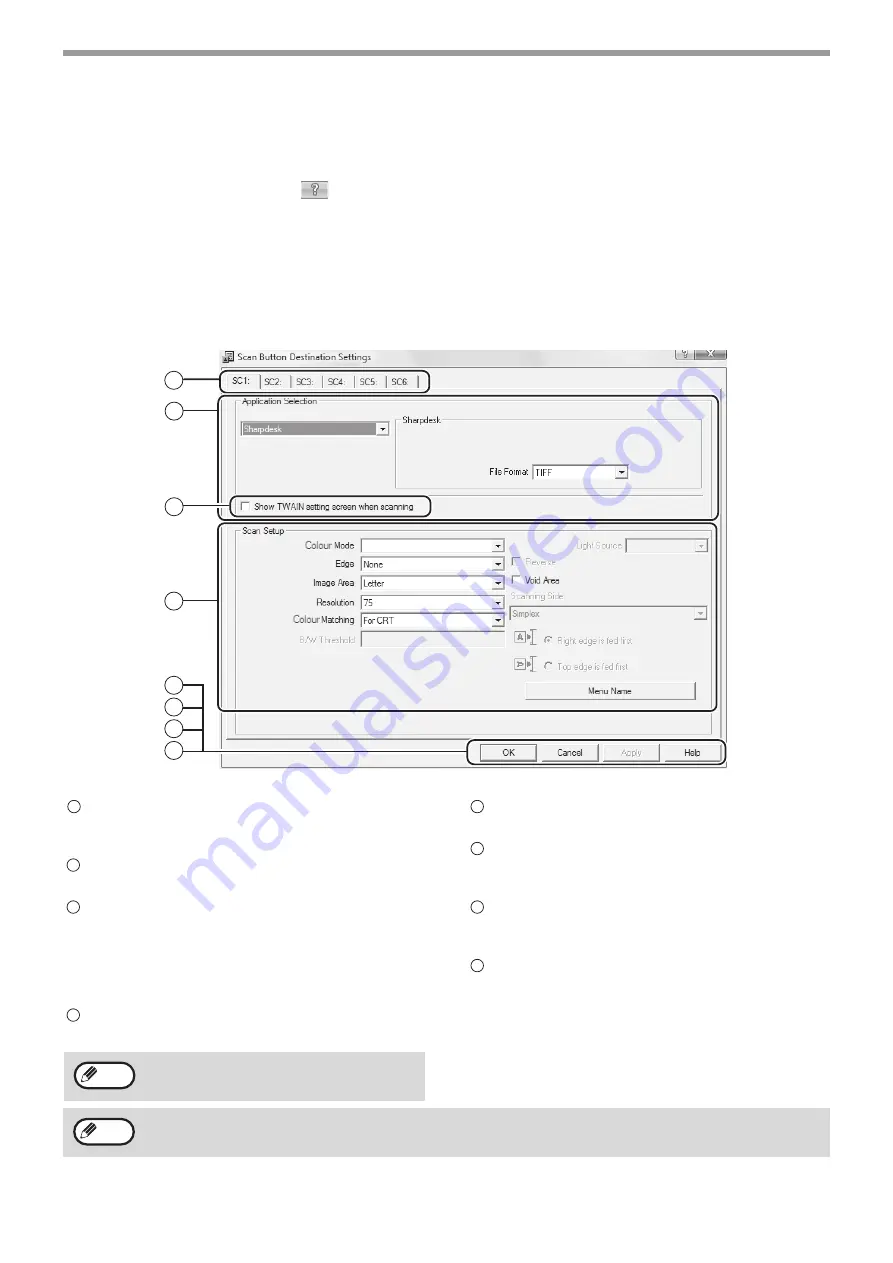
60
SCANNER FUNCTIONS
OUTLINE OF BUTTON MANAGER
Button Manager is a software utility that allows you to use the scanner function at the machine. Button Manager
allows you to configure six sets of scanning settings as a scan menu on the machine.
To view Help for a setting, click the
button in the upper right-hand corner of the window and then click the
setting.
To begin scanning using the machine's operation panel, settings must be established in the Control Panel after
Button Manager is installed. For information on installing Button Manager and establishing the Control Panel
settings, see
"SETTING UP BUTTON MANAGER" (p.12)
. For information on scanning using the machine's
operation panel, see
"SCANNING USING THE KEYS ON THE MACHINE" (p.59)
You can use Button Manager to select and change the functions of the six scan menus. Refer to
.
Tab
Click to set scan menu options. Each tab contains
scan settings for the scan menu.
"Application Selection" area
Select the start-up application here.
"Show TWAIN setting screen when scanning"
Checkbox
You can select whether or not the TWAIN screen
is shown. When the checkbox is selected, the
TWAIN screen appears when scanning is
executed to let you adjust the scanning conditions.
"Scan Setup" area
Set the scan conditions.
"OK" button
Click to save your settings and exit the dialog box.
"Cancel" button
Click this button to exit the dialog box without
making any changes to the settings.
"Apply" button
Click to save your settings without closing the
dialog box.
"Help" button
Click this button to display the help file for Button
Manager.
2
3
4
1
5
6
7
8
Full Colour
Some applications may limit your choice of
settings.
1
2
3
4
Note
5
6
7
8
"Menu Name" is not used on this machine.
Note
Summary of Contents for AR-5618
Page 2: ......
Page 108: ...OPERATION GUIDE AR5623D EX1 ...