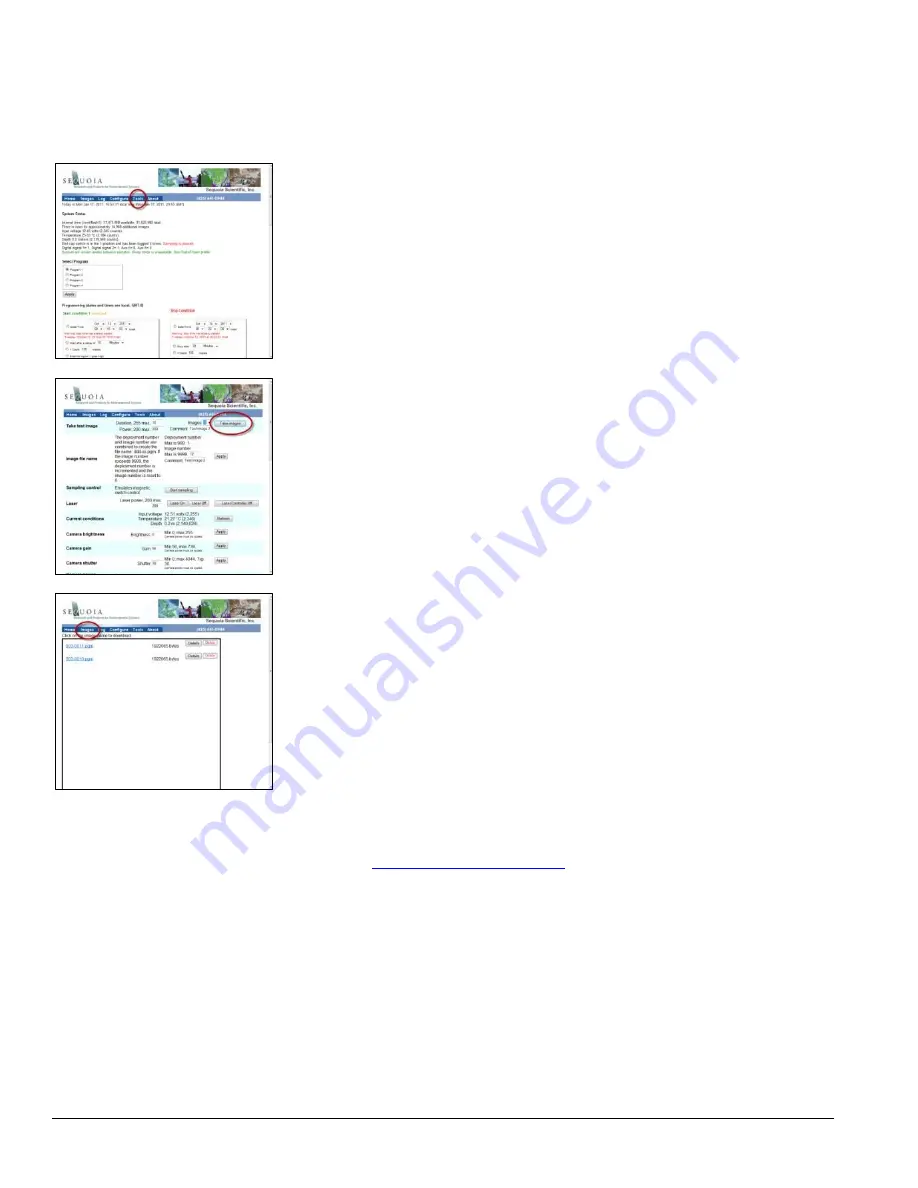
18
LISST-
HOLO User’s Guide
changed
– see your local system administrator for more information on how to get a
static IP address. See the FAQ in section 9 for more information on how to change the
IP address of the LISST-HOLO.
The LISST-HOLO home page will then show.
To take a hologram, click the
Tools
option.
On the tools page, click the
Take Images
button to take a hologram.
Note that the laser turns on, then off. It takes a few seconds to capture a hologram in
this manner, because the laser has to warm up first. The actual hologram is taken a
few milliseconds before the laser turns off.
Then click the Images menu item to go to the Images page, where all holograms on
board the memory card are listed.
Click the hologram you wish to view. You will be asked if you want to save it to disk or
to view it. Select the Save option, so that you can process the hologram. If you want to
process a hologram, you always need to save it to a folder on your PC.
.pgm
format
Holograms are stored in .pgm format, which is a lossless compression format.
In order to see the holograms on your PC, you may need to download and install
OpenSeeIt (
http://openseeit.sourceforge.net/
), which is a FREE viewer for pgm files.
See the FAQ on the About page of the web interface for more information about
OpenSeeIt.
You can of course also use OpenSeeIt to view holograms you have already
downloaded and stored on your computer.
See section 12 for more information about the hologram .pgm file structure.
Summary of Contents for LISST-HOLO
Page 2: ......
Page 4: ......
Page 6: ......
Page 10: ...10 LISST HOLO User s Guide...
Page 14: ...14 LISST HOLO User s Guide...
Page 20: ...20 LISST HOLO User s Guide...
Page 57: ...LISST HOLO User s Guide 57...
Page 64: ...64 LISST HOLO User s Guide...
Page 70: ...70 LISST HOLO User s Guide...
















































