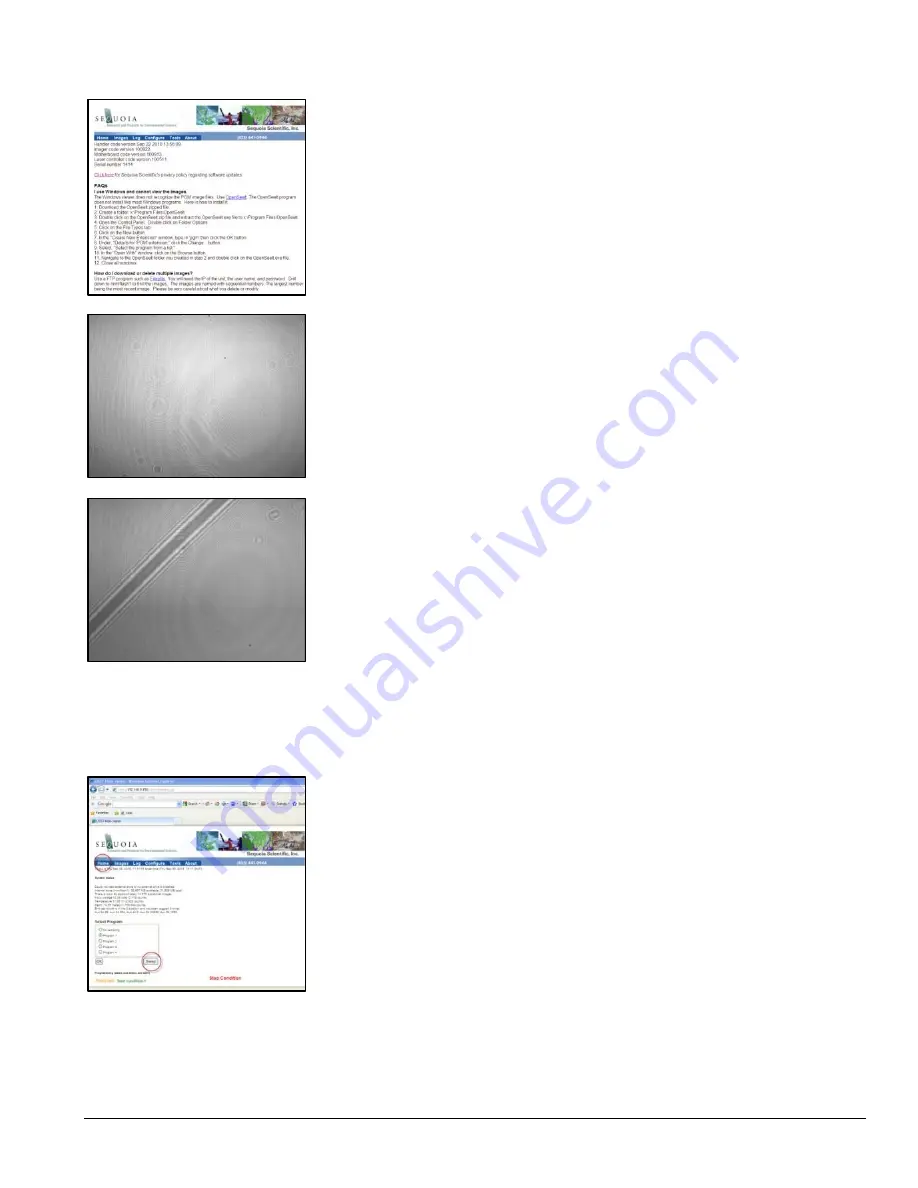
LISST-
HOLO User’s Guide
19
The About page shows the FAQ where you can find more information about how to
download, install, and use OpenSeeIt to view the unprocessed holograms.
If you took a hologram without anything in the laser beam, your hologram will typically
look something like this.
Try taking another hologram, but hold a hair or thin piece of string into the laser beam.
You should then see something like the image to the left.
Take another 1-2 holograms with other types of material in the laser beam, e.g. a
screw, or blow some dust through the laser beam when the hologram is captured.
The LISST-HOLO comes with a test chamber that can be installed between the
windows and be filled with water for testing. To install the chamber remove the U-
shaped spacer and press the sliding part into the chamber leaving a small gap. Center
the openings of the chamber on the windows and insert the U-shaped spacer so that
the O-rings seal on the area around the window.
To put the LISST-HOLO to sleep, click the
Home
button, then click the Sleep button. If
the Sleep button is not present at the
Home
page, go to the
Tools
page and put the
instrument to sleep using the Sleep button on the
Tools
page (see section 6.6).
You can now safely disconnect the power to the LISST-HOLO.
To continue Getting Started with the LISST-HOLO please read Section 4, Hologram
Processing with Holo Batch and Holo Detail, or skip to Section 5, LISST-HOLO Field
Deployment.
Summary of Contents for LISST-HOLO
Page 2: ......
Page 4: ......
Page 6: ......
Page 10: ...10 LISST HOLO User s Guide...
Page 14: ...14 LISST HOLO User s Guide...
Page 20: ...20 LISST HOLO User s Guide...
Page 57: ...LISST HOLO User s Guide 57...
Page 64: ...64 LISST HOLO User s Guide...
Page 70: ...70 LISST HOLO User s Guide...
















































