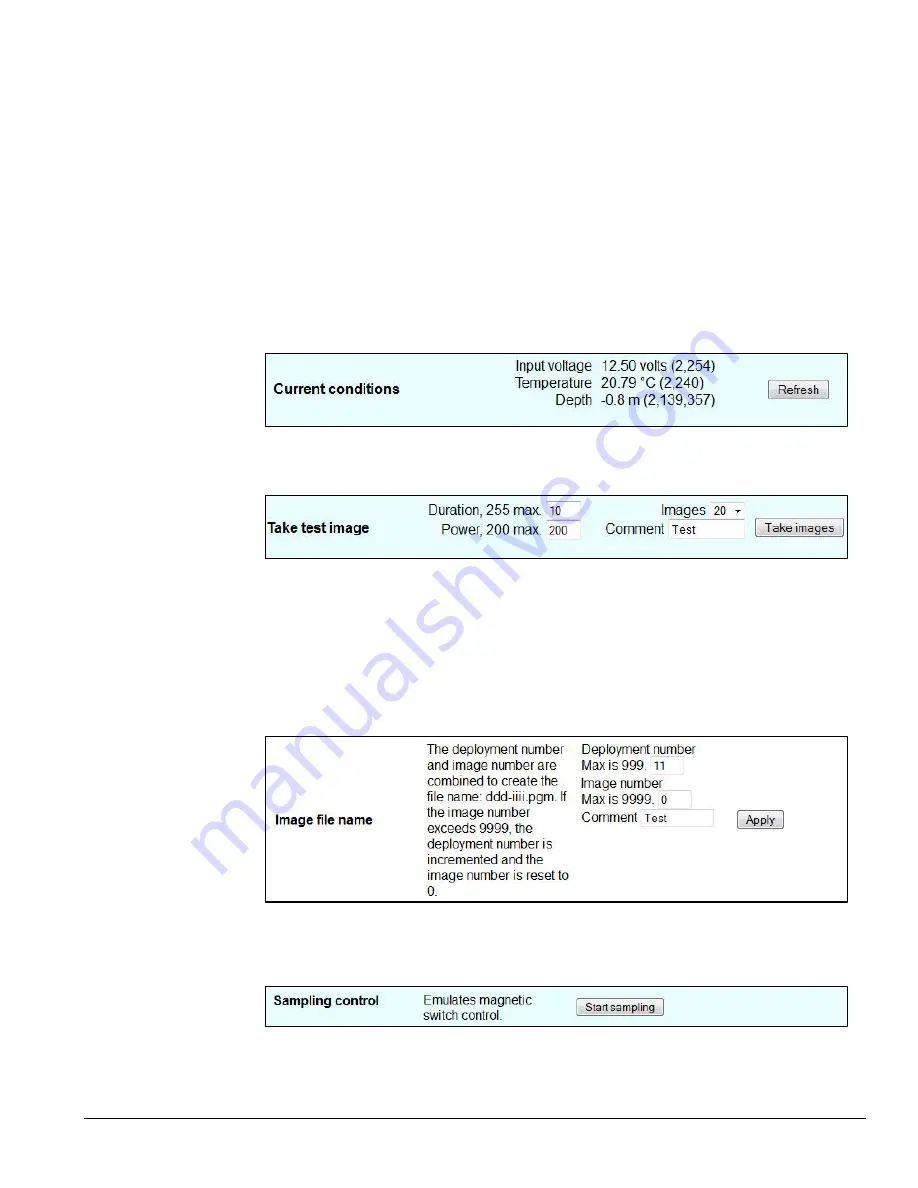
LISST-
HOLO User’s Guide
51
6.5 Configure page
Selecting Configure on the home page main menu will bring up a window listing many parameters
and allows their values to be changed.
Values on this page should not be changed without detailed knowledge of the parameter
’s use or
without detailed instructions.
By default this page has restricted access and the user should NOT change any of these values
w/o being asked to do so by Sequoia.
6.6 Tools page
Selecting Tools on the main menu brings up a window that allows the user to take a test image
and to change additional parameters such as IP address, send Log file for analysis, check for
firmware updates, synchronize time with standard time, and other settings. These options are
described in detail in the following.
Current conditions
The current voltage, temperature and depth are displayed. Also displayed are the digital counts.
Click the Refresh button to update.
Take test image
In order to take a manual hologram, click the Take images button. You can take up to 20
holograms by selecting the number using the drop down menu. If you enter a comment, it will
display when reviewing the image details (see section 6.3).
The duration and power settings control the output power of the laser and the duration that it is on.
Changing these may cause the hologram to become completely white or black. If this happens, go
to the FAQ page on the About page (section 6.7). If you change the laser power and duration here,
it ONLY affects the laser power and duration for the test holograms. Laser power and duration
during regular sampling initiated by one of the four programs (section 5) is NOT affected.
Image file name
You can force the LISST-HOLO to start at a certain deployment number or image (hologram)
number. You can also enter a comment that can be used later to identify the holograms, e.g. the
location. Remember to click the Apply button.
Sampling control
Use the Start sampling button to simulate the magnetic switch. This can be useful for example in a
laboratory environment where the LISST-HOLO may be in a tank or similar and you want to control
the start and stop of the sampling manually.
Summary of Contents for LISST-HOLO
Page 2: ......
Page 4: ......
Page 6: ......
Page 10: ...10 LISST HOLO User s Guide...
Page 14: ...14 LISST HOLO User s Guide...
Page 20: ...20 LISST HOLO User s Guide...
Page 57: ...LISST HOLO User s Guide 57...
Page 64: ...64 LISST HOLO User s Guide...
Page 70: ...70 LISST HOLO User s Guide...






























