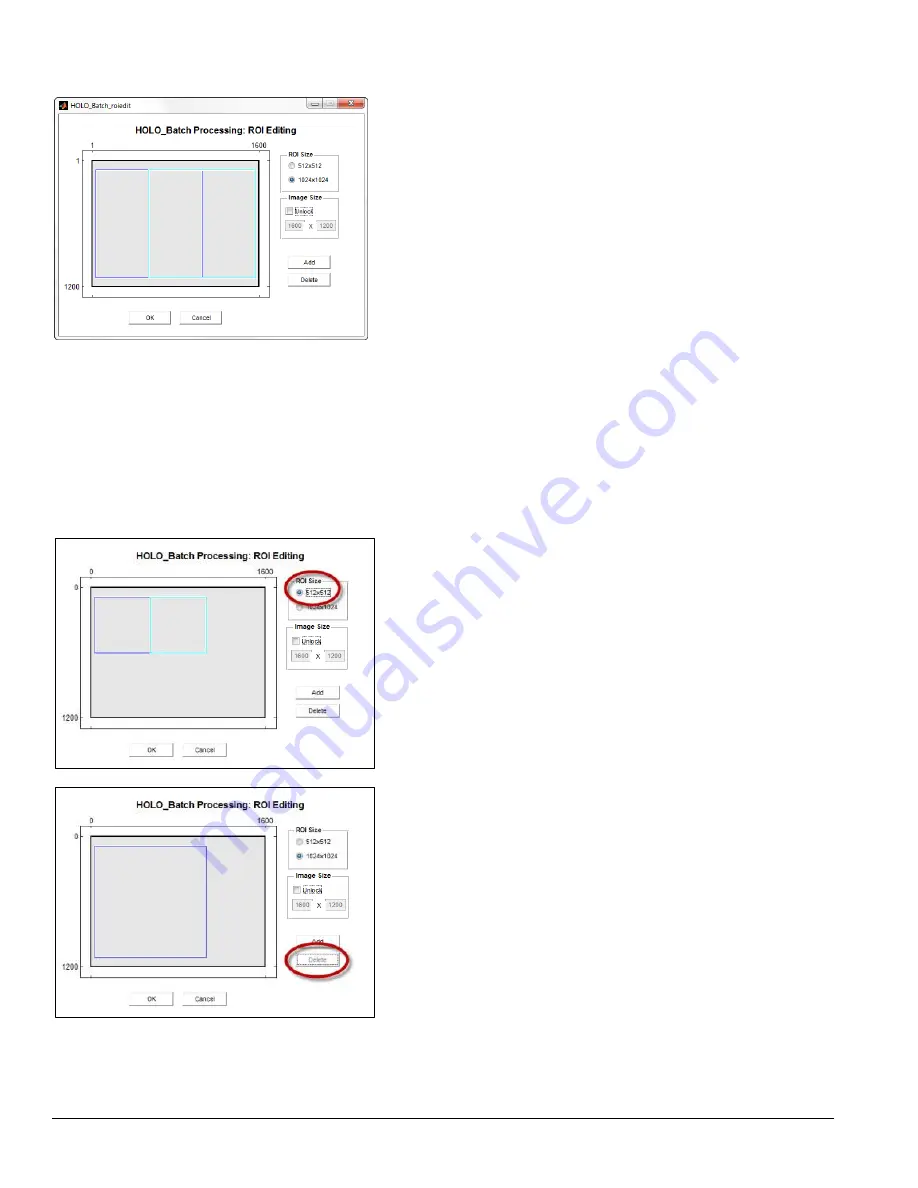
24
LISST-
HOLO User’s Guide
The Change ROIs button opens up a window for selecting the ROI
(Region Of Interest) to be processed.
The ROI is the part(s) of the hologram that will be reconstructed.
Particle counts will only be computed from the reconstructed part of a
hologram.
ROI’s must be defined as a square region to allow for correct hologram
reconstruction. Therefore, the rectangular image (1600 x 1200) cannot
be treated as a single ROI.
Once selected, the ROI will be the same for all holograms.
In this example, 2 overlapping ROI’s with a size of 1024
1024 pixels are
chosen. Particle counts will then be obtained from both ROIs, and
adjusted so that particles in the overlapping parts are only counted
once.
If you click the Add button, a 3
rd
ROI will be added, which you can then
drag to the desired location.
If you click the Delete button, the last added ROI will be deleted.
The
Image Size
parameter should not be adjusted unless the images
have been cropped from their original size.
Reconstruction of holograms is memory demanding, so on PC’s with
smaller memory (<4GB), or slower processors (<2GHz), the 512
512
pixels ROI should be selected.
Note that you can delete and add ROI’s using the Delete and Add
buttons.
In this example to the left, one of the 1024
1024 pixel
ROI’s have been
deleted.
Subsequently the Delete button has been grayed out.
Summary of Contents for LISST-HOLO
Page 2: ......
Page 4: ......
Page 6: ......
Page 10: ...10 LISST HOLO User s Guide...
Page 14: ...14 LISST HOLO User s Guide...
Page 20: ...20 LISST HOLO User s Guide...
Page 57: ...LISST HOLO User s Guide 57...
Page 64: ...64 LISST HOLO User s Guide...
Page 70: ...70 LISST HOLO User s Guide...
















































