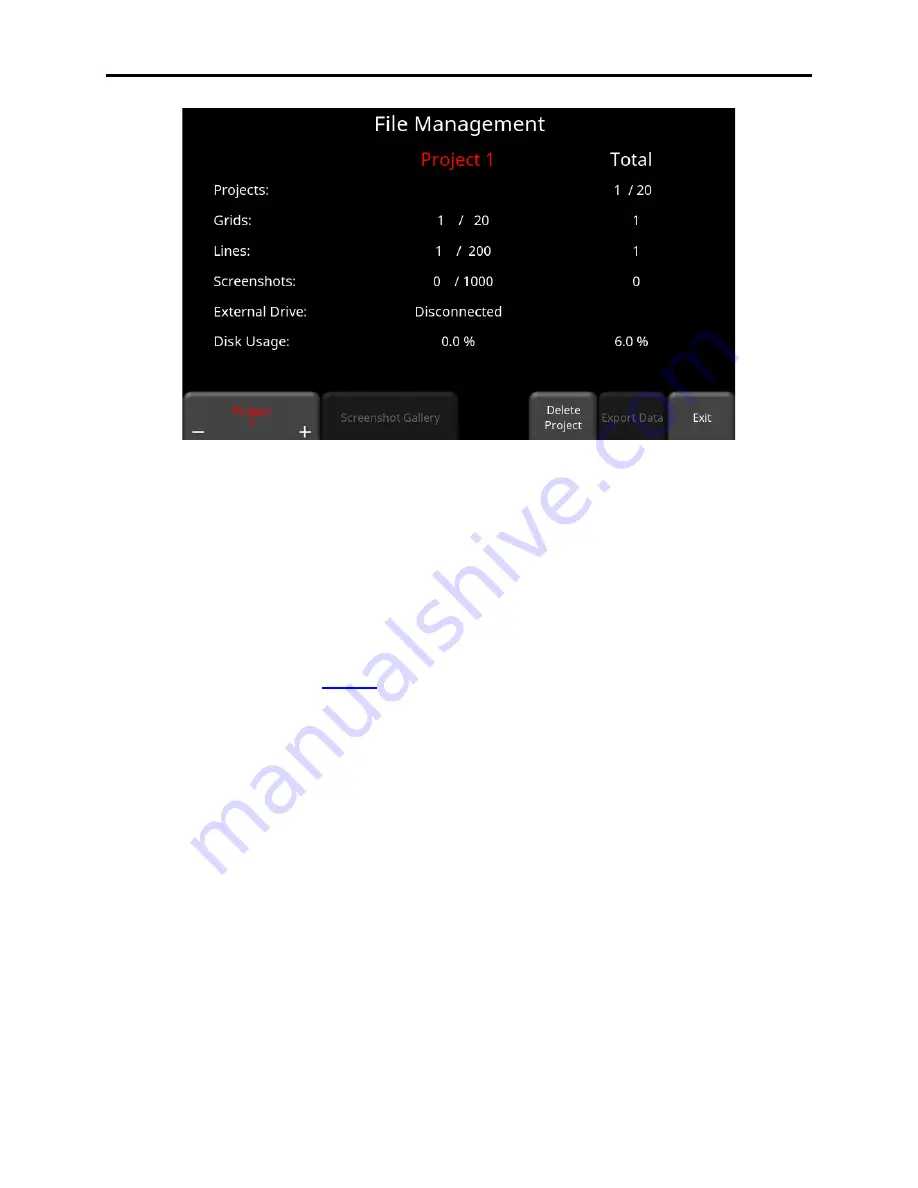
Conquest 100
Tools & Setup
57
Figure 5-26: File Management menu for Conquest 100 Enhanced
A description of each of the buttons is given below:
5.3.1 Project -/+
Press the
minus
or
plus
buttons to change the active Project
5.3.2 Screenshot Gallery
Pressing this button allows the user to view all screenshots that were previously saved by
pressing the Camera button (
3.3.1). The display will show a Tile View of four
screenshots per page (Figure 5-27). If there are more than four screenshots, swipe the screen
from right to left to view the rest. The number of total screenshots is displayed at the bottom of
the page. Alternatively, you can also use the
Left
and
Right
arrow keys on the 4-way
directional keypad
Summary of Contents for CONQUEST 100
Page 1: ... Copyright 2015 Sensors Software Inc 2015 00049 05 ...
Page 2: ......
Page 4: ......
Page 10: ......
Page 16: ...Conquest 100 Overview 6 ...
Page 46: ...Conquest 100 Main Screen 36 ...
Page 84: ...Conquest 100 Line Scan 74 ...
Page 104: ...Conquest 100 SliceView 94 ...
Page 114: ...Conquest 100 Transferring Data to a PC 104 ...
Page 116: ...Conquest 100 Transferring Data to a PC 106 ...
Page 120: ...Conquest 100 Troubleshooting 110 ...
Page 124: ...Conquest 100 Care and Maintenance 114 ...
Page 128: ...Conquest 100 Technical Specifications 118 ...
Page 130: ...Conquest 100 Appendix A Health Safety Certification A2 ...
Page 140: ...Conquest 100 Appendix C Instrument Interference C2 ...
Page 142: ...Conquest 100 Appendix D Safety Around Explosive Devices D1 ...
















































