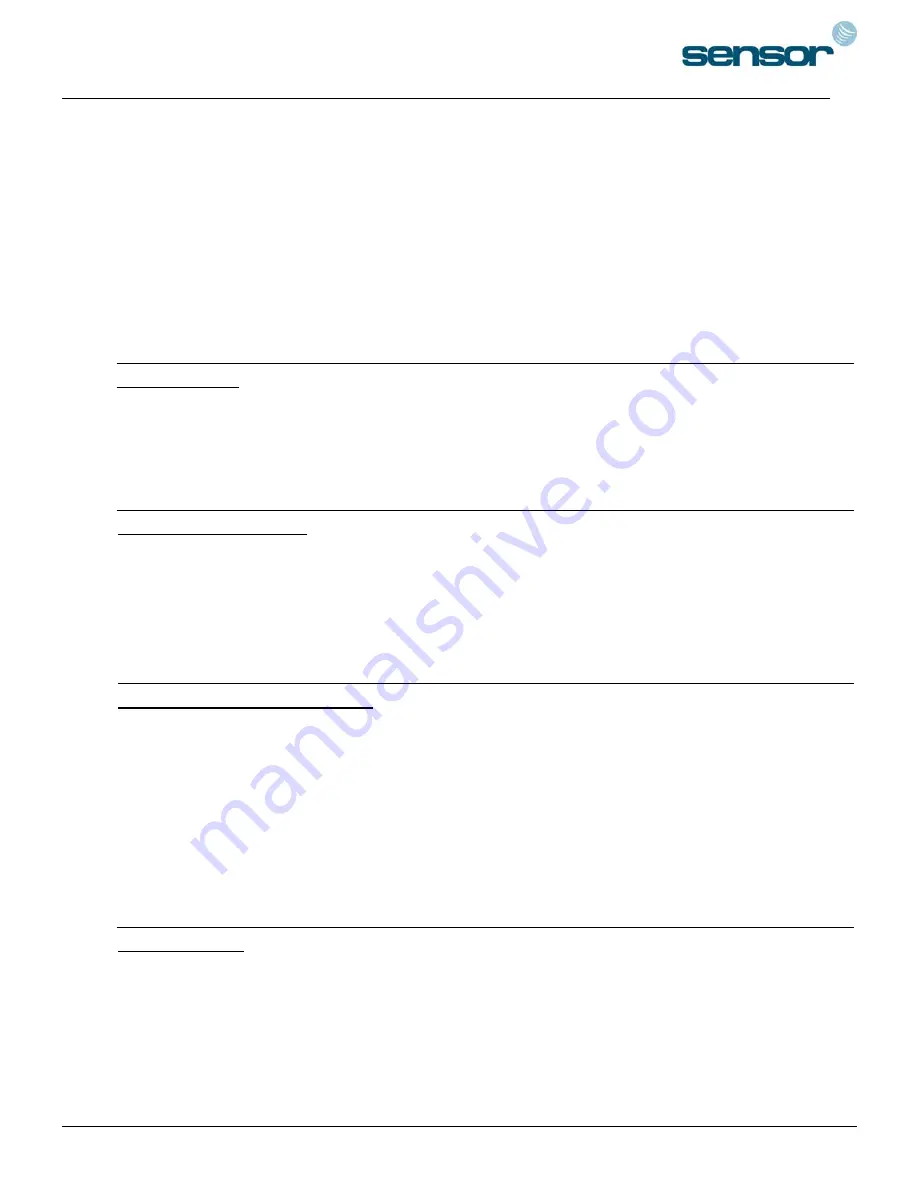
SENSORPROX 100R/PIN120 -
SINGLE DOOR CONTROLLER
9
9-3
. Alarm Device Connection
- Connect Alarm RELAY (COM), White wire to DC +12V (be sure that the existing power supply has
enough capacity to support this accessory or upgrade to a sufficient one.)
- Connect (+) wire of Alarm Device to Alarm RELAY (NO), Purple wire.
- Connect (-) wire of Alarm Device to Power GND (-) wire.
9-4
. Exit Button Connection
- Connect one of the wires of Exit Button to Exit Button Input, Yellow/Red banded wire.
- Connect the other wire of Exit Button to Power GND (-) wire.
(If a normally closed Exit button is used, then see section 12-67 to change the detection scheme from the
defaulted setting)
9-5
. Door Contact Sensor Connection
- Connect Door Contact sensor (COM) wire to Door Contact Input, Green wire.
- Connect Door Contact sensor (NO) wire to Power GND (-) wire.
(If a normally closed Door Contact sensor is used, then see section 12-69 to change the detection scheme
from the defaulted setting.)
9-6
. Auxiliary
Input Device Connection
(Applied to AUX Input #1, #2, #3)
- Connect one wire of the Auxiliary Input Device to the AUX Input wire
(Input #1 Orange, Input #2 Green/White banded, Input #3 Brown wire).
- Connect the other wire of Auxiliary Input Device to Power GND (-) wire.
(If a normally closed input device is used, then see section 12-61,63 & 65 to change the detection
schemes from the defaulted settings.)
9-7
. Auto-Dialer Connection
(Separate purchase required)
The Auto-dialer function of this unit has not been evaluated by UL.
- Connect the input wire of Auto-Dialer to TTL output, Orange/White banded wire.
- Connect (+) wire of Auto-Dialer to DC +12V (be sure that the existing power supply has enough
capacity to support this accessory or upgrade to a sufficient one.)
- Connect (-) wire of Auto-Dialer to Power GND (-) wire.
- Connect Telephone Line plug (RJ-14) to Auto-Dialer.
(
If an active High Auto-Dialer is used, then see section 12-71 to change the TTL output level from the
defaulted setting.)










































