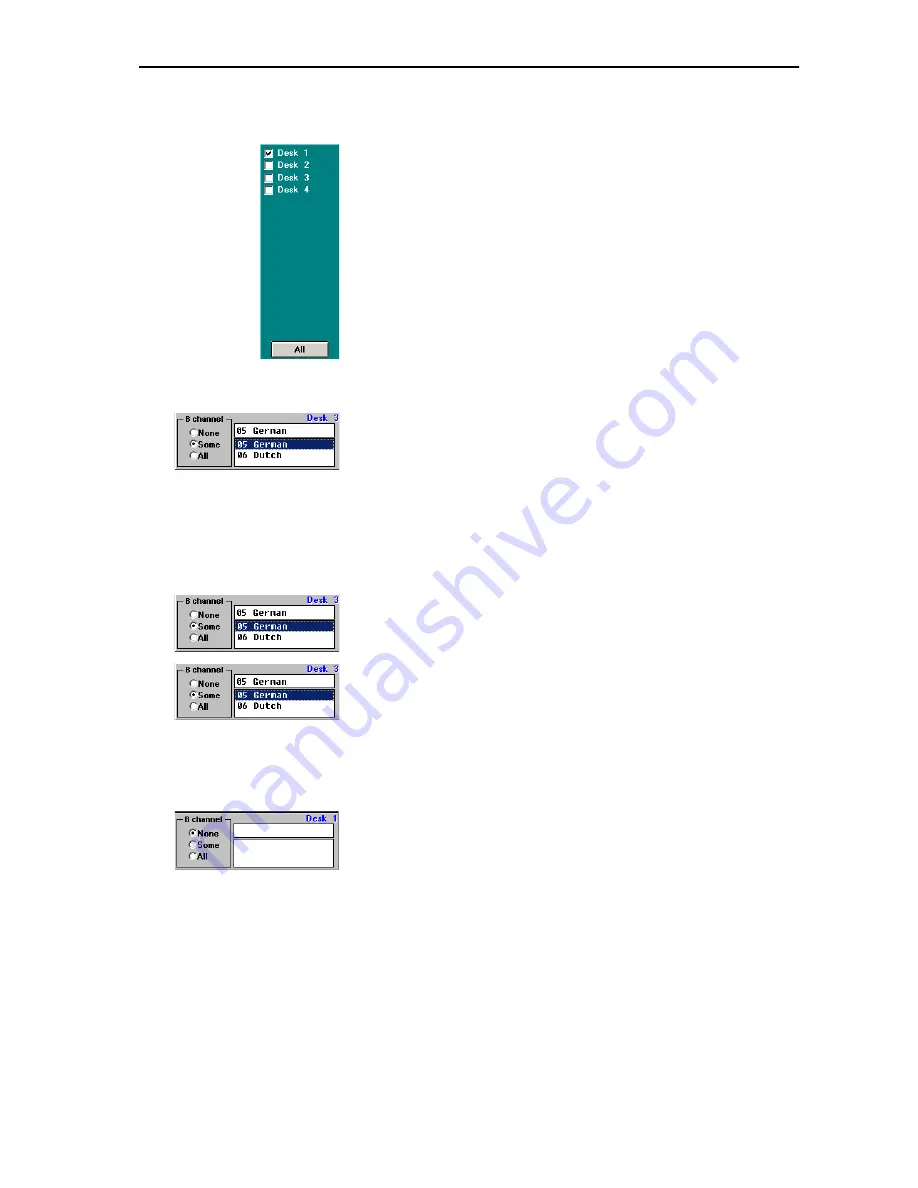
Configuring the interpretation system
98
To assign the selection made to several interpreter consoles of the selected
booth:
왘
In the right hand part of the “B channel” dialog box, click the check
boxes of the interpreter consoles to which the selection made is to be
assigned. To assign the selection made to all interpreter consoles of the
booth, click the “All” button.
To specifically assign an interpreter console a single language for the B-
channel:
왘
In the corresponding interpreter console box, click the “All” option
button.
The list box for selecting the language is displayed.
왘
In the list box, click the language you want to assign to the B-channel
of the selected interpreter console.
The language is displayed in the box above the list box and is assigned
to the B-channel of the selected interpreter console.
To prevent that the interpreter selects a different language for the B-
channel:
왘
In the corresponding interpreter console box, click the “All” option
button.
The list box for selecting the language is displayed.
왘
In the interpreter console box, click the “Some” option button.
왘
In the list box, click the language whose selection you want to prevent
and click the “Delete” button. Repeat for additional languages if
necessary.
The languages are deleted and can no longer be selected by the
interpreter.
To completely deactivate the B-channel:
왘
In the corresponding interpreter console box, click the “None” option
button.
The selection of a language for the B-channel via this console is no
longer possible.
Summary of Contents for SDC 8200 SYS
Page 1: ...Software SDC 8200 SYS SDC 8200 SYS M Software Manual...
Page 115: ...Index 115...
















































