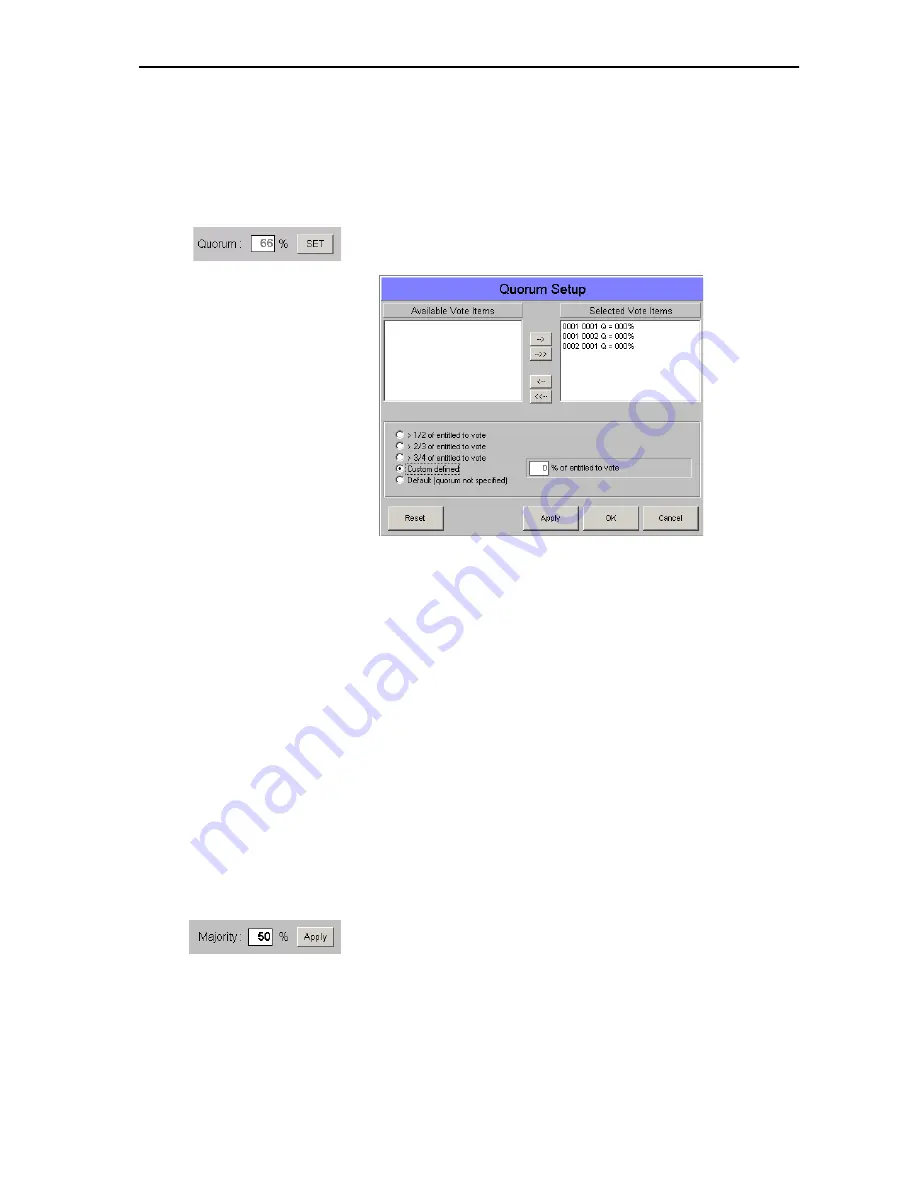
Planning and managing votes (Agenda)
60
왘
Click the “OK” button.
The changed quorum is saved in the database as soon as you save the
database file or close the “Agenda Items” window.
To change the quorum for several voting items at the same time:
왘
In the “Agenda Items” window, use Ctrl-click or Shift-click to select all
voting items which are to be assigned a different quorum.
왘
Click the “SET” button next to the “Quorum” field.
The “Quorum Setup” window opens.
The selected voting items are listed in the “Selected Vote Items” field.
You can click individual voting items and move them from one field to
the other by using the “arrow” buttons.
왘
Click the option button next to the desired quorum.
If you click “Custom defined”, a box opens where you can enter any
number from 0 to 100.
왘
Click the “Apply” button.
The selected quorum is assigned to all voting items listed in the
“Selected Vote Items” field. All voting items are moved back to the
“Available Vote Items” field.
왘
Click the “OK” button.
Changing the majority ratio in the agenda file
“Majority” is the minimum number (in percent) of delegates necessary to
vote in favour of a voting item in order for that voting item to be passed.
To change the majority ratio for a single voting item:
왘
In the “Agenda Items” window, click the voting item which is to be
assigned a different majority ratio.
왘
In the “Majority” field, enter the desired percent value.
왘
Click the “OK” button.
The changed quorum is saved in the database as soon as you save the
database file or close the “Agenda Items” window.
To change the majority ratio for several voting items at the same time:
왘
In the “Agenda Items” window, use Ctrl-click or Shift-click to select all
voting items which are to be assigned a different majority ratio.
Summary of Contents for SDC 8200 SYS
Page 1: ...Software SDC 8200 SYS SDC 8200 SYS M Software Manual...
Page 115: ...Index 115...
















































