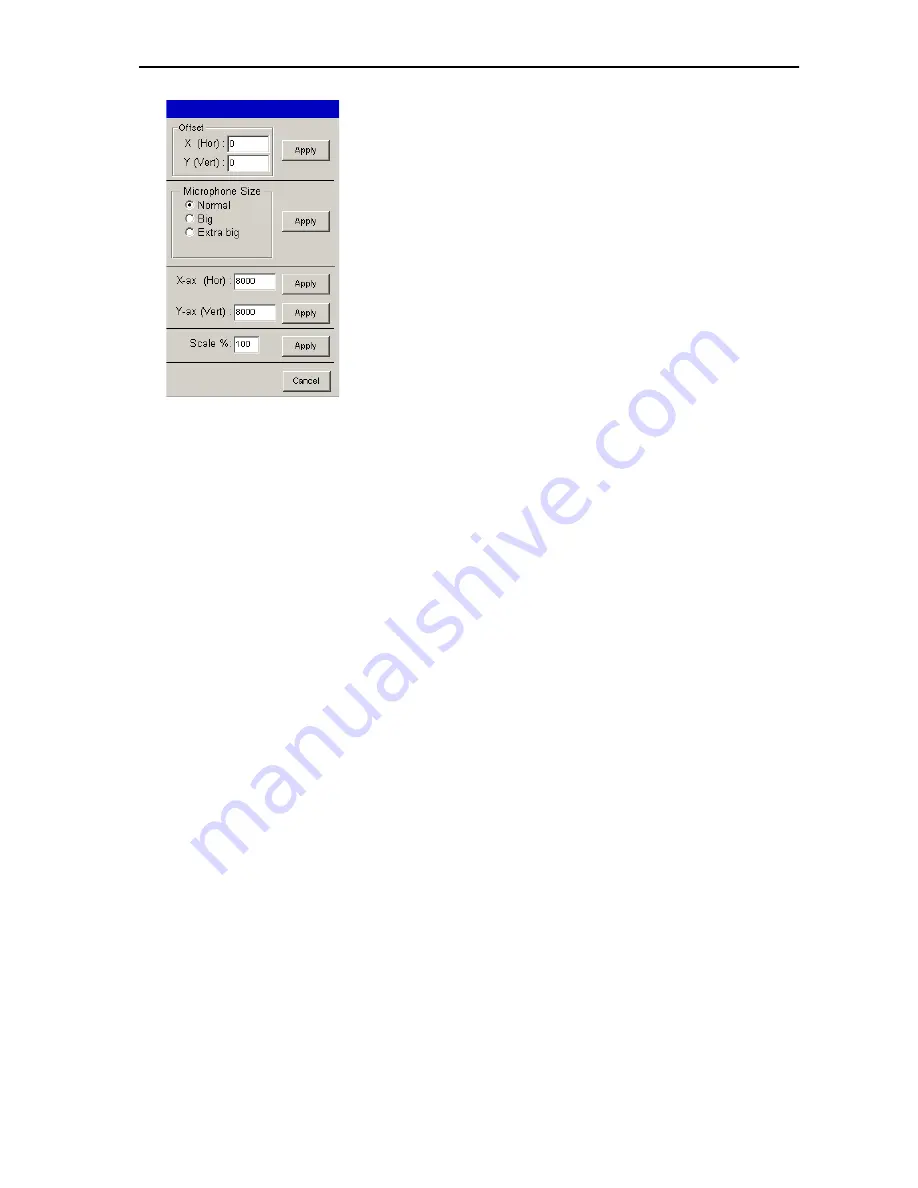
Configuring the conference system
32
The dialog box shown on the left opens.
To move all conference console icons to a new location:
왘
In the “X (Hor)” field, enter the number of pixels by which all
conference console icons are to be moved horizontally. Negative values
will move the icons to the left, positive values will move all icons to the
right.
왘
In the “Y (Vert)” field, enter the number of pixels by which all
conference console icons are to be moved vertically.
왘
Click the “Apply” button next to the “X (Hor)” and “Y (Vert)” fields.
All icons are moved by the number of pixels entered.
To change the size of all conference console icons:
왘
In the “Microphone size” box, click the “Normal”, “Big” or “Extra big”
option button.
왘
Click the “Apply” button next to the “Normal”, “Big” and “Extra big”
options buttons.
The size of all icons is changed. Please note, however, that the spacing
between the icons is NOT changed.
To move all conference console icons by flipping them horizontally or
vertically:
왘
In the “X-ax (Hor)” field, enter the position of the horizontal axis along
which the icons are to be flipped. At a value of 8200, the axis runs
horizontally through the center of the image.
왘
Click the “Apply” button next to the “X-ax (Hor)” field.
All icons are flipped along the selected axis.
왘
In the “Y-ax (Vert)” field, enter the position of the vertical axis along
which the icons are to be flipped. At a value of 8200, the axis runs
vertically through the center of the image.
왘
Click the “Apply” button next to the “Y-ax (Vert)” field.
All icons are flipped along the selected axis.
To change the spacing between the conference console icons:
왘
In the “Scale %” field, enter the value for the desired distance between
the icons. Values above 100% will increase the distance, values below
100% will reduce the distance.
왘
Click the “Apply” button next to the “Scale %” field.
The distance between the icons is changed.
To exit the dialog box without editing the conference console icons:
왘
Click “Cancel”.
The dialog box closes.
Hiding conference console icons
If a certain conference console is not being used during a conference, you
can hide the corresponding icon as follows:
왘
Click the icon to be hidden.
Summary of Contents for SDC 8200 SYS
Page 1: ...Software SDC 8200 SYS SDC 8200 SYS M Software Manual...
Page 115: ...Index 115...






























