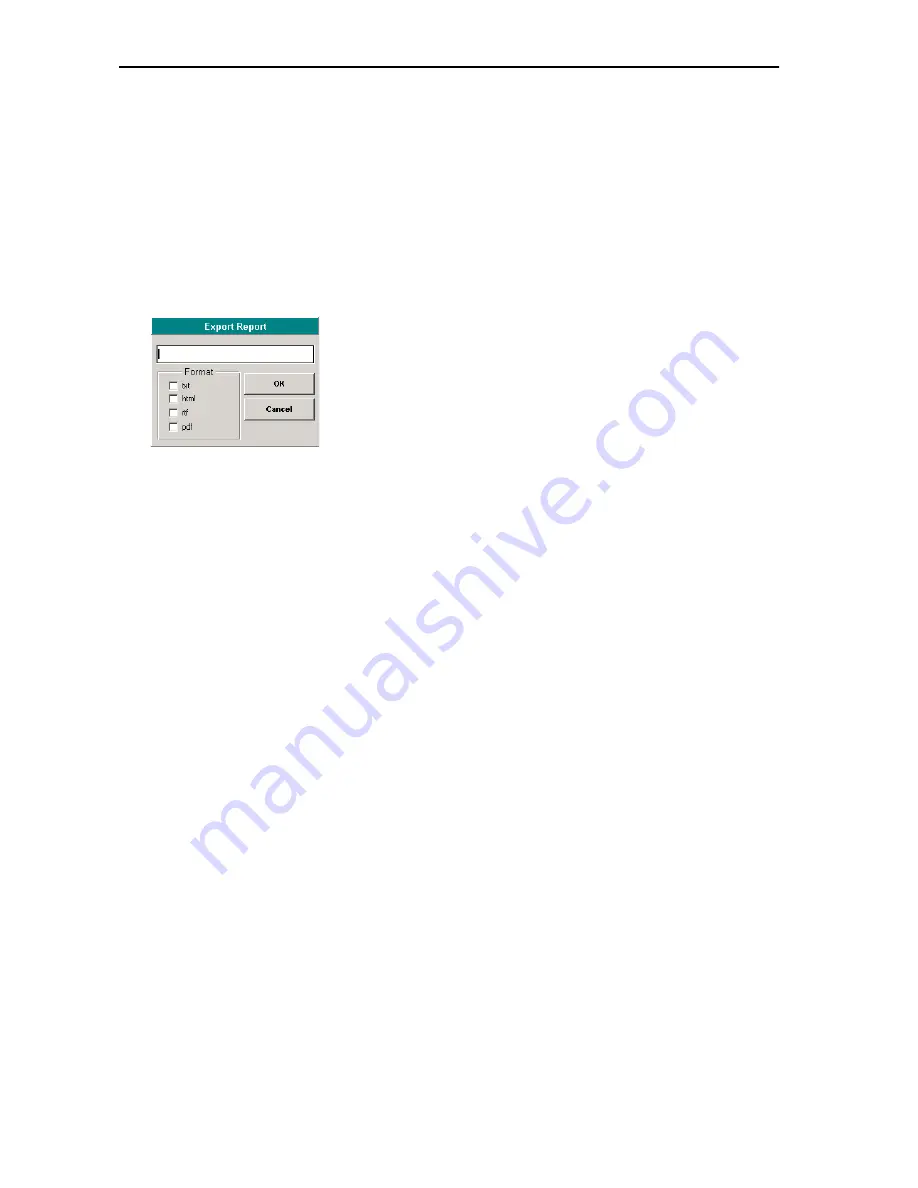
Planning and managing votes (Agenda)
65
왘
In the upper table, click the desired log file.
To view a log file:
왘
Click the “Show Report” button.
The log file is displayed. You can scroll through the log file using the
buttons on the menu bar, and you can scale and print the log file.
To print a log file:
왘
Click the “Print Report” button.
The printer driver window opens. Print the file as usual.
To export a log file:
왘
Click the “Export Report” button.
The “Export Report” window opens.
왘
In the white field, enter the name to be assigned to the files to be
exported.
왘
In the “Format” box, click the check boxes of the file formats to be
created.
You can export several formats at the same time.
왘
Click “OK”.
The log file is saved in a folder to be specified in the “Path data” box
(see “Selecting the folders for saving the voting results, safety copies
and log files” on page 48).
Note:
If you export log files in the HTML format, the software automatically
creates a folder named “X_Files” (where “X” corresponds to the file
name chosen by you). If you pass on the HTML files, you have to pass
on the “X_Files” folder too. Alternatively, the “X_Files” folder must be
available online.
Summary of Contents for SDC 8200 SYS
Page 1: ...Software SDC 8200 SYS SDC 8200 SYS M Software Manual...
Page 115: ...Index 115...






























