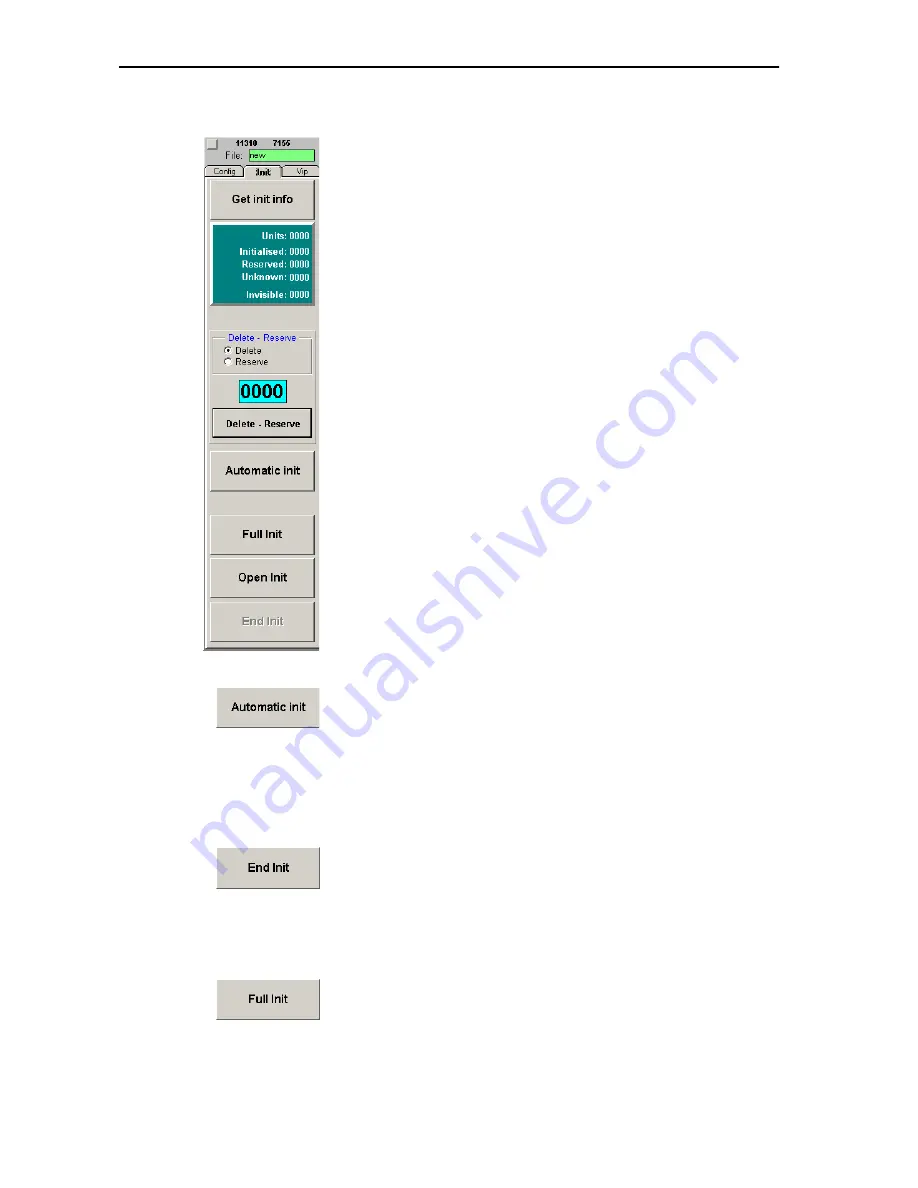
Configuring the conference system
37
Initializing the conference consoles
After you have created a synoptic view of the conference, you have to
assign a real conference console to each console icon of the synoptic view.
To do so, you have to either automatically or manually initialize the
conference consoles:
y
When performing an automatic initialization, the microphone numbers
are assigned in an arbitrary order.
y
When performing a manual initialization, the microphone numbers are
assigned in a certain order. If your synoptic view comprises icon labels
showing the names of the delegates, you should perform a manual
initalization.
Before starting the initialization:
왘
Make sure that
y
an icon is created for each conference console,
y
all conference consoles are connected correctly and
y
the central unit is turned on.
To initialize the conference consoles:
왘
Click the “Init” tab.
The “Init” tab appears in front of the “Room” window.
To automatically initialize the conference consoles:
왘
On the “Init” tab, click the “Automatic Init” button. In the “Start
Initialisation?” dialog box that opens, click “Yes”.
All conference consoles are initialized automatically. The icons of
correctly initialized conference consoles are displayed in green in the
synoptic view. Please note that “invisible” conference console icons are
also assigned a microphone number.
All consoles with a display panel display the microphone number which
does
not
correspond to the provisional microphone number displayed
on the conference console icon!
왘
When all icons in the synoptic view are displayed in green and “0”
appears behind “Unknown” in the green Info box, click the “End Init”
button.
왘
Save this configuration by choosing “Save” from the “File” menu.
Your conference system is now ready for operation.
To manually initialize the conference consoles:
왘
On the “Init” tab, click the “Full Init” button. In the “Start
Initialisation?” dialog box that opens, click “Yes”.
The signal lights rings of all connected conference consoles start
flashing.
Summary of Contents for SDC 8200 SYS
Page 1: ...Software SDC 8200 SYS SDC 8200 SYS M Software Manual...
Page 115: ...Index 115...
















































