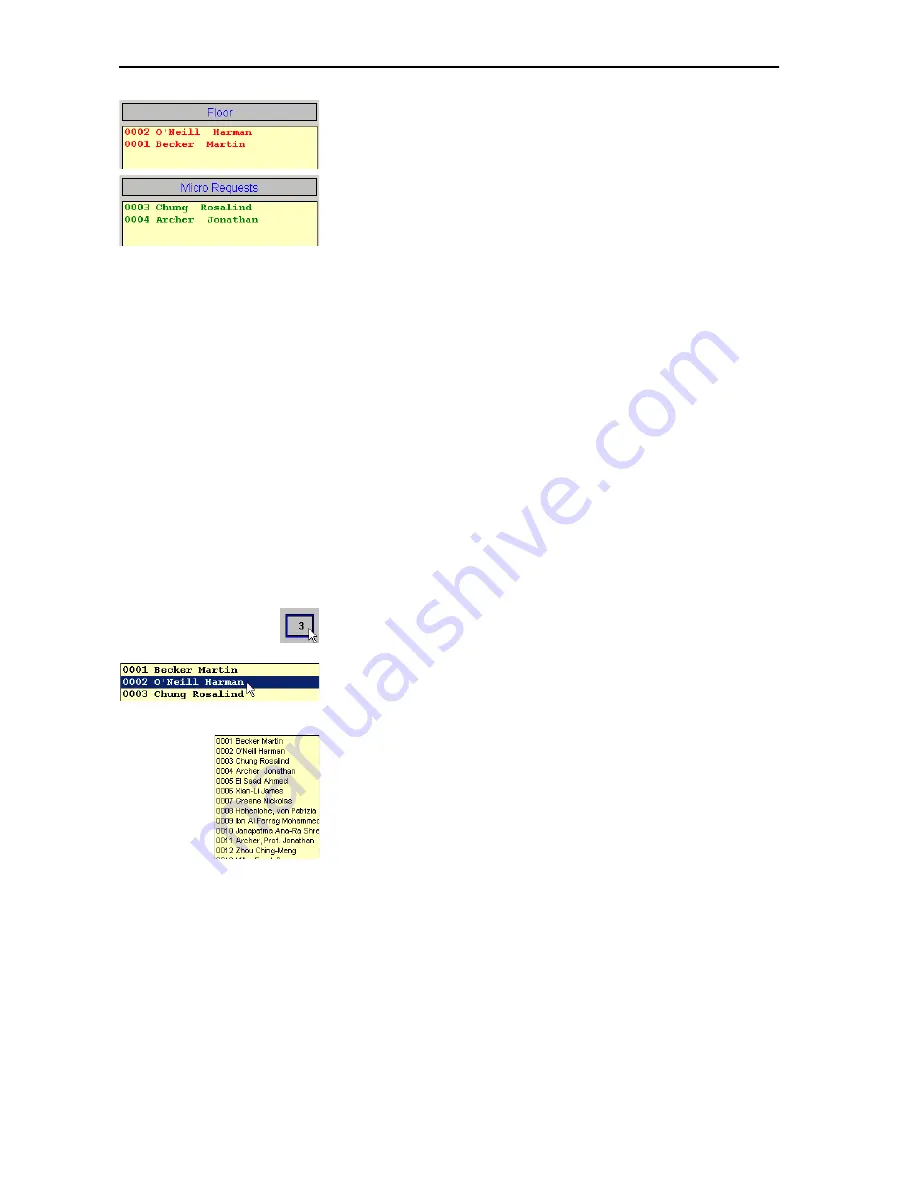
Monitoring and controlling a conference
71
y
The names of all delegates who are currently speaking are listed in red
in the “Floor” box.
y
In the “With request” and “With request no clear” conference modes,
the names of all delegates who have made a request to speak are listed
in green in the “Micro Requests” box.
Intervening in the conference
Activating a console
Once you have activated a console, the following happens:
y
In the synoptic view, the icon of the deactivated console turns red.
y
The name of the delegate at the activated console appears in the “Floor”
box of the delegate list.
y
The name of the delegate at the activated console appears in the “Active
Speakers” box of the control palette.
y
The signal light ring and the “Microphone active” LED of the activated
console light up. The delegate can speak immediately.
Depending on the conference mode, you can activate several consoles in
succession – until the speaker limit set in the options is reached.
To activate a console in the synoptic view:
왘
Click the gray console icon of the console you want to activate.
To activate a console in the delegate list:
왘
In one of the two “Delegates” boxes, click the name of the delegate
whose console you want to activate.
To activate a console on the control palette:
왘
In the “All delegates” box, click the name of the delegate whose console
you want to activate.
Deactivating a conference console
Once you have deactivated a conference console, the following happens:
y
In the synoptic view, the icon of the deactivated console turns gray.
y
The name of the delegate at the deactivated console disappears from
the “Floor” box of the delegate list.
y
The name of the delegate at the deactivated console disappears from
the “Active Speakers” box of the control palette.
y
The signal light ring and the “Microphone active” LED of the deactivated
console go off. The delegate can no longer speak.
Summary of Contents for SDC 8200 SYS
Page 1: ...Software SDC 8200 SYS SDC 8200 SYS M Software Manual...
Page 115: ...Index 115...















































