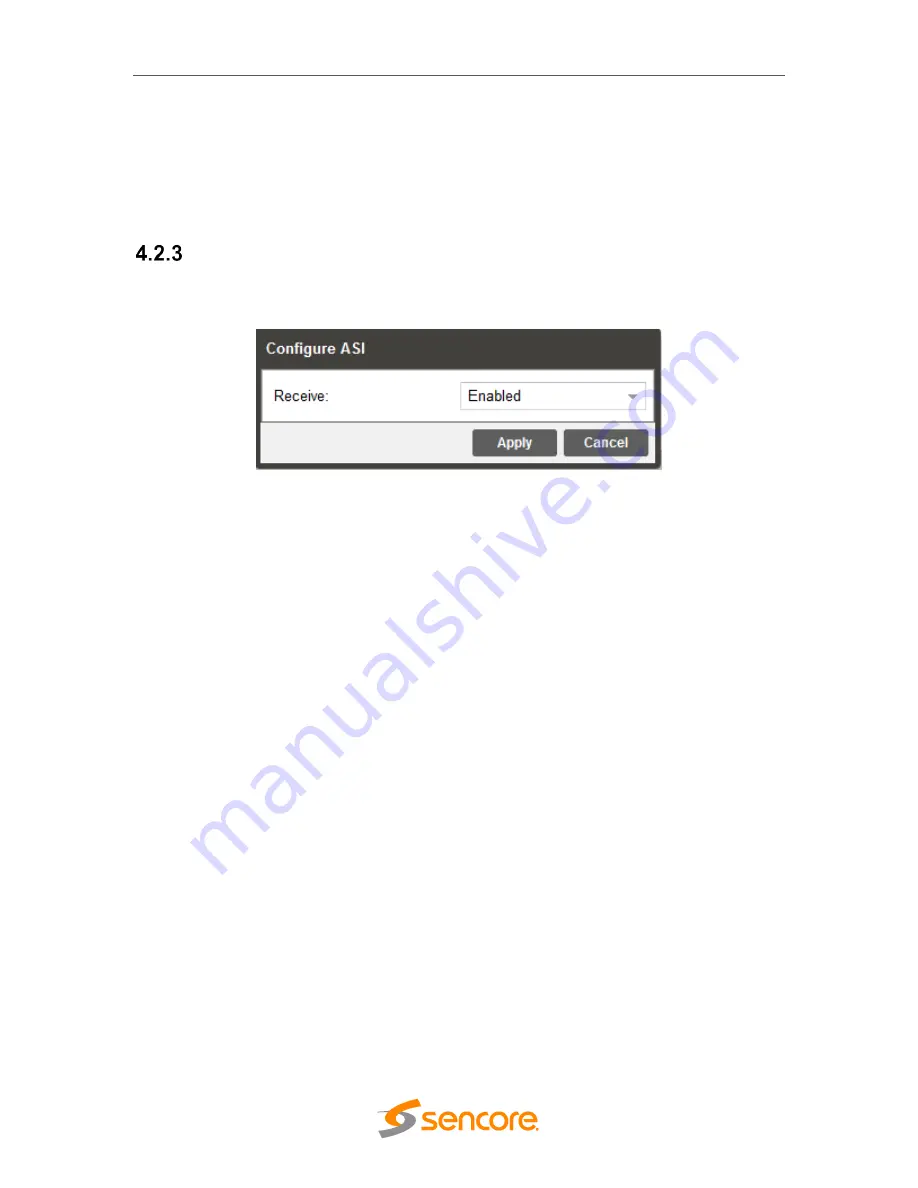
SCP 2100
– User Manual
Page 25 (62)
Switchover
1-20 seconds
The time in seconds which
Switch On
or
Restore On
value must remain in the
configured state before the SCP 2100
switches between the Primary Input and
Backup Input or vice versa.
Configuring ASI Input
This menu allows the user to either Enable or Disable the ASI Input on the SCP 2100.
Figure 10 Options for ASI Input






























