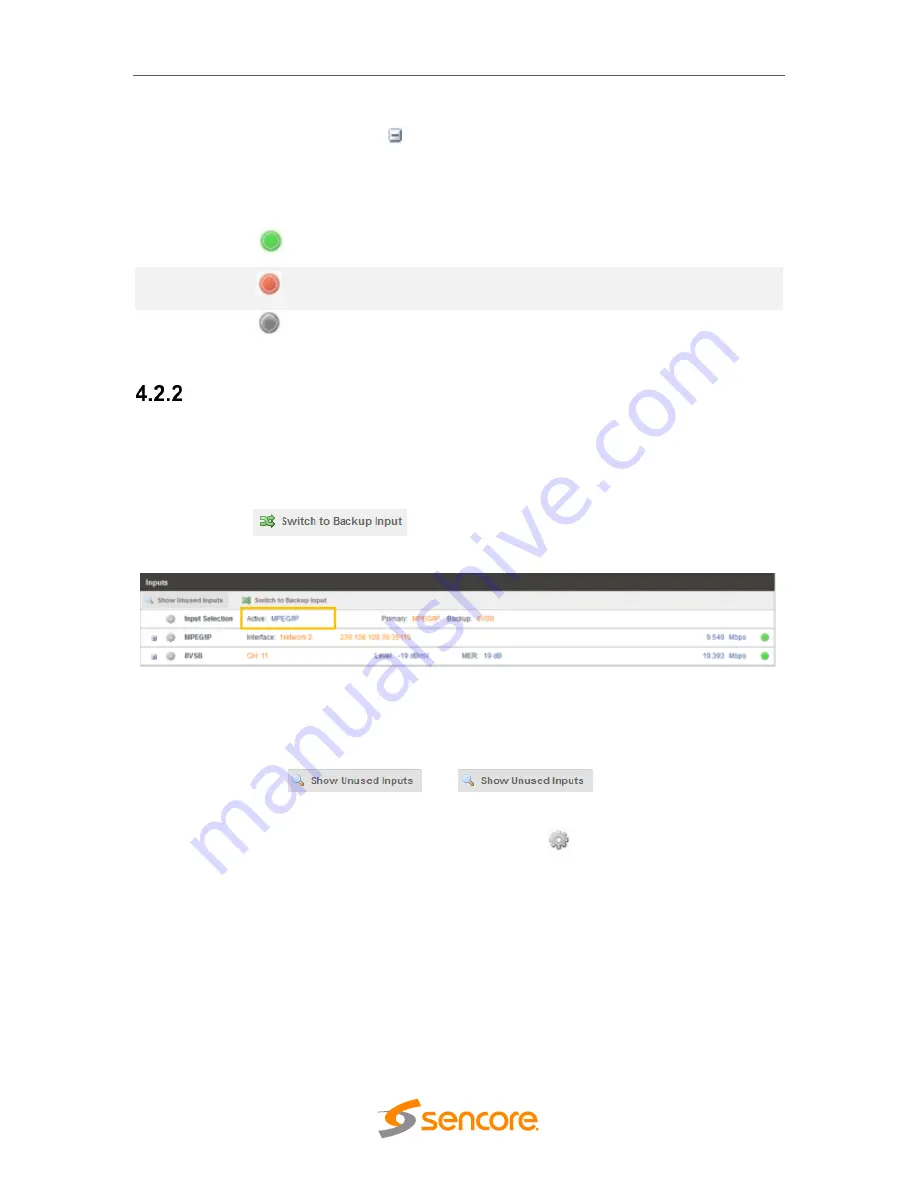
SCP 2100
– User Manual
Page 23 (62)
Text shown in
BLUE
is not user configurable and is strictly a status or value. To collapse
the status windows again click the
icon.
Status in the SCP 2100 web interface is shown with LED status indicators:
Green LED
Status is good. No errors are present and function is operating
normally.
Red LED
Status indicates function is affected by active error. To view the
errors, navigate to Reporting tab to view Active Errors.
Grey LED
Status is inactive. Function is currently disabled or unavailable.
Configuring Active Inputs
This menu allows configuration of a primary and backup input. In case there is a TS sync
loss on the primary input the SCP 2100 is capable of detecting the failed state and
switching to a backup input in order to provide a continuous output. Which input is
primary and backup, how the inputs switchover and restore and switchover timing is all
user configurable. To force the SCP 2100 to switch between the Primary and Backup
Inputs, click the
button.
Figure 8: Active Input Indicator
The SCP 2100 web interface hides inactive inputs by default. Inputs that are not
configured as the Primary Input or Backup Input can be shown and configured or hidden
again by clicking the
and
icons.
To change the active input and failover settings click the
icon next to Input Selection,
and the following menu will be shown.






























