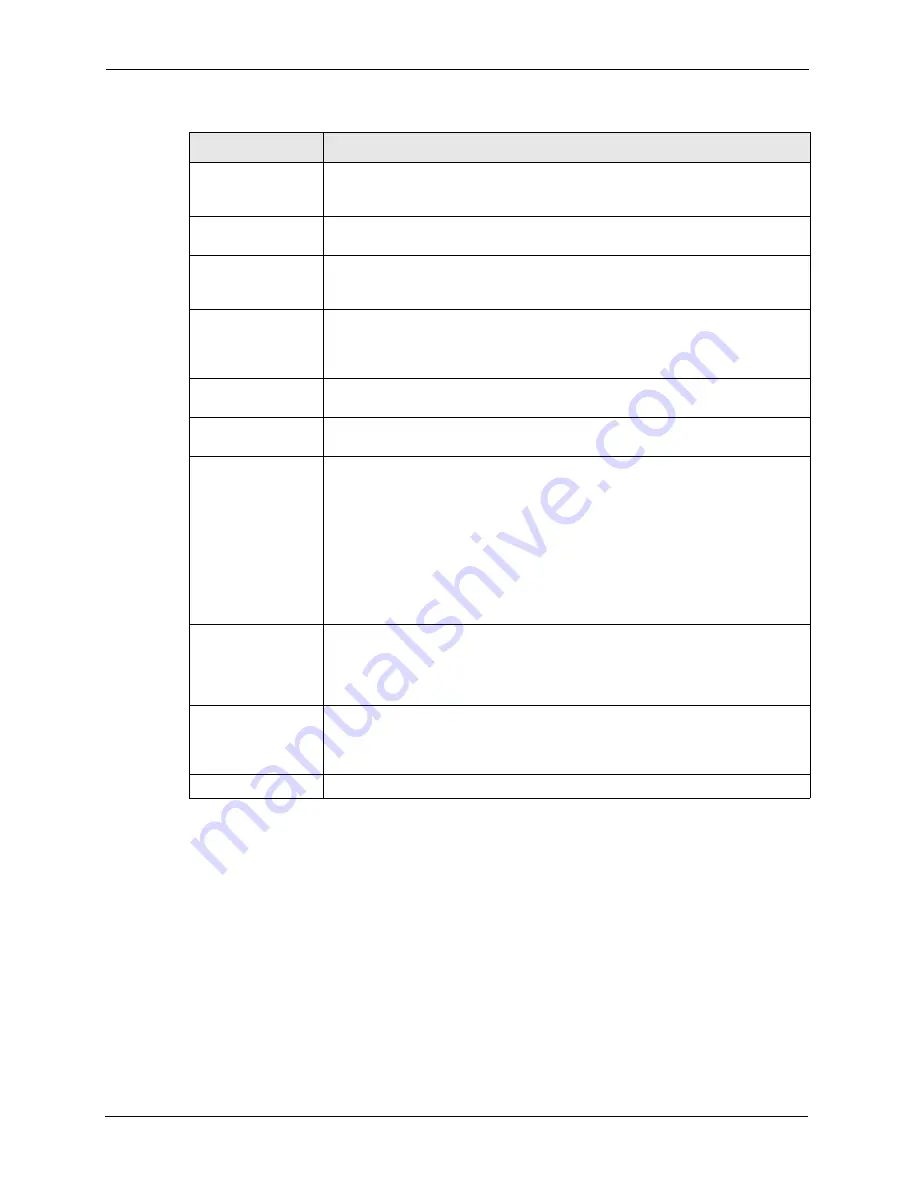
NOA-3570 User’s Guide
106
Chapter 9 Certificates
9.9 Trusted CAs
Click
CERTIFICATES
,
Trusted CAs
to open the
Trusted CAs
screen. This screen displays
a summary list of certificates of the certification authorities that you have set the NOA-3570 to
accept as trusted. The NOA-3570 accepts any valid certificate signed by a certification
authority on this list as being trustworthy; thus you do not need to import any certificate that is
signed by one of these certification authorities. See the following figure.
Key Algorithm
This field displays the type of algorithm that was used to generate the
certificate’s key pair (the NOA-3570 uses RSA encryption) and the length of the
key set in bits (1024 bits for example).
Subject Alternative
Name
This field displays the certificate owner‘s IP address (IP), domain name (DNS) or
e-mail address (EMAIL).
Key Usage
This field displays for what functions the certificate’s key can be used. For
example, “DigitalSignature” means that the key can be used to sign certificates
and “KeyEncipherment” means that the key can be used to encrypt text.
Basic Constraint
This field displays general information about the certificate. For example,
Subject Type=CA means that this is a certification authority’s certificate and
“Path Length Constraint=1” means that there can only be one certification
authority in the certificate’s path.
MD5 Fingerprint
This is the certificate’s message digest that the NOA-3570 calculated using the
MD5 algorithm.
SHA1 Fingerprint
This is the certificate’s message digest that the NOA-3570 calculated using the
SHA1 algorithm.
Certificate in PEM
(Base-64) Encoded
Format
This read-only text box displays the certificate or certification request in Privacy
Enhanced Mail (PEM) format. PEM uses 64 ASCII characters to convert the
binary certificate into a printable form.
You can copy and paste a certification request into a certification authority’s web
page, an e-mail that you send to the certification authority or a text editor and
save the file on a management computer for later manual enrollment.
You can copy and paste a certificate into an e-mail to send to friends or
colleagues or you can copy and paste a certificate into a text editor and save the
file on a management computer for later distribution (via floppy disk for
example).
Export
Click this button and then
Save
in the
File Download
screen. The
Save As
screen opens, browse to the location that you want to use and click
Save
.
Note:
When you are saving your certificate, use "cer" or "cert" as
the file name extension.
Apply
Click
Apply
to save your changes back to the NOA-3570. You can only change
the name, except in the case of a self-signed certificate, which you can also set
to be the default self-signed certificate that signs the imported trusted remote
host certificates.
Cancel
Click
Cancel
to quit and return to the
My Certificates
screen.
Table 31
My Certificate DetailsNOA-3570
LABEL
DESCRIPTION
Summary of Contents for NOA-3570
Page 1: ...NOA 3570 Outdoor Access Point User s Guide Version 3 50 12 2005...
Page 2: ...Certifications 1 Select the certification you wish to view from this page...
Page 13: ...NOA 3570 User s Guide 18 Table of Contents...
Page 21: ...NOA 3570 User s Guide 26 List of Tables...
Page 29: ...NOA 3570 User s Guide 36 Chapter 1 Getting to Know Your NOA 3570 Figure 6 Repeater Application...
Page 35: ...NOA 3570 User s Guide 42 Chapter 2 Introducing the Web Configurator...
Page 47: ...NOA 3570 User s Guide 54 Chapter 4 System Screens...
Page 81: ...NOA 3570 User s Guide 88 Chapter 6 Internal RADIUS Server...
Page 87: ...NOA 3570 User s Guide 94 Chapter 8 IP Screen...
Page 97: ...NOA 3570 User s Guide 104 Chapter 9 Certificates Figure 47 My Certificate Details...
Page 103: ...NOA 3570 User s Guide 110 Chapter 9 Certificates Figure 50 Trusted CA Details...
Page 111: ...NOA 3570 User s Guide 118 Chapter 10 Log Screens...
Page 123: ...NOA 3570 User s Guide 130 Chapter 11 Maintenance Figure 66 Restart Screen...






























