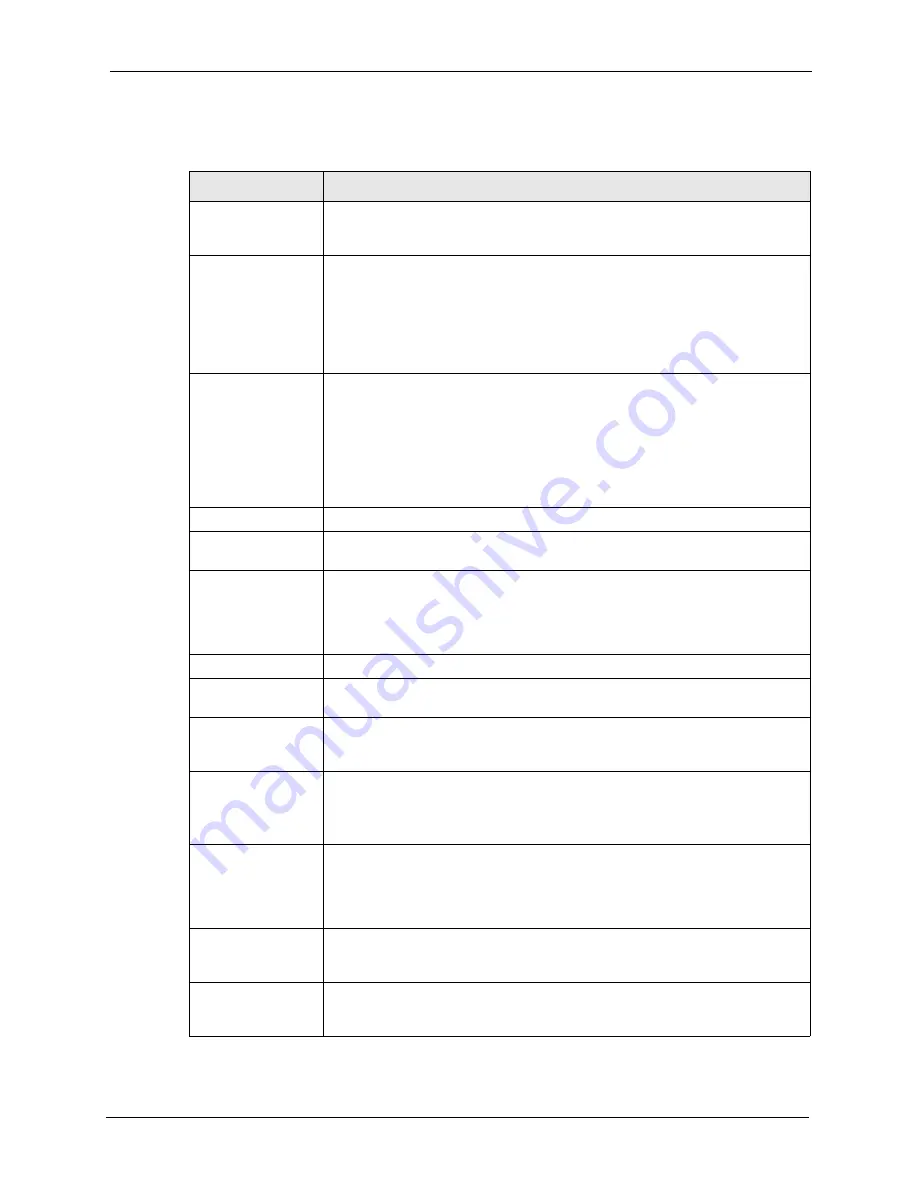
NOA-3570 User’s Guide
Chapter 9 Certificates
105
The following table describes the labels in this screen.
Table 31
My Certificate DetailsNOA-3570
LABEL
DESCRIPTION
Name
This field displays the identifying name of this certificate. If you want to change
the name, type up to 31 characters to identify this certificate. You may use any
character (not including spaces).
Property
Default self-signed
certificate which
signs the imported
remote host
certificates.
Select this check box to have the NOA-3570 use this certificate to sign the
trusted remote host certificates that you import to the NOA-3570. This check box
is only available with self-signed certificates.
If this check box is already selected, you cannot clear it in this screen, you must
select this check box in another self-signed certificate’s details screen. This
automatically clears the check box in the details screen of the certificate that was
previously set to sign the imported trusted remote host certificates.
Certification Path
Click the
Refresh
button to have this read-only text box display the hierarchy of
certification authorities that validate the certificate (and the certificate itself).
If the issuing certification authority is one that you have imported as a trusted
certification authority, it may be the only certification authority in the list (along
with the certificate itself). If the certificate is a self-signed certificate, the
certificate itself is the only one in the list. The NOA-3570 does not trust the
certificate and displays “Not trusted” in this field if any certificate on the path has
expired or been revoked.
Refresh
Click
Refresh
to display the certification path.
Certificate
Information
These read-only fields display detailed information about the certificate.
Type
This field displays general information about the certificate. CA-signed means
that a Certification Authority signed the certificate. Self-signed means that the
certificate’s owner signed the certificate (not a certification authority). “X.509”
means that this certificate was created and signed according to the ITU-T X.509
recommendation that defines the formats for public-key certificates.
Version
This field displays the X.509 version number.
Serial Number
This field displays the certificate’s identification number given by the certification
authority or generated by the NOA-3570.
Subject
This field displays information that identifies the owner of the certificate, such as
Common Name (
CN
), Organizational Unit (
OU
), Organization (
O
) and Country
(
C
).
Issuer
This field displays identifying information about the certificate’s issuing
certification authority, such as Common Name, Organizational Unit,
Organization and Country.
With self-signed certificates, this is the same as the
Subject Name
field.
Signature Algorithm
This field displays the type of algorithm that was used to sign the certificate. The
NOA-3570 uses rsa-pkcs1-sha1 (RSA public-private key encryption algorithm
and the SHA1 hash algorithm). Some certification authorities may use rsa-
pkcs1-md5 (RSA public-private key encryption algorithm and the MD5 hash
algorithm).
Valid From
This field displays the date that the certificate becomes applicable. The text
displays in red and includes a Not Yet Valid! message if the certificate has not
yet become applicable.
Valid To
This field displays the date that the certificate expires. The text displays in red
and includes an Expiring! or Expired! message if the certificate is about to expire
or has already expired.
Summary of Contents for NOA-3570
Page 1: ...NOA 3570 Outdoor Access Point User s Guide Version 3 50 12 2005...
Page 2: ...Certifications 1 Select the certification you wish to view from this page...
Page 13: ...NOA 3570 User s Guide 18 Table of Contents...
Page 21: ...NOA 3570 User s Guide 26 List of Tables...
Page 29: ...NOA 3570 User s Guide 36 Chapter 1 Getting to Know Your NOA 3570 Figure 6 Repeater Application...
Page 35: ...NOA 3570 User s Guide 42 Chapter 2 Introducing the Web Configurator...
Page 47: ...NOA 3570 User s Guide 54 Chapter 4 System Screens...
Page 81: ...NOA 3570 User s Guide 88 Chapter 6 Internal RADIUS Server...
Page 87: ...NOA 3570 User s Guide 94 Chapter 8 IP Screen...
Page 97: ...NOA 3570 User s Guide 104 Chapter 9 Certificates Figure 47 My Certificate Details...
Page 103: ...NOA 3570 User s Guide 110 Chapter 9 Certificates Figure 50 Trusted CA Details...
Page 111: ...NOA 3570 User s Guide 118 Chapter 10 Log Screens...
Page 123: ...NOA 3570 User s Guide 130 Chapter 11 Maintenance Figure 66 Restart Screen...






























