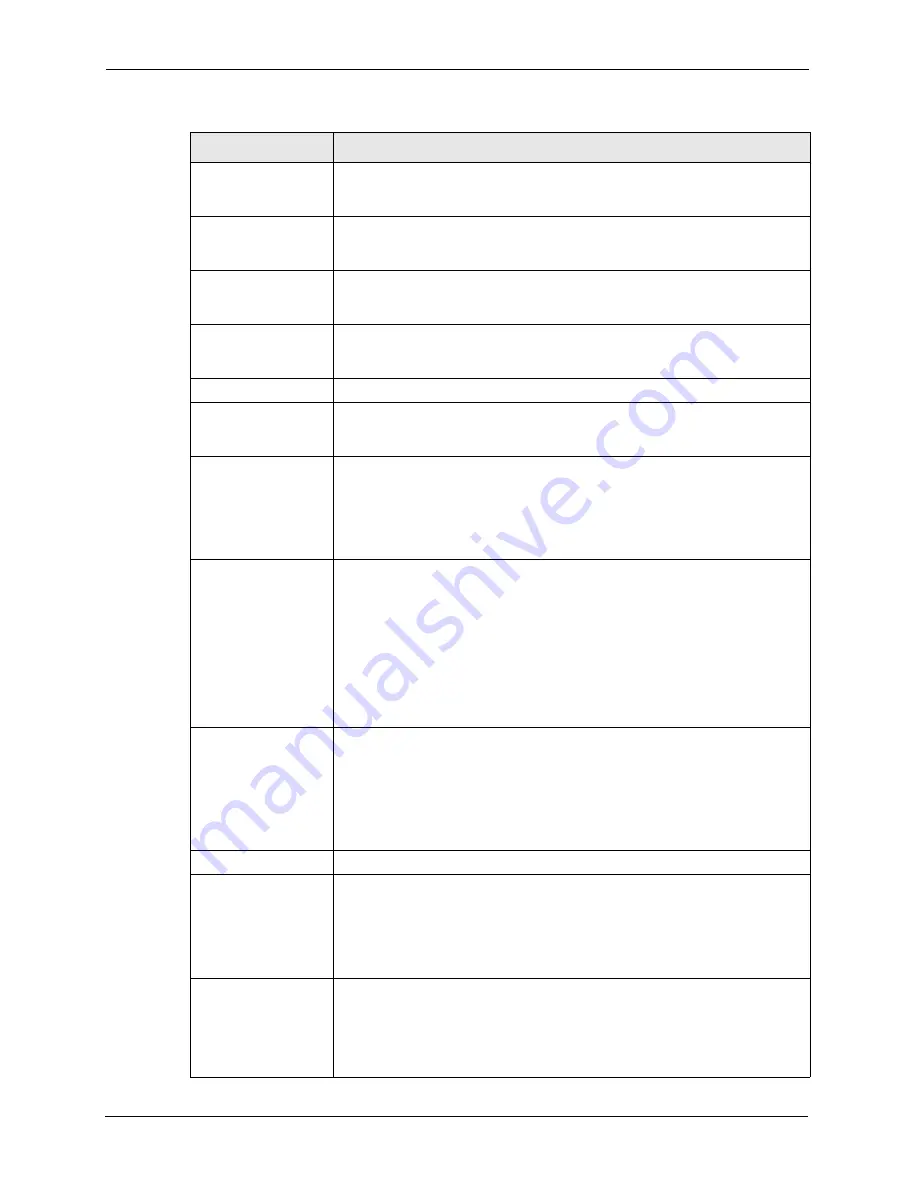
NOA-3570 User’s Guide
102
Chapter 9 Certificates
Organizational Unit
Type up to 127 characters to identify the organizational unit or department to
which the certificate owner belongs. You may use any character, including
spaces, but the NOA-3570 drops trailing spaces.
Organization
Type up to 127 characters to identify the company or group to which the
certificate owner belongs. You may use any character, including spaces, but
the NOA-3570 drops trailing spaces.
Country
Type up to 127 characters to identify the nation where the certificate owner is
located. You may use any character, including spaces, but the NOA-3570
drops trailing spaces.
Key Length
Select a number from the drop-down list box to determine how many bits the
key should use (512 to 2048). The longer the key, the more secure it is. A
longer key also uses more PKI storage space.
Enrollment Options
These radio buttons deal with how and when the certificate is to be generated.
Create a self-signed
certificate
Select
Create a self-signed certificate
to have the NOA-3570 generate the
certificate and act as the Certification Authority (CA) itself. This way you do not
need to apply to a certification authority for certificates.
Create a certification
request and save it
locally for later manual
enrollment
Select
Create a certification request and save it locally for later manual
enrollment
to have the NOA-3570 generate and store a request for a
certificate. Use the
My Certificate Details
screen to view the certification
request and copy it to send to the certification authority.
Copy the certification request from the
My Certificate Details
screen (see
) and then send it to the certification authority.
Create a certification
request and enroll for
a certificate
immediately online
Select
Create a certification request and enroll for a certificate
immediately online
to have the NOA-3570 generate a request for a certificate
and apply to a certification authority for a certificate.
You must have the certification authority’s certificate already imported in the
Trusted CAs
screen.
When you select this option, you must select the certification authority’s
enrollment protocol and the certification authority’s certificate from the drop-
down list boxes and enter the certification authority’s server address. You also
need to fill in the
Reference Number
and
Key
if the certification authority
requires them.
Enrollment Protocol
Select the certification authority’s enrollment protocol from the drop-down list
box.
Simple Certificate Enrollment Protocol (SCEP)
is a TCP-based enrollment
protocol that was developed by VeriSign and Cisco.
Certificate Management Protocol (CMP)
is a TCP-based enrollment protocol
that was developed by the Public Key Infrastructure X.509 working group of
the Internet Engineering Task Force (IETF) and is specified in RFC 2510.
CA Server Address
Enter the IP address (or URL) of the certification authority server.
CA Certificate
Select the certification authority’s certificate from the
CA Certificate
drop-
down list box.
You must have the certification authority’s certificate already imported in the
Trusted CAs
screen. Click
Trusted CAs
to go to the
Trusted CAs
screen
where you can view (and manage) the NOA-3570's list of certificates of trusted
certification authorities.
Request
Authentication
When you select
Create a certification request and enroll for a certificate
immediately online
, the certification authority may want you to include a
reference number and key to identify you when you send a certification
request. Fill in both the
Reference Number
and the
Key
fields if your
certification authority uses CMP enrollment protocol. Just fill in the
Key
field if
your certification authority uses the SCEP enrollment protocol.
Table 30
My Certificate CreateNOA-3570
LABEL
DESCRIPTION
Summary of Contents for NOA-3570
Page 1: ...NOA 3570 Outdoor Access Point User s Guide Version 3 50 12 2005...
Page 2: ...Certifications 1 Select the certification you wish to view from this page...
Page 13: ...NOA 3570 User s Guide 18 Table of Contents...
Page 21: ...NOA 3570 User s Guide 26 List of Tables...
Page 29: ...NOA 3570 User s Guide 36 Chapter 1 Getting to Know Your NOA 3570 Figure 6 Repeater Application...
Page 35: ...NOA 3570 User s Guide 42 Chapter 2 Introducing the Web Configurator...
Page 47: ...NOA 3570 User s Guide 54 Chapter 4 System Screens...
Page 81: ...NOA 3570 User s Guide 88 Chapter 6 Internal RADIUS Server...
Page 87: ...NOA 3570 User s Guide 94 Chapter 8 IP Screen...
Page 97: ...NOA 3570 User s Guide 104 Chapter 9 Certificates Figure 47 My Certificate Details...
Page 103: ...NOA 3570 User s Guide 110 Chapter 9 Certificates Figure 50 Trusted CA Details...
Page 111: ...NOA 3570 User s Guide 118 Chapter 10 Log Screens...
Page 123: ...NOA 3570 User s Guide 130 Chapter 11 Maintenance Figure 66 Restart Screen...






























