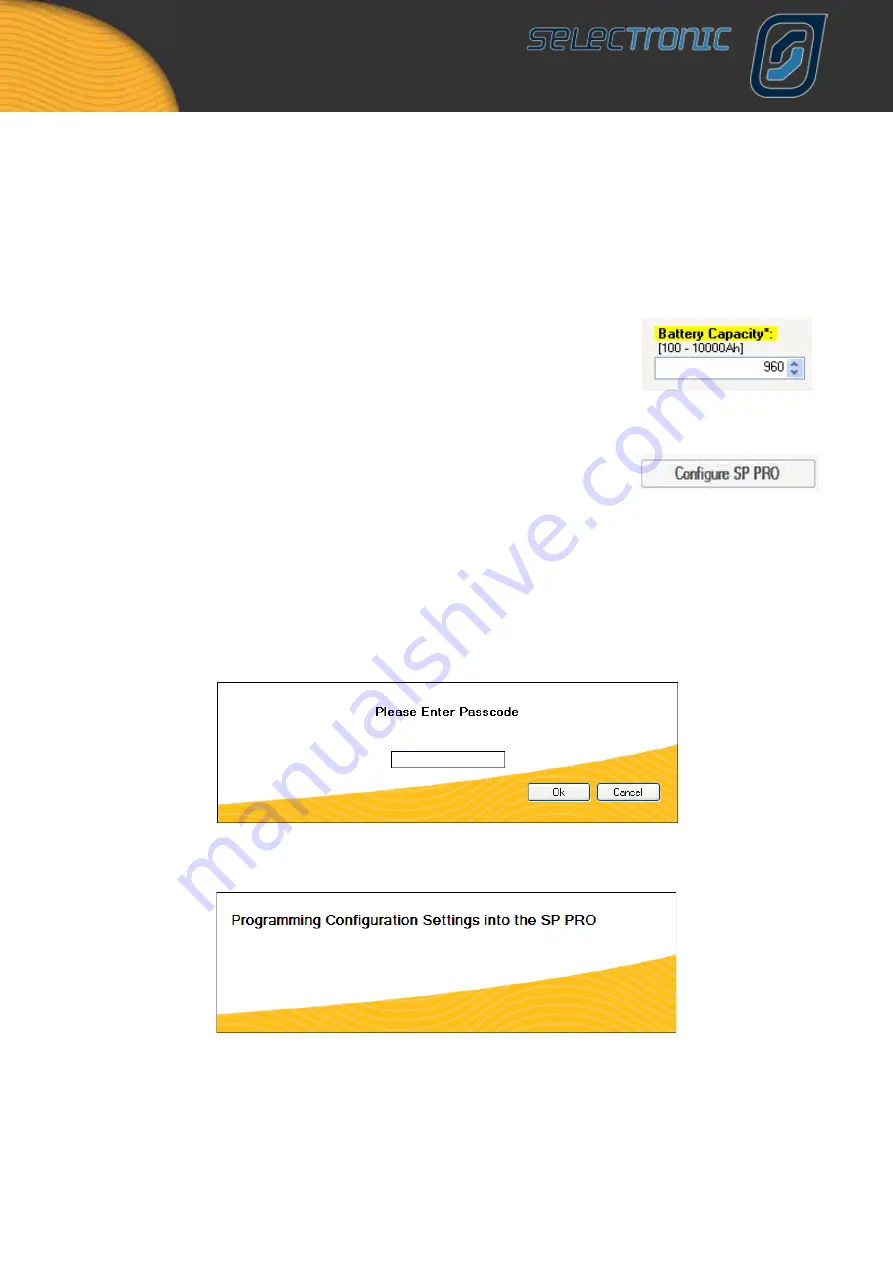
SP LINK | Using SP LINK
60
|
Doc #OI0003 Part #004122 Rev 04 2010
It is important to note, at this stage, that State of Charge control needs to
have extra components added to accurately measure what is going into
your system and what is coming out – like a fuel gauge in your car – we
will cover this in more detail when we get to “Current Shunts” later in the
manual. If you choose to have this control disabled extra battery charging
through your generator will be calculated by the voltage of your battery
pack.
It is important to include battery capacity as it tells the SP PRO how much
reserve power you have available – like the size of the fuel tank in your
car.
If you are unsure of the capacity of the battery you own it is best to ask
your battery supplier.
Now you’re ready to make these changes to your inverters internal
computer. Just click on “Configure SP PRO”
For security purposes, to ensure no-one can tamper with your SP PRO,
you will now be asked to enter your passcode.
The default passcode is 74, however you can alter this if you wish. We will
cover altering your passcode when we get to “Service Settings”.
Once you have entered your passcode click “OK”
SP LINK will now program the inverter with these changes and report the success of the programming.
You have now programmed your inverter with all the basic information it needs to run your system.
If this is as far as you want to go you can exit this welcome by clicking on “To Welcome Screen” where you
can further personalise your settings or just exit the program.






























