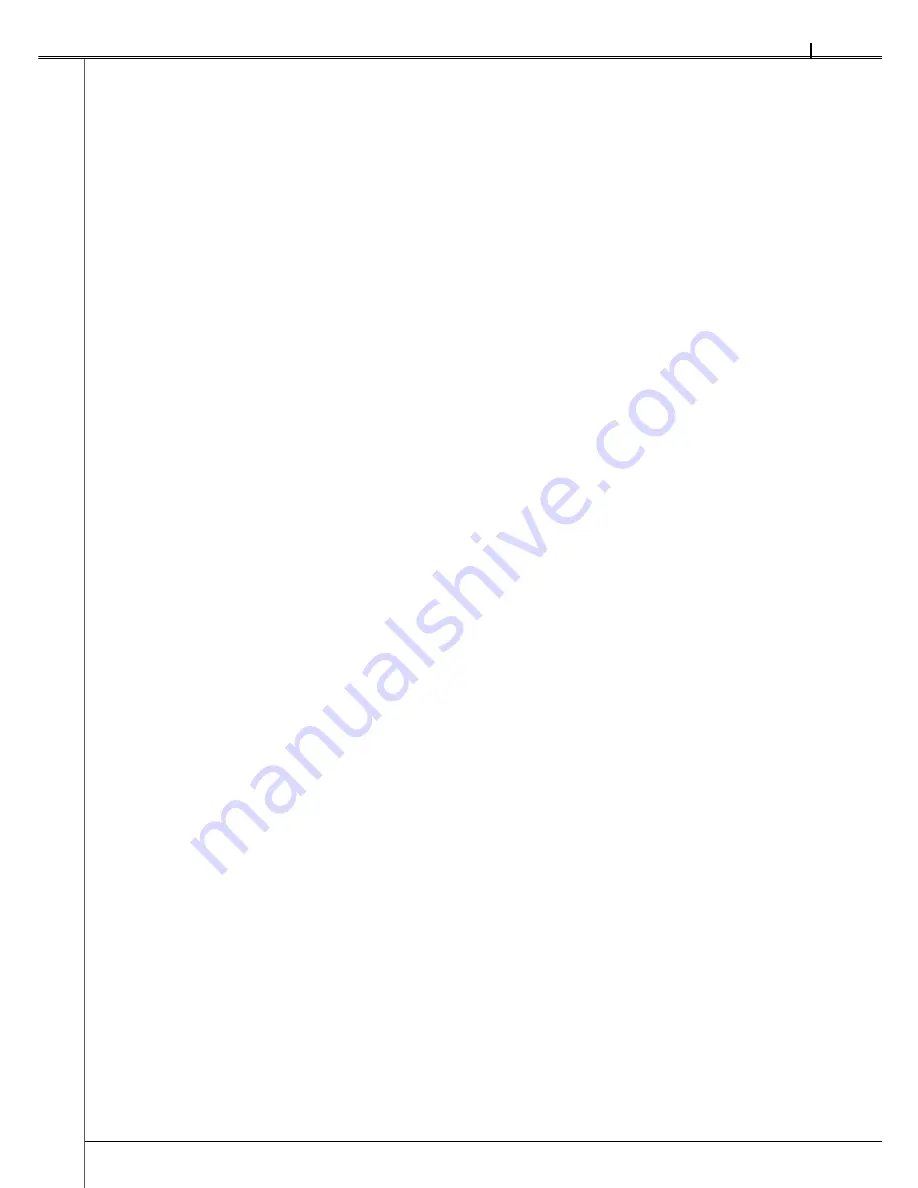
SR-1800
3 Power Saving Modes .................................................................................................... 28
Setting Sheets ................................................................................................................... 29
Reading Sheets ................................................................................................................. 32
When an error occurs: ...................................................................................................... 32
Checksheet Reading Test ................................................................................................ 32
Troubleshooting ........................................................................................................................ 34
Troubleshooting ................................................................................................................ 34
Error Indicator ................................................................................................................... 35
Fixing Sheet Jams............................................................................................................. 37
Cleaning ..................................................................................................................................... 39
Regular Maintenance ........................................................................................................ 39
Cleaning Procedures ........................................................................................................ 40
Service Schedule ...................................................................................................................... 42
Product Specifications ............................................................................................................. 43
External Dimensions Diagram .................................................................................................. 44
OMR Glossary ........................................................................................................................... 45
Appendix ...................................................................................................................................... i
Sheet creation reference ..................................................................................................... i
■
■
■
■
■
■
■
■
■





































