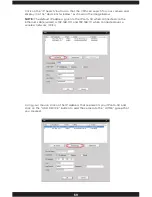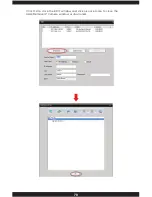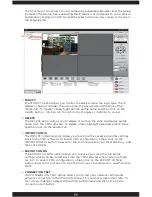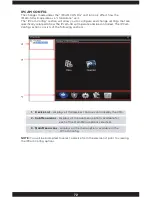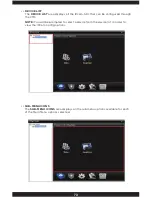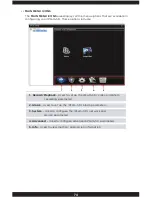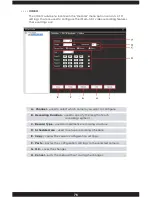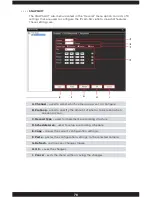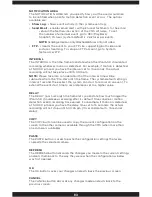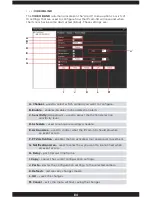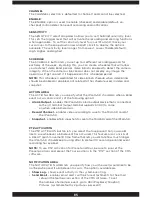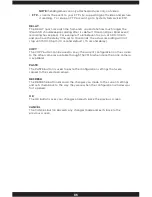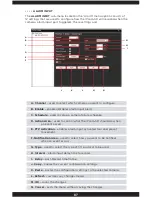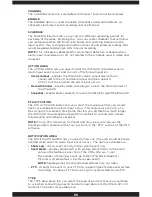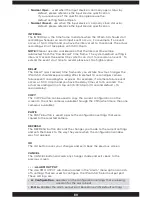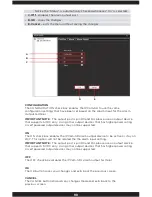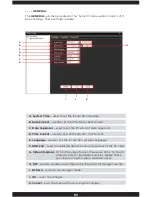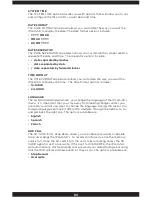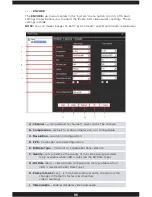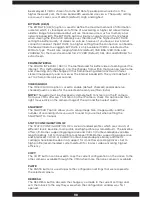83
NOTIFICATION AREA
The NOTIFICATION AREA lets you specify how you (the user) would like
to be notified when and if a motion detection event occurs. The options
available are:
• Show Log
– shows event activity in the system event log.
• Send Email
– enables email alerts with picture attachments to the email
setup in the NetService section of the CMS software. To set
the number of email per event, go to REC/PlayBack/
Snaphot/Pictures (system default is 2 pictures per event).
NOTE:
Sending email can only attached pictures only, not video.
• FTP
– streams the event to your FTP site, supporting both video and
picture streaming. To setup an FTP account, go to System
Netservice/FTP.
INTERVAL
The INTERVAL is the time frame to dictate when the IPcam-SD should start
recording whenever motion is detected. For example, if motion is detected
at 5:00:00 pm and you have the interval set to 15 seconds, the actual
recording will not take place until 5:00:15 pm.
NOTE:
Please take into consideration that the Interval time will be
subtracted from the “Pre-Record” time frame. The system default setting is
interval 1 second, the earliest the system can start to record on an event. To
extend the event start time to record please set to a higher value.
DELAY
The DELAY (post-record) time frame lets you dictate how much longer the
IPcam-SD should keep recording after its default 10 second (per motion
detection event) recording has expired. For example, if motion is detected
at 5:00:00 pm and you have the delay time set to 15 seconds, the actual
recording will not stop until 5:00:35 pm (10 second d 15 second
delay).
COPY
The COPY button can be used to copy the current configuration on the
screen to the other cameras available through the CMS (when more than
one camera is available).
PASTE
The PASTE button is used to paste the configuration settings that were
copied to the selected camera.
REFRESH
The REFRESH button discards the changes you made to the current settings
and sets them back to the way they were when the configuration window
was first opened.
OK
The OK button saves your changes and exits back the previous screen.
CANCEL
The CANCEL button discards any changes made and exits back to the
previous screen.
Summary of Contents for IPCAM-SD
Page 1: ...IPcam SD User s Manual WiFi Security Camera for Smartphone Tablet and Computer ...
Page 44: ...40 ...
Page 146: ...142 ...
Page 147: ......