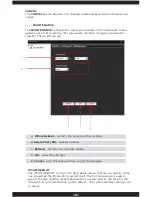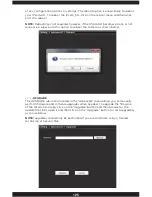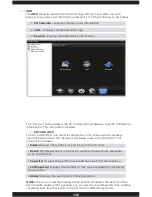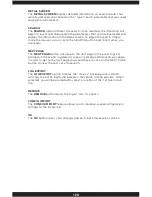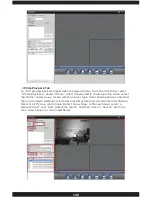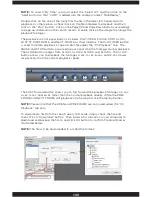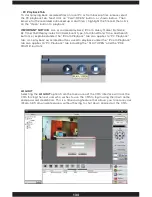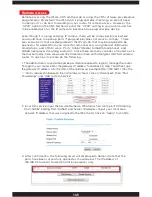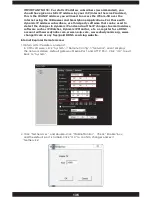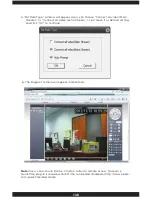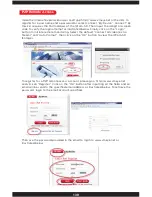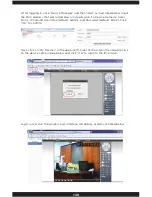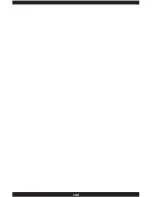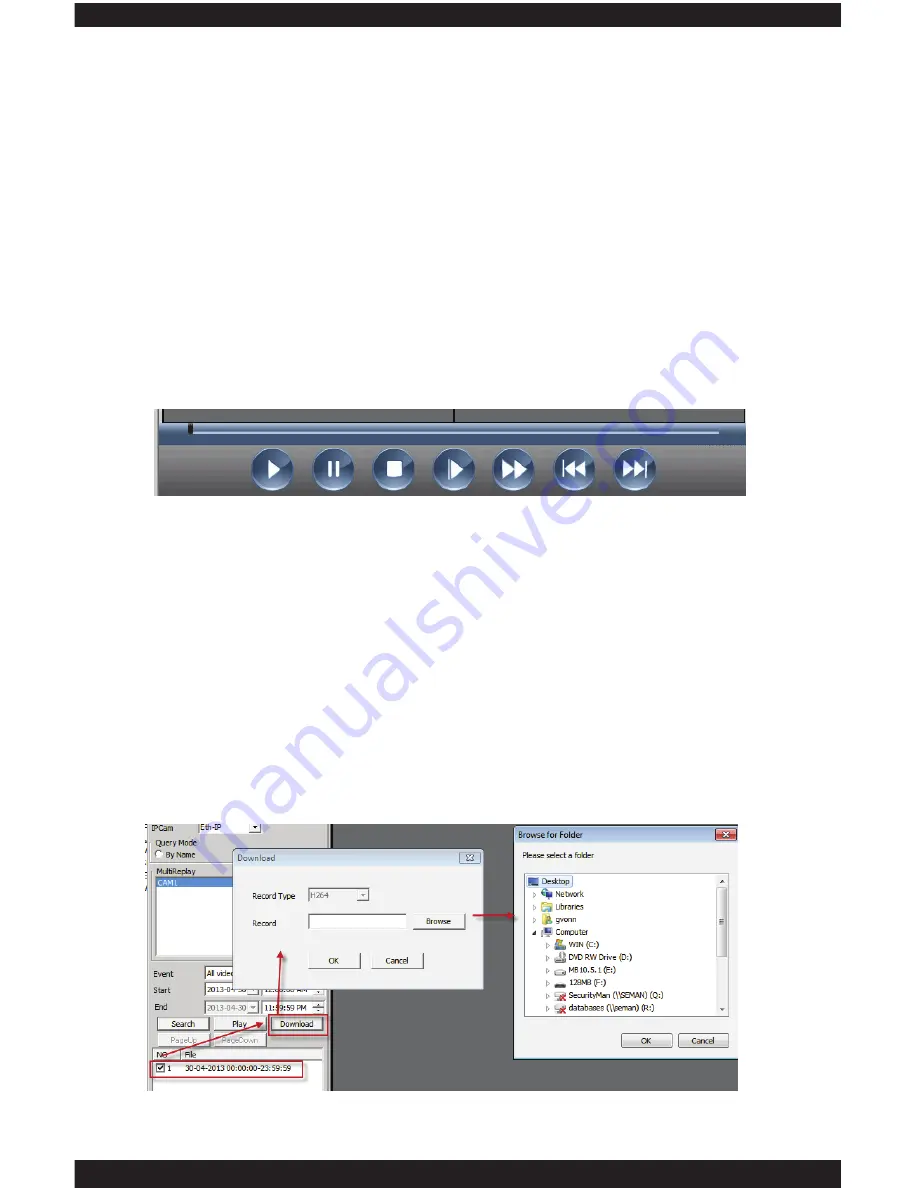
133
NOTE:
To search “By Time” you must select the “Select All” and then click on the
“Add” button so that “CAM1” is added into the category under “MultiReplay”.
Double click on the one of the many files found in the lower left hand corner to
playback or simply place a check mark on the file intended to playback and then
click on the “Play” button. Click on the PageUP and PageDown buttons accordingly
to page up and down on the search results. Double click on the image to enlarge the
playback footages.
The playback control panel buttons includes, PLAY/OPEN, PAUSE, STOP, SLOW,
FAST FF, PRE FRAME, and NEXT FRAME as shown below. The PLAY/OPEN button
is used to initiate playback or open H.264 file under the “PC Playback” tab. The
PAUSE and STOP buttons are used to pause and stop the footages during playback.
The SLOW button ranges from SLOW1, SLOW2, SLOW3, and SLOW4. The SLOW
button allows you to playback the footages 2-sec, 4-sec, 6-sec, and 12-sec slower
respectively than the normal playback speed.
The FAST forward button allows you to fast forward the playback footages 1/2-sec,
2-sec, 4-sec, and 6-sec faster than the normal playback speed. While the PREV
FRAME and NEXT FRAME will playback one frame per click (frame-by-frame).
NOTE:
Please note that the OPEN and PRE FRAME are only used under the “PC
Playback” tab only.
To download a file from the search query (SD card), simply check the file and
then click on “Download” button. Then browse for a location in you computer to
download and backup the file to and click OK button to confirm file download as
illustrated below.
NOTE:
The file will be downloaded in a H.264 file format.
Summary of Contents for IPCAM-SD
Page 1: ...IPcam SD User s Manual WiFi Security Camera for Smartphone Tablet and Computer ...
Page 44: ...40 ...
Page 146: ...142 ...
Page 147: ......