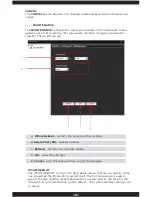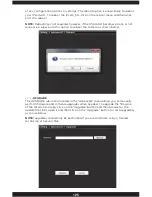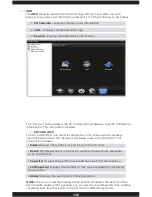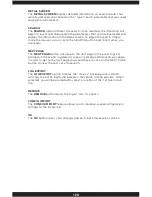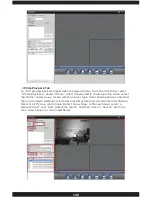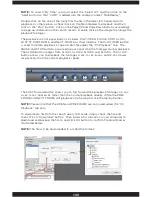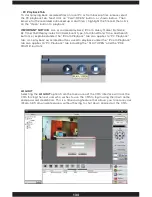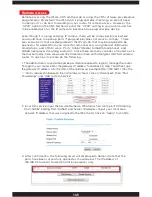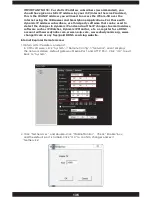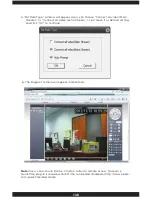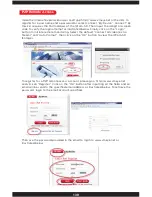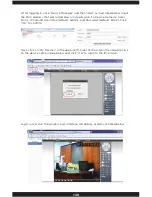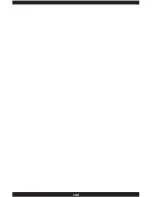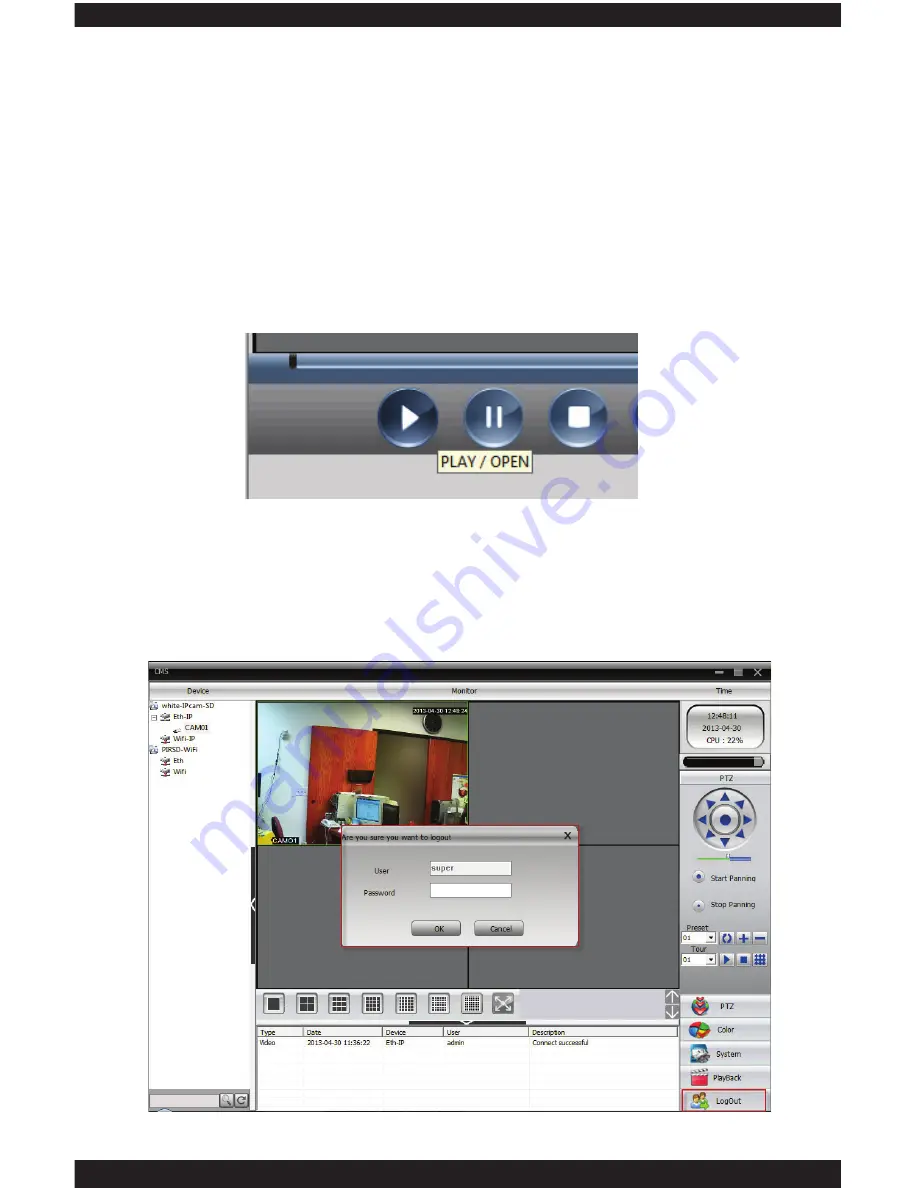
134
• PC Playback Tab
To start playing back recorded files on local PC or from backup files, please select
the PC playback tab. Next click on “PLAY/OPEN” button as shown below. Then
browse for the recorded or backed up H.264 file(s), highlight the file and then click
on the “Open” button to playback.
IMPORTANT NOTICE:
ALL associated playback; IPCam, Query Mode (By Name,
By Time/MultiReplay/select All/Add, Event type, Start/End Date/Time, and Search
button) as explained under the “IPCam Playback” tab also applies to “PC Playback”
tab. ALL playback associated buttons used to playback under the “IPCam Playback”
tab also applies to “PC Playback” tab including the “PLAY/OPEN” and the “PRE
FRAME” buttons.
LOGOUT
Selecting the
LOGOUT
option from the menu area of the CMS interface will lock the
CMS forcing the next user who wishes to use the CMS to login using their own name
and password credentials. This is a time saving feature that allows you to secure your
IPcam-SD from unwanted users without having to shut down and restart the CMS.
Summary of Contents for IPCAM-SD
Page 1: ...IPcam SD User s Manual WiFi Security Camera for Smartphone Tablet and Computer ...
Page 44: ...40 ...
Page 146: ...142 ...
Page 147: ......