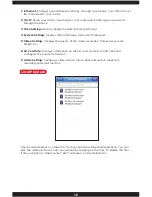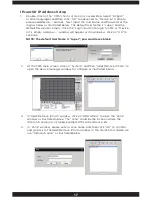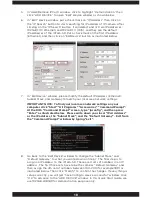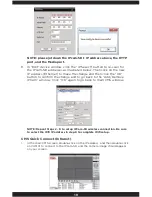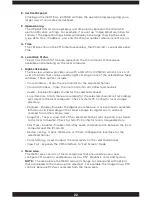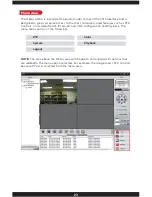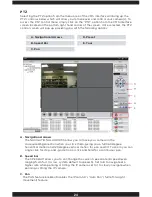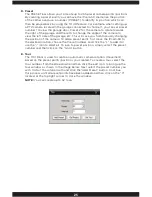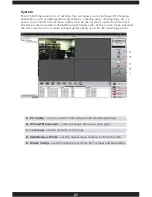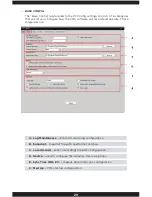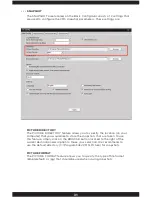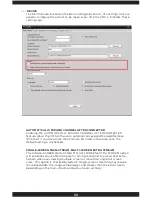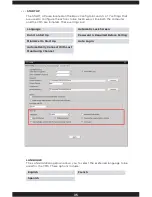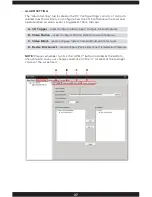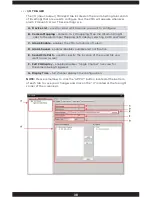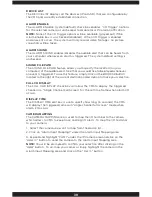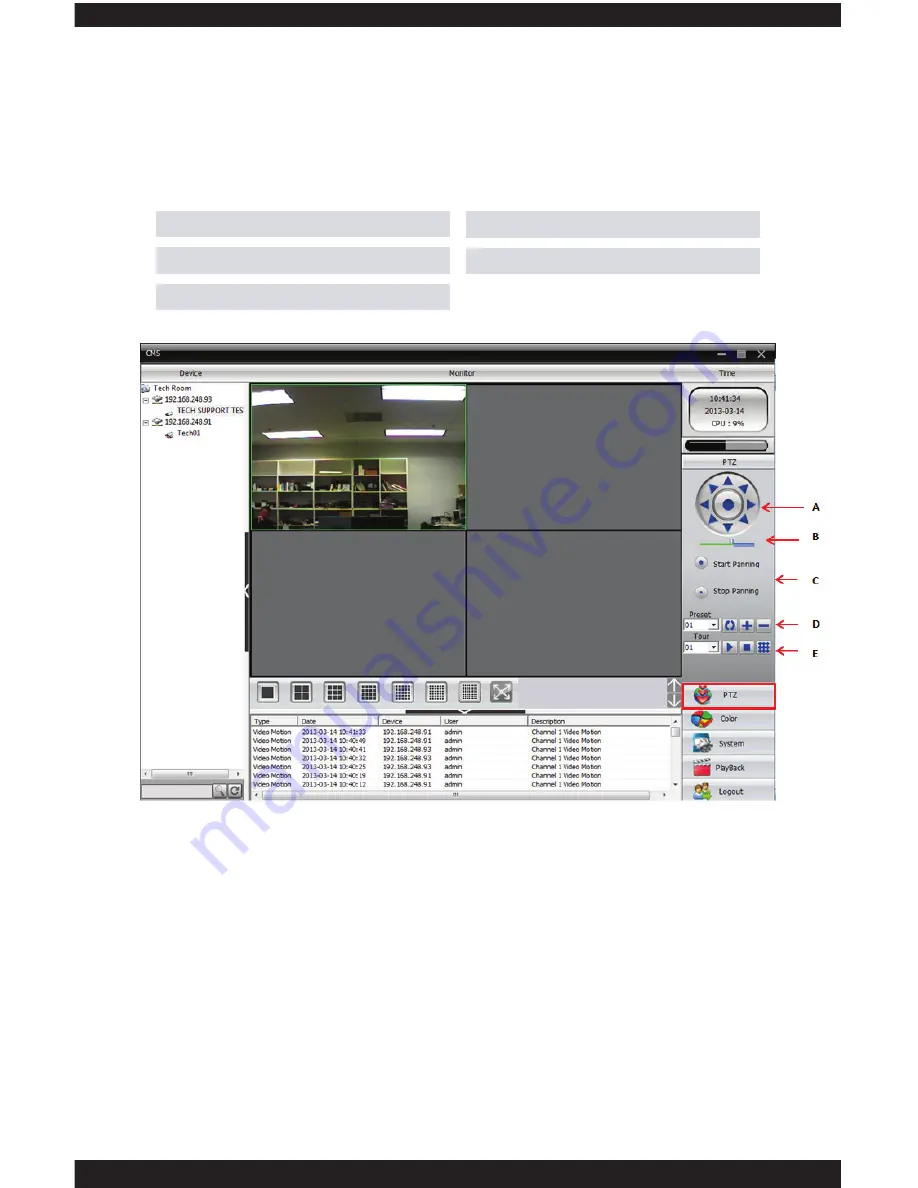
24
PTZ
Selecting the PTZ option from the menu area of the CMS interface will bring up the
PTZ control window which will allow you to maneuver and control your camera(s). To
access the PTZ control menu simply click on the “PTZ” option from the CMS interface
screen located on the bottom right hand corner of the screen. Once selected, the PTZ
control screen will pop up providing you with the following options:
A. Navigational Arrows
B. Speed Bar
C. Pan
D. Preset
E. Tour
A. Navigational arrows
The NAVIGATIONAL ARROWS allow you to move your camera in the
corresponding direction when you click them, giving you a full 360 degree
horizontal motion and 120 degree vertical motion for pan and tilt. To zoom you can
single click for stop-and -go motion or click and hold for a continuous pan.
B. Speed bar
The SPED BAR allows you to set/change the current speed rate (8 speed levels
ranging from fast to slow, system default to speed 5). Set to 8 to navigate at a
higher rate when panning or tilting the IP camera set to 1 to slowly navigate when
panning or tilting the IP camera.
C. Pan
The PAN feature Enables/Disables the IPcam-SD’s “Auto Pan” (full left-to-right
movement) feature.
Summary of Contents for IPCAM-SD
Page 1: ...IPcam SD User s Manual WiFi Security Camera for Smartphone Tablet and Computer ...
Page 44: ...40 ...
Page 146: ...142 ...
Page 147: ......