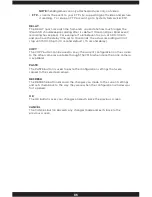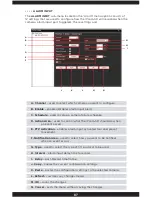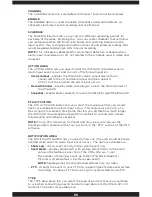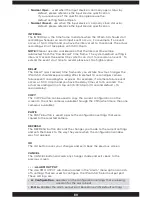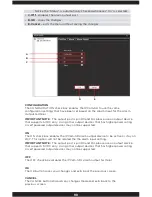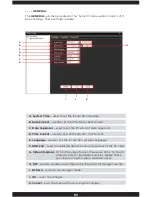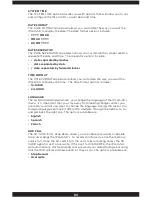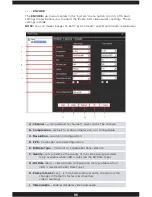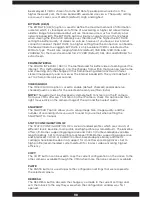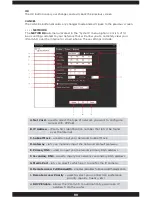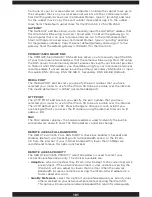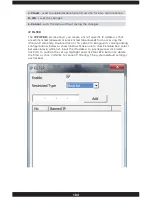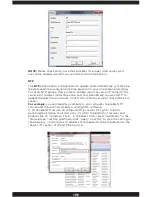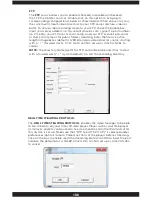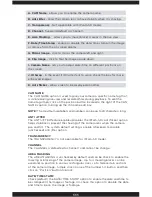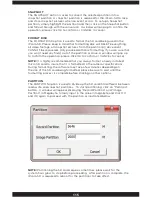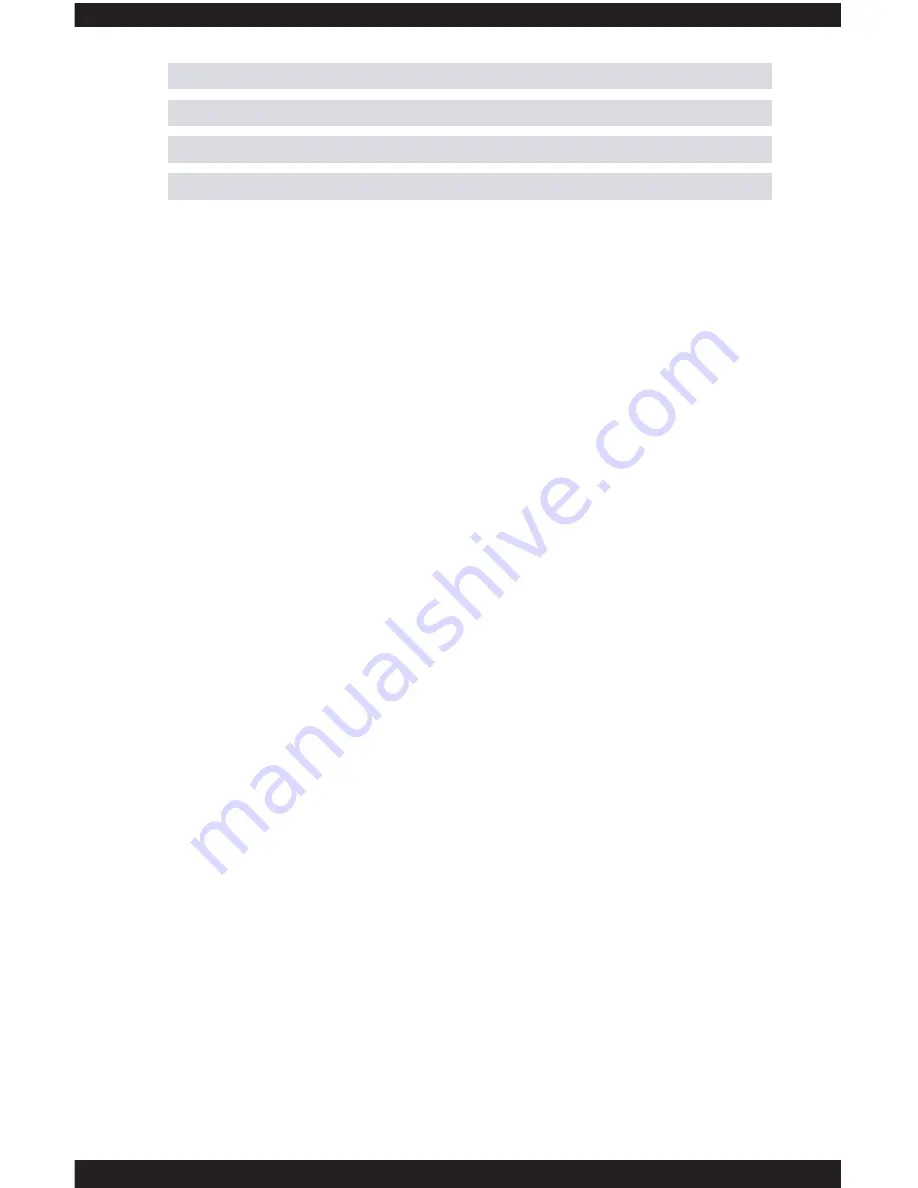
100
NET CARD
The NET CARD select drop down is used to select the type of network
connection that will be used/configured to connect your IPcam-SD to your
network. The choices available are:
• Wire Netcard
– used when connecting your camera using an Ethernet
cable. The default wired IP address for the Netcard is
is 192.168.1.10. Please change the IP address to match with
your local area network IP address.
• WiFi
– lets you configure your camera so that it can be connecter to your
network via WiFi (wireless/no Ethernet cable). The default wifi ip
address is 192.168.1.11. Please change the WiFi IP address to match
your local area network and be sure to input in the correct access
point encryption password.
NOTE:
You will be prompted to select a wifi network along with the
wifi’s password when selected.
• PPPoE
– lets you use a PPPoE (Point-to-Point Protocol over Ethernet) to
remotely access/view you’re DVR from a remote location over
the internet.
NOTE:
You will be prompted to select and enter your user name
and password after registering your email account and password
from the internet service provider for your PPPoE account.
DHCP ENABLE
The DHCP check box enables/disables the “Dynamic Host Configuration
Protocol” which is a protocol used by a network server to dynamically assign
IP addresses to networked devices. We recommend that you assigned a
local area network IP address to the IPcam-SD over DHCP enabled. The
system default is set to unchecked.
IP ADDRESS
The IP ADDRESS edit box allows you to manually input the IP address that
you have assigned for the IPcam-SD according to your local area network. If
you are unsure please check with your ISP (Internet Service Provider) to help
to assign an IP address for you (recommended) or copy from one of your
local area network computer. To obtain an IP addresses go to the computer
that is on your local area network. Go to the command prompt; Start>All
Program>Accessories>Command Prompt, type in “ipconfig” and look for the
IPv4 address. Copy the first 9 digits IP number and then change the last 3
digit to something like 180 and assign the IP address ending in 180 in this IP
address field.
SUBNET MASK
The SUBNET MASK edit box allows you to manually input your networks
SUBNET MASK that the IPcam-SD will be using when accessed through
your network. The subnet mask should be obtained from your ISP or copy
K. HTTP Port
– lets you specify the web http port to be used.
L. Refresh
– restores any changes made.
M. OK
– saves the changes.
N. Cancel
– exits the menu without saving the changes.
Summary of Contents for IPCAM-SD
Page 1: ...IPcam SD User s Manual WiFi Security Camera for Smartphone Tablet and Computer ...
Page 44: ...40 ...
Page 146: ...142 ...
Page 147: ......