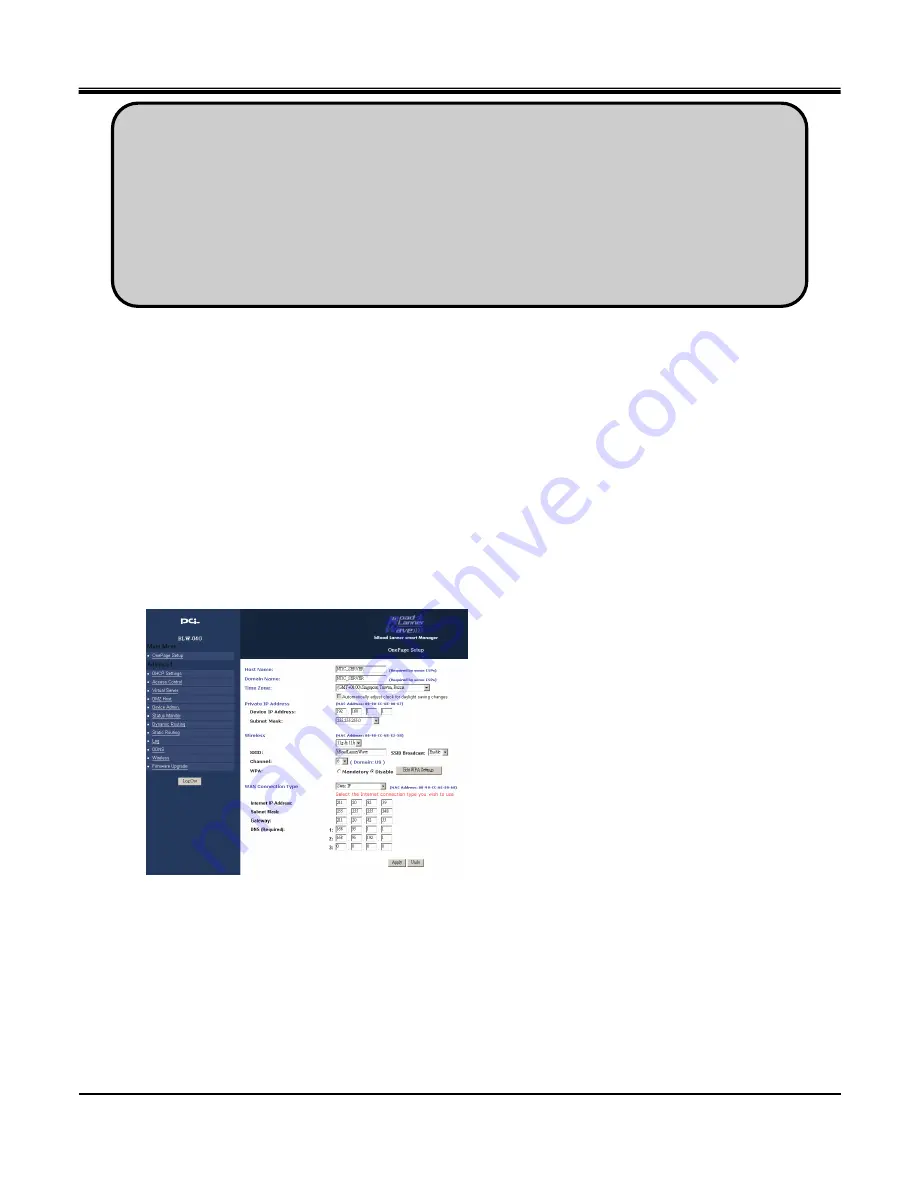
JPEG2000 Stand alone DVR User Guide
-
84
-
Set up the router to forward the port to the DVR. After the setup is completed and the DVR can be accessed from
Internet, proceed to the DDNS setup. Since you may get different IP addresses from time to time, setting up the
DDNS service allows you to log in from the remote by using a fixed code name, instead of using the IP addresses
that are constantly changing.
[Router setup]
There is a wide selection of routers in the market. They may be very different in terms of configuration and
operation. Here is an example of how to set up a router. For details, please read your router’s manual.
First, connect a computer to the router for configuration.
In this example, the DVR’s IP is set to 192.168.1.53 and its port number is 8000. The router model is PCI BLW-04G.
Enter the router’s setup and select Static IP or PPPoE.
Tip: If you have other computers connected to the router, you can find out the Subnet Mask and Gateway
information from the computers. From the computer desktop’s Start Menu, choose Run. Type "cmd" to
open a command prompt. In this command prompt, type “ipconfig” and hit "ENTER" and it’ll show the
computer’s IP configuration. Your DVR should have the same IP configuration of Subnet Mask and
Gateway as the computer, if they are connected to the same router. In addition, the first 3 segments of the
local IP Address should be the same as well. For example, if your computer’s local IP address is
192.168.1.100, your DVR’s IP address should be 192.168.1.XXX.

















